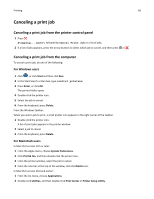Lexmark X264 User's Guide - Page 65
Printing information s, Printing a font sample list, Printing a directory list
 |
View all Lexmark X264 manuals
Add to My Manuals
Save this manual to your list of manuals |
Page 65 highlights
Printing 65 Printing information pages See "Printing a menu settings page" on page 24 and "Printing a network setup page" on page 24 for more information on printing these pages. Printing a font sample list To print samples of the fonts currently available for your printer: 1 Make sure the printer is on and Ready appears. 2 From the printer control panel, press . 3 Press the arrow buttons until Reports appears, and then press . 4 Press the arrow buttons until Print Fonts appears, and then press . 5 Press the arrow buttons until PCL Fonts or PostScript Fonts appears, and then press . After the font sample list prints, Ready appears. Printing a directory list A directory list shows the resources stored in flash memory. 1 Make sure the printer is on and Ready appears. 2 From the printer control panel, press . 3 Press the arrow buttons until Reports appears, and then press . 4 Press the arrow buttons until Print Directory appears, and then press . After the directory list prints, Ready appears. Printing the print quality test pages Print the print quality test pages to isolate print quality problems. 1 Turn the printer off. 2 Hold down and while turning the printer on. 3 Release the buttons when the clock appears, and wait for CONFIG MENU to appear. 4 Press the arrow buttons until Prt Quality Pgs appears, and then press . The print quality test pages print. 5 Press the arrow buttons until Exit Config Menu appears, and then press . Resetting the Printer appears briefly, followed by a clock, and then Ready appears.