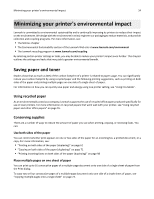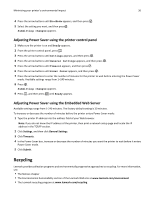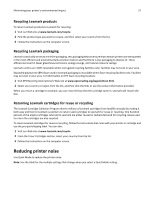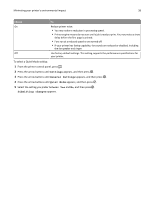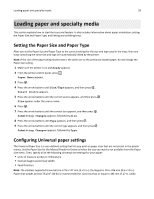Lexmark X264 User's Guide - Page 39
Loading paper and specialty media, Setting the Paper Size and Paper Type, Configuring Universal
 |
View all Lexmark X264 manuals
Add to My Manuals
Save this manual to your list of manuals |
Page 39 highlights
Loading paper and specialty media 39 Loading paper and specialty media This section explains how to load the trays and feeders. It also includes information about paper orientation, setting the Paper Size and Paper Type, and linking and unlinking trays. Setting the Paper Size and Paper Type After you set the Paper Size and Paper Type to the correct settings for the size and type used in the trays, then any trays containing the same size and type are automatically linked by the printer. Note: If the size of the paper being loaded now is the same size as the previously loaded paper, do not change the Paper Size setting. 1 Make sure the printer is on and Ready appears. 2 From the printer control panel, press . Paper Menu appears. 3 Press . 4 Press the arrow buttons until Size/Type appears, and then press . Select Source appears. 5 Press the arrow buttons until the correct source appears, and then press . Size appears under the source name. 6 Press . 7 Press the arrow buttons until the correct size appears, and then press . Submitting Changes appears, followed by Size. 8 Press the arrow buttons until Type appears, and then press . 9 Press the arrow buttons until the correct type appears, and then press . Submitting Changes appears, followed by Type. Configuring Universal paper settings The Universal Paper Size is a user‑defined setting that lets you print on paper sizes that are not preset in the printer menus. Set the Paper Size for the Manual Feeder to Universal when the size you want is not available from the Paper Size menu. Then, specify all of the following Universal size settings for your paper: • Units of measure (inches or millimeters) • Portrait Height and Portrait Width • Feed Direction Note: The smallest supported Universal size is 76 x 127 mm (3 x 5 in.); the largest is 216 x 356 mm (8.5 x 14 in.). Paper that weighs at least 75 g/m2 (20 lb) is recommended for sizes less than or equal to 182 mm (7.17 in.) wide.