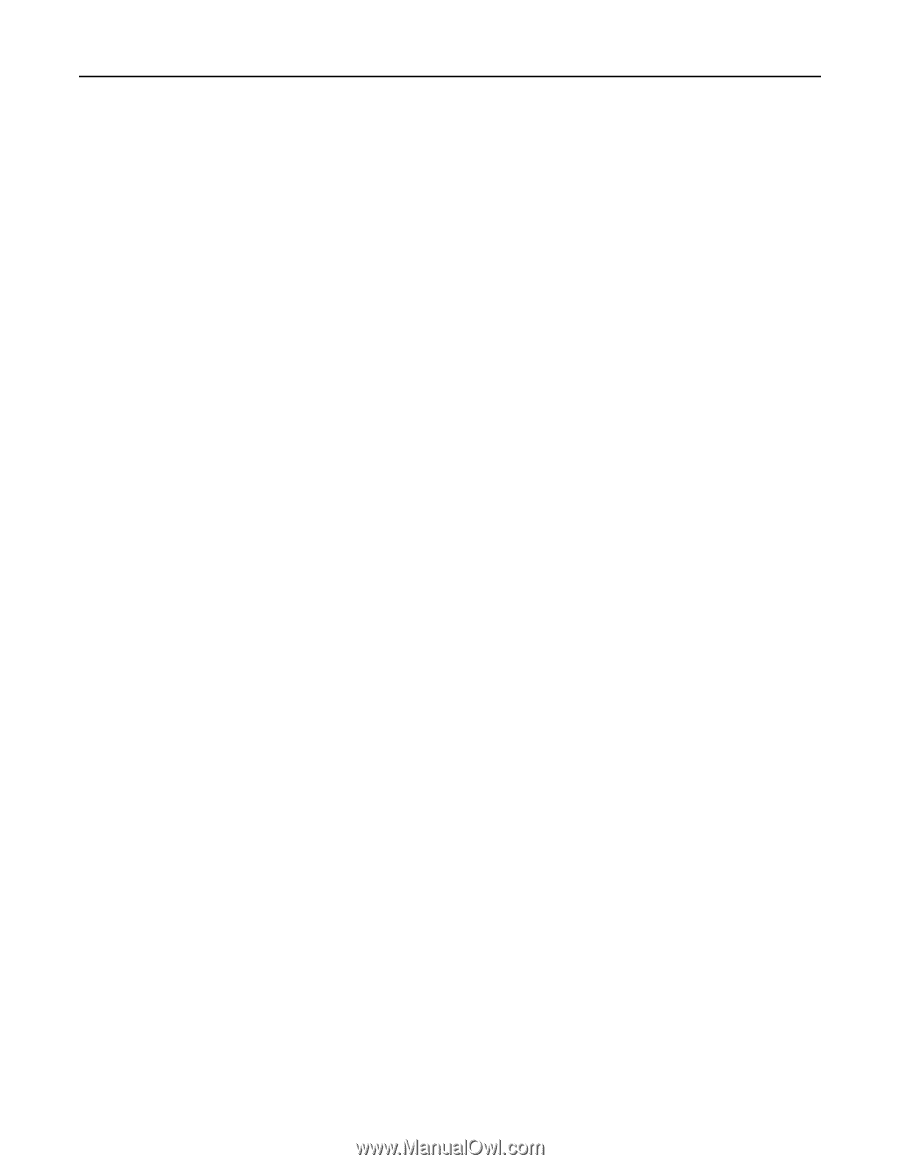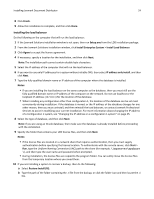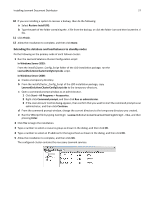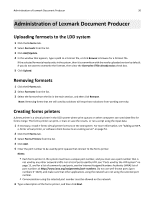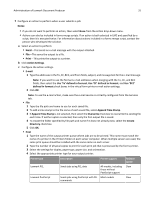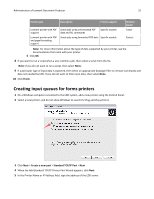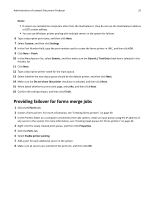Lexmark X925 Lexmark Document Producer - Page 28
Installing servers, Setup.exe, Install Enterprise System, Agree, IP address only install, Notes
 |
View all Lexmark X925 manuals
Add to My Manuals
Save this manual to your list of manuals |
Page 28 highlights
Installing Lexmark Document Distributor 28 Installing servers Note: Multiple servers should not be installed at the same time. Complete each server installation before beginning another one. Do the following on each computer that will run a server: 1 If the Lexmark Solutions installation window is not open, then run Setup.exe from the LDD installation package. 2 From the Lexmark Solutions installation window, click Install Enterprise System > Install Server. 3 Click Agree to accept the license agreement. 4 If necessary, specify a location for the installation, and then click Next. 5 If the computer contains multiple network adapters, then select the IP address to bind to the installed server. 6 If you want to use only IP addresses for a system without reliable DNS, then select IP address only install, and then click Next. 7 Type the fully qualified domain name or IP address of the computer or cluster logical host where the database is installed. Notes: • If you are installing the server on the same computer as the database and/or the load balancer, then you must still use the fully qualified domain name or IP address of the computer on the network. Do not use localhost or the loopback IP address (127.0.0.1) for the location of the database or load balancer. • If you are using DNS aliases for connection to a backup system during a recovery, then use the DNS aliases of the database and load balancer. 8 Select the type of database, and then click Next. Note: If you are using an Oracle database, then make sure that the database is already installed before proceeding with the installation. 9 Select the Same as Database check box if the load balancer is installed on the same computer as the database, or type the fully qualified domain name or IP address of the computer or cluster logical host where the load balancer is installed. Notes: • If you want to type the fully qualified domain name or IP address of the computer or cluster logical host, then clear the Same as Database check box. • When installing any configuration other than configuration 1, the location of the database and load balancer can be set most conveniently during installation. If the database or load balancer is moved, or the IP address of the database or load balancer changes for any other reason, then you must uninstall and then reinstall the load balancer, or contact Lexmark Professional Services to assist in modifying your current installation. For more information about changing the IP address of a Configuration 1 system, see "Changing the IP address on a configuration 1 system" on page 45. 10 If you want to set the Globe Site Selector (GSS) IP address, then do the following: a Click Advanced. b Type the GSS IP address, and then click OK. Note: You can type a GSS IP address only if all the printers in the LDD system are e ‑Task 2 or later. GSS is not supported in e ‑Task and earlier printers.