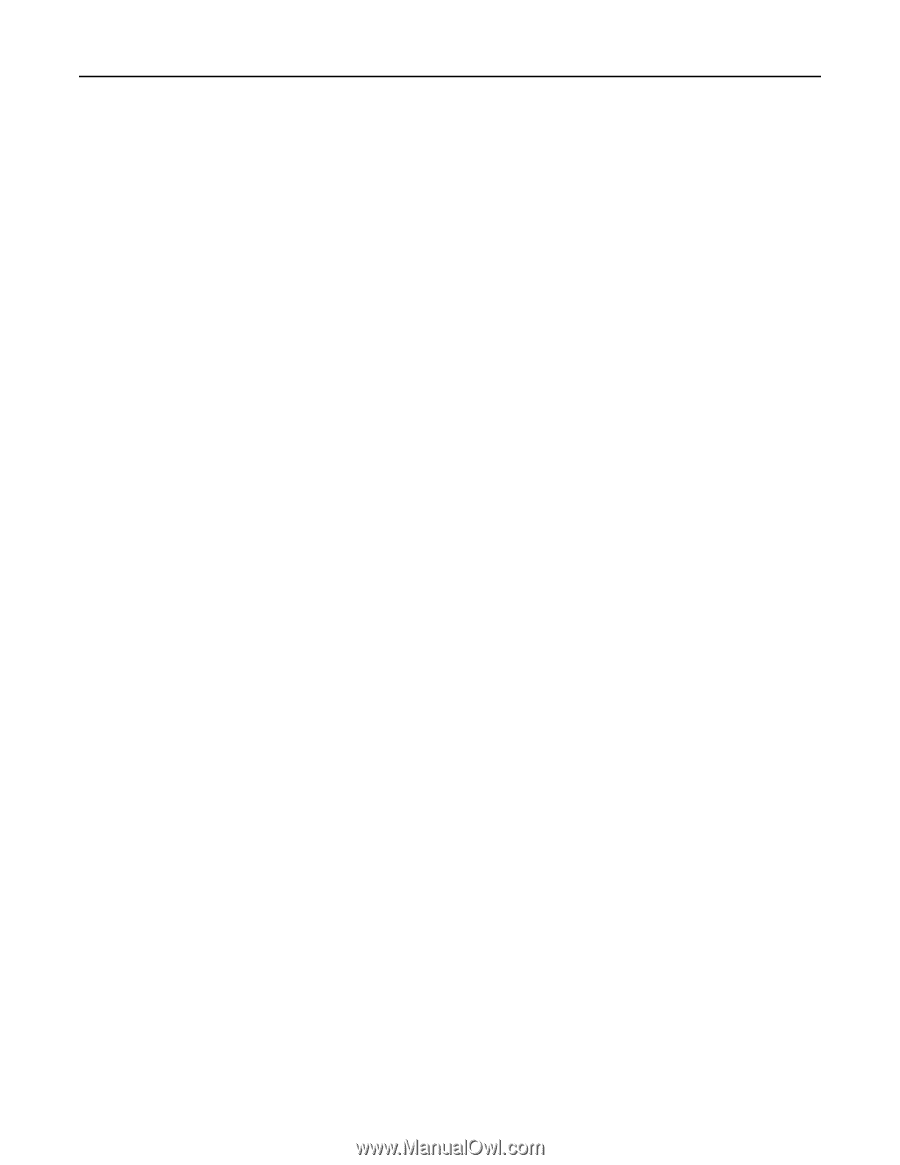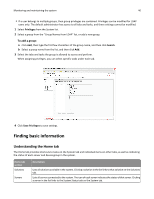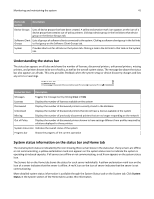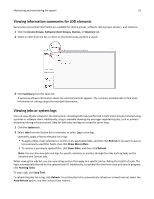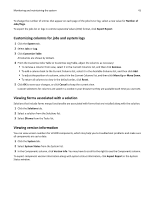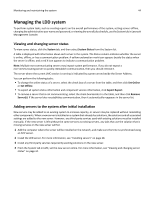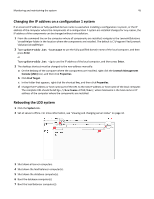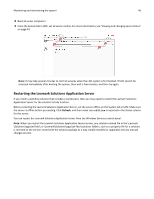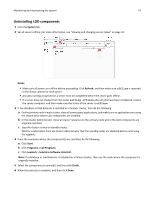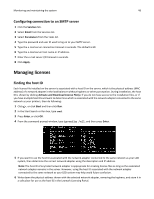Lexmark X925 Lexmark Document Producer - Page 44
Managing the LDD system, Viewing and changing server status
 |
View all Lexmark X925 manuals
Add to My Manuals
Save this manual to your list of manuals |
Page 44 highlights
Monitoring and maintaining the system 44 Managing the LDD system To perform system tasks, such as creating reports on the overall performance of the system, setting servers offline, changing the administrative user name and password, or viewing the overall job schedule, use the System tab in Lexmark Management Console. Viewing and changing server status To view server status, click the System tab, and then select System Status from the System list. A table is displayed with information about each server in the system. The Status column indicates whether the server is online, offline, or has a communication problem. A yellow exclamation mark icon appears beside the status when the server is offline, and a red X icon appears to indicate a communication problem. Note: Multiple non‑communicating servers may impact system performance. If you do not expect a non‑communicating server to quickly reestablish communication, then you should remove it. The server where the current LMC session is running is indicated by a green arrow beside the Server Address. You can perform the following tasks: • To change the online status of a server, select the check box of a server from the table, and then click Set Online or Set Offline. • To export all system status information and component version information, click Export Report. • To remove a server that is not communicating, select the check box beside it in the table, and then click Remove Server(s). If the server later reestablishes communication, then it automatically reappears in the server list. Adding servers to the system after initial installation New servers may be added to an existing system to increase capacity, or servers may be replaced without reinstalling other components. When a new server is installed on a system that already has solutions, the solutions and all associated settings are added to the new server. However, any third‑party services used with existing solutions must be installed manually. If the new server is left without the same services as existing servers, any jobs that use the solution that is missing services on the new server will fail. 1 Add the computer where the server will be installed on the network, and make sure the time is synchronized using an NTP server. 2 Install the LDD server. For more information, see "Installing servers" on page 28. 3 Install any third‑party services required by existing solutions on the new server. 4 From the System tab in LMC, set the new server online. For more information, see "Viewing and changing server status" on page 44.