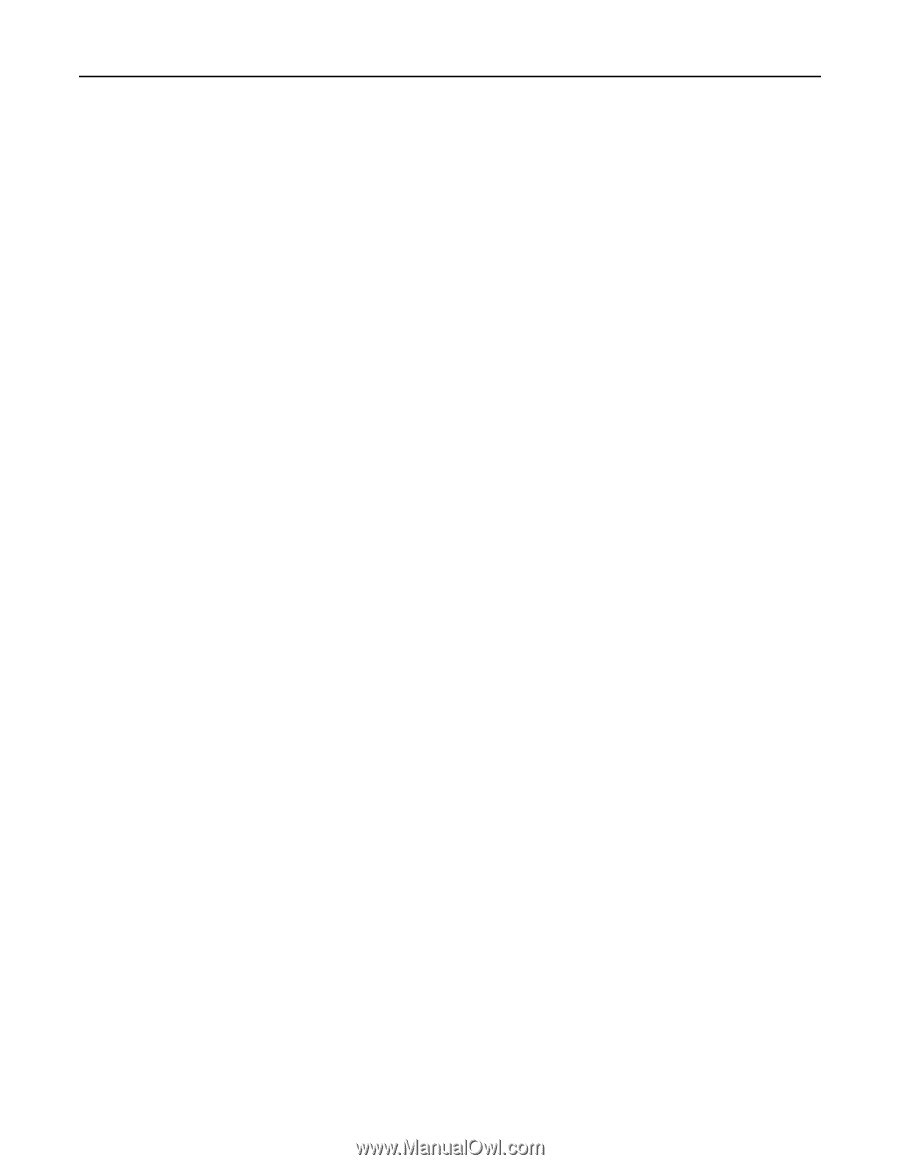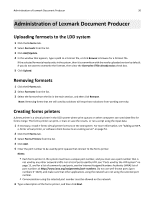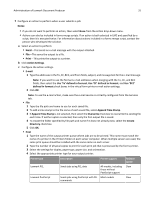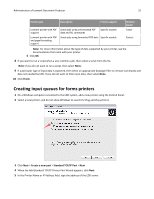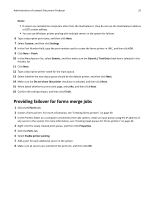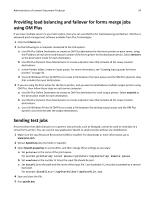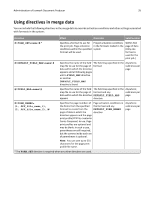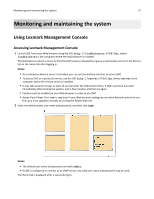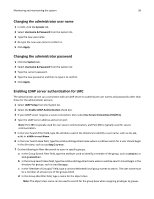Lexmark X925 Lexmark Document Producer - Page 33
Providing failover for forms merge jobs
 |
View all Lexmark X925 manuals
Add to My Manuals
Save this manual to your list of manuals |
Page 33 highlights
Administration of Lexmark Document Producer 33 Notes: • If servers are installed on computers other than the load balancer, then do not use the load balancer address or LDD system address. • You can use Windows printer pooling with multiple servers in the system for failover. 6 Type a descriptive port name, and then click Next. 7 Select Custom, and then click Settings. 8 In the Port Number field, type the port number used to create the forms printer in LMC, and then click OK. 9 Click Next > Finish. 10 In the Manufacturer list, select Generic, and then make sure the Generic / Text Only check box is selected in the Printers list. 11 Click Next. 12 Type a descriptive printer name for the input queue. 13 Select whether the new input queue should be the default printer, and then click Next. 14 Make sure the Do not share this printer check box is selected, and then click Next. 15 When asked whether to print a test page, select No, and then click Next. 16 Confirm the settings shown, and then click Finish. Providing failover for forms merge jobs 1 Click the E‑Forms tab. 2 Create a forms printer. For more information, see "Creating forms printers" on page 30. 3 In the Printers folder on a computer connected to the LDD system, create an input queue using the IP address of any server in the system. For more information, see "Creating input queues for forms printers" on page 32. 4 Right‑click the newly created print queue, and then click Properties. 5 Click the Ports tab. 6 Select Enable printer pooling. 7 Add a port for each additional server in the system. 8 Make sure all servers are selected in the ports list, and then click OK.