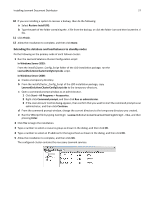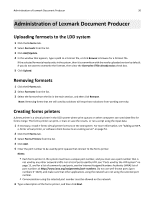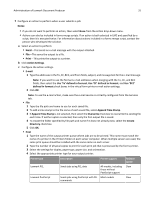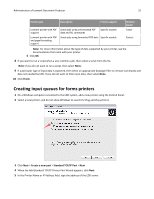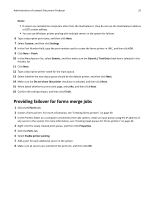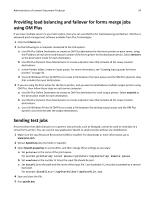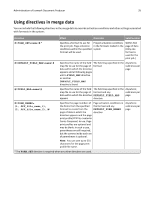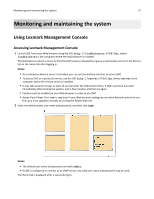Lexmark X925 Lexmark Document Producer - Page 32
Creating input queues for forms printers, Finish, Create a new port, Standard TCP/IP Port
 |
View all Lexmark X925 manuals
Add to My Manuals
Save this manual to your list of manuals |
Page 32 highlights
Administration of Lexmark Document Producer 32 Printer type Description Printer support Lexmark printer with PDF support Lexmark printer with PDF and page formatting support Sends jobs using unformatted PDF Specific models data and PJL commands Sends jobs using formatted PDF data Specific models Relative speed Faster Fastest Note: For more information about the type of data supported by your printer, see the documentation that came with your printer. 5 Click OK. 8 If you want to run a script when a user submits a job, then select a script from the list. Note: If you do not want to run a script, then select None. 9 If a particular type of input data is expected, then select an appropriate Datatype filter to remove commands and data not needed by LDD. If you do not want to filter input data, then select None. 10 Click Finish. Creating input queues for forms printers 1 On a Windows computer connected to the LDD system, add a new printer using the Control Panel. 2 Select a local printer, and do not allow Windows to search for Plug and Play printers. 3 Click Next > Create a new port > Standard TCP/IP Port > Next 4 When the Add Standard TCP/IP Printer Port Wizard appears, click Next. 5 In the Printer Name or IP Address field, type the address of the LDD server.