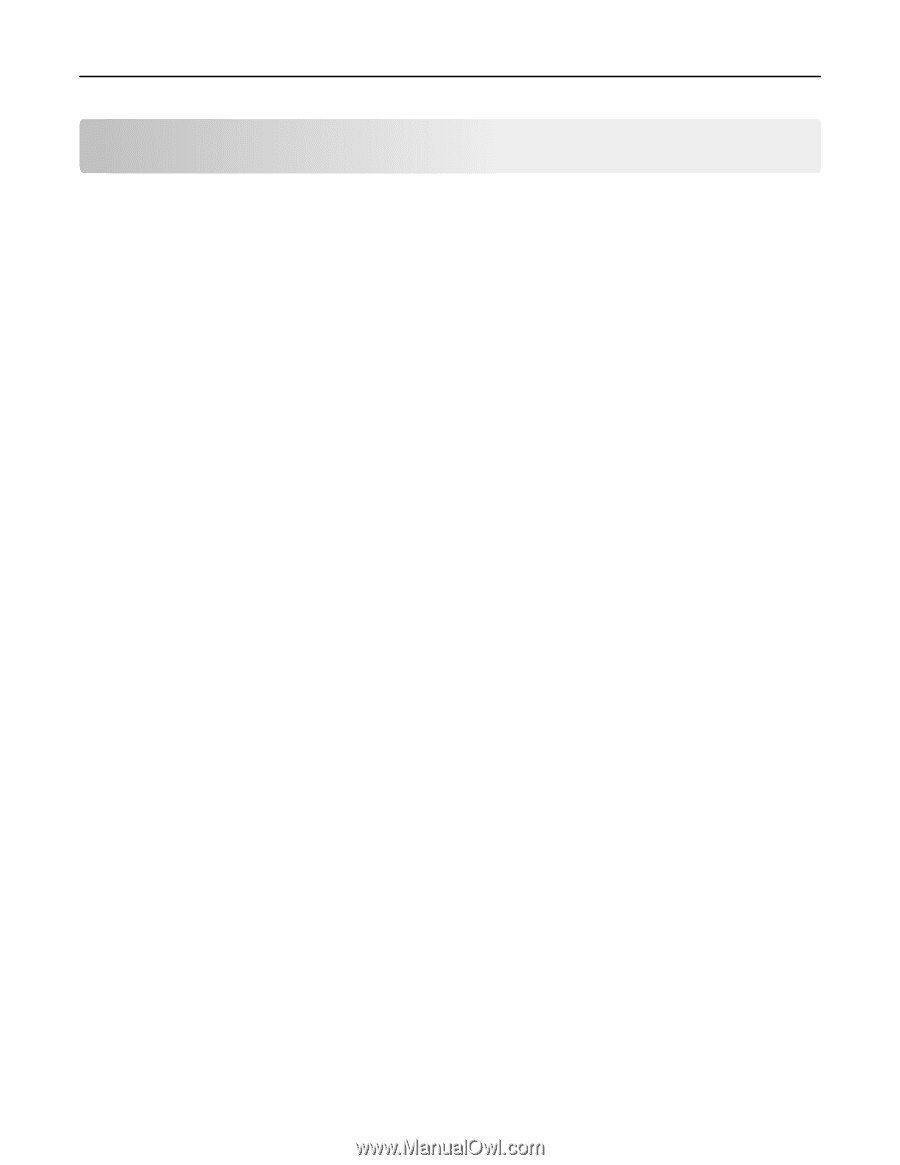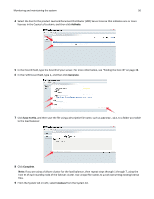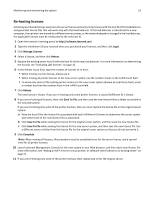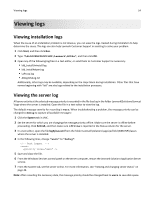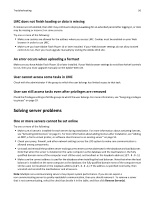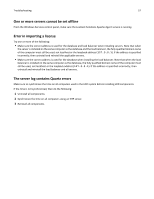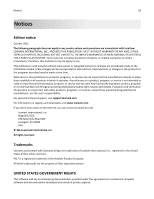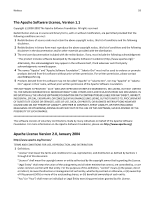Lexmark X925 Lexmark Document Producer - Page 55
Troubleshooting, Solving problems with LMC, The browser displays a 5yy error when accessing LMC
 |
View all Lexmark X925 manuals
Add to My Manuals
Save this manual to your list of manuals |
Page 55 highlights
Troubleshooting 55 Troubleshooting Solving problems with LMC The browser displays a 5yy error when accessing LMC When services are starting on the LDD system or the system is under a heavy processing load, your browser may display a 5yy error, such as "500 Internal Server Error" or "503 Service Unavailable," when you try to access LMC. 1 Make sure the system has been running long enough for all services to start. It may take several minutes to start all services when the LDD system is first booted. If the system is recently booted, or the load balancer is overloaded, then wait a few minutes, and then try again. 2 If the load balancer is under a heavy processing load, then try again when the system is processing fewer jobs. 3 Determine whether a problematic server installation is causing LMC to be inaccessible through the load balancer: a Access LMC directly on each server using the URL http://server:9788/lmc, where server is the computer where the server is installed. b If you can successfully access LMC directly on a server, then use the System Status task on the System tab to determine whether any of the servers in the system are not communicating. c If any server is not communicating, then uninstall it from the computer where it is installed. Note: If this is not possible, or if the entry remains after uninstalling, then select the non‑communicating server or servers in LMC, and then click Remove Server(s). d Access LMC using the load balancer address. 4 If the issue is still not resolved, then uninstall and reinstall all components, making sure to enter correct addresses for the database and load balancer where applicable. LMC responds very slowly Several servers that are not communicating may cause LMC to respond very slowly. Determine whether non‑communicating servers appear in LMC: 1 Access LMC directly on an active server using the URL http://server:9788/lmc, where server is the computer where the server is installed. 2 Use the System Status task on the System tab to determine whether any of the servers in the system are not communicating. 3 If any servers are not communicating, then select them from the list, and then click Remove Server(s). 4 Access LMC using the load balancer address.