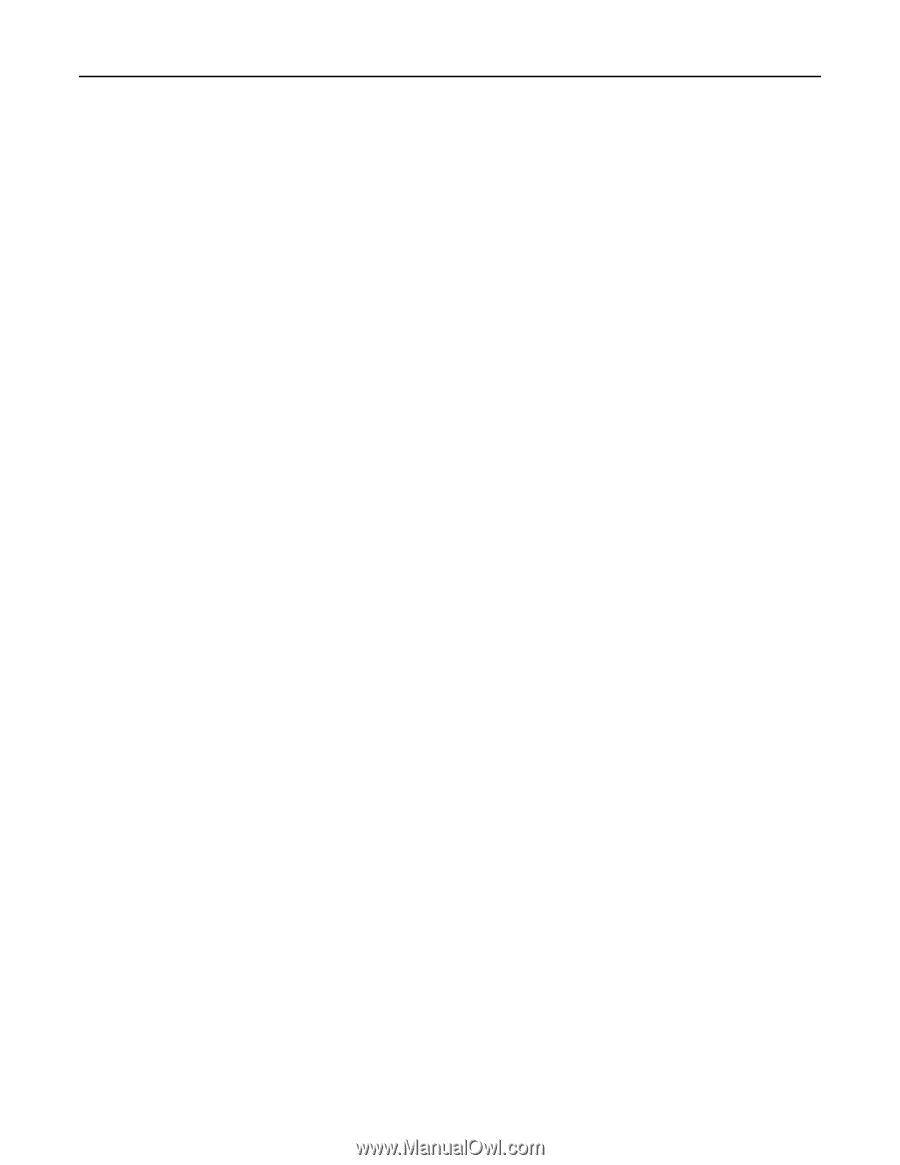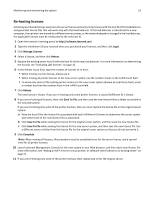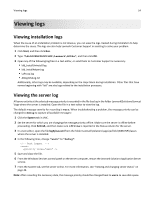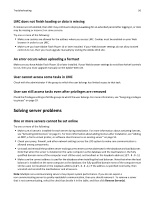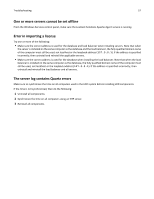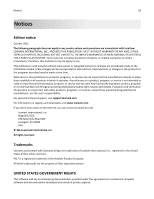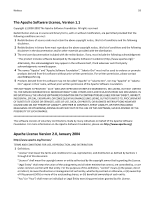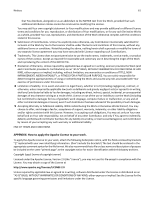Lexmark X925 Lexmark Document Producer - Page 56
LMC does not finish loading or data is missing, An error occurs when uploading a formset
 |
View all Lexmark X925 manuals
Add to My Manuals
Save this manual to your list of manuals |
Page 56 highlights
Troubleshooting 56 LMC does not finish loading or data is missing If cookies are not enabled, then LMC may continue to display Loading for an extended period after logging in, or data may be missing or incorrect on some screens. Try one or more of the following: • Make sure cookies are allowed for the address where you access LMC. Cookies must be enabled on your Web browser in order to use LMC. • Make sure you have Adobe Flash Player 10 or later installed. If your Web browser settings do not allow ActiveX controls to run, then you must upgrade manually by visiting the Adobe Web site. An error occurs when uploading a formset Make sure you have Adobe Flash Player 10 or later installed. If your Web browser settings do not allow ActiveX controls to run, then you must upgrade manually on the Adobe Web site. User cannot access some tasks in LMC Check with the administrator if the group to which the user belongs has limited access to that task. User can still access tasks even after privileges are removed Check the Privileges settings of all the groups to which the user belongs. For more information, see "Assigning privileges to groups" on page 39. Solving server problems One or more servers cannot be set online Try one or more of the following: • Make sure a license is installed for each server during installation. For more information about activating licenses, see "Activating LDD licenses" on page 15. For more information about adding licenses after installation, see "Adding an MFP, e‑forms virtual printer, or software client license to an existing server" on page 51. • Check your proxy, firewall, and other network settings across the LDD system to make sure communication is allowed among components. • Uninstall and reinstall the problem server making sure to enter correct addresses for the database and load balancer. Note that when the server is installed on the same computer as the database and the load balancer, the fully qualified domain name of the computer must still be used, not localhost or the loopback address (127.0.0.1). • Make sure the correct address is used for the database when installing the load balancer. Note that when the load balancer is installed on the same computer as the database, the fully qualified domain name of the computer must still be used, not localhost or the loopback address (127.0.0.1). If the address is specified incorrectly, then uninstall and reinstall the load balancer and all servers. Note: Multiple non‑communicating servers may impact system performance. If you do not expect a non‑communicating server to quickly reestablish communication, then you should remove it. To remove a server that is not communicating, select the check box beside it in the table, and then click Remove Server(s).