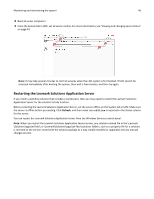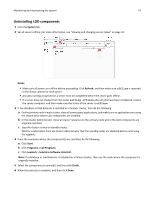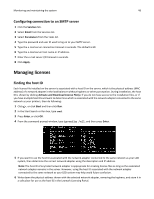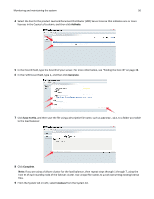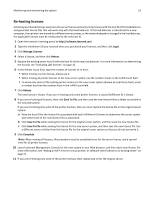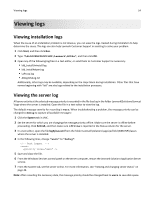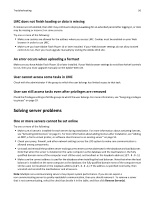Lexmark X925 Lexmark Document Producer - Page 51
Adding an MFP, e-forms virtual printer, or software client license to an existing server, Add License
 |
View all Lexmark X925 manuals
Add to My Manuals
Save this manual to your list of manuals |
Page 51 highlights
Monitoring and maintaining the system 51 10 Click Add License. 11 In the window that appears, type a path to a license file, or click Browse to browse for a license file, and then click Upload. Note: Uploading license files copies them to the program folder. You can safely move or delete the license files from the temporary location where you saved them. Adding an MFP, e‑forms virtual printer, or software client license to an existing server Note: Back up your current license files before updating with new files. 1 Open the Lexmark Licensing portal at http://software.lexmark.com. 2 Type the entitlement ID you received when you purchased your licenses, and then click Login. 3 Click Manage Entitlements. 4 Select the license to activate: • For an MFP license, select the line for the product Lexmark Document Distributor (LDD) MFP License that indicates one or more licenses in the Copies Left column, and then click Activate. • For an e‑forms virtual printer license, select the line for the product Lexmark Document Distributor (LDD) EFVP License that indicates one or more licenses in the Copies Left column, and then click Activate. • For a software client license, select the line for the product Lexmark Document Distributor (LDD) Client License that indicates one or more licenses in the Copies Left column, and then click Activate.