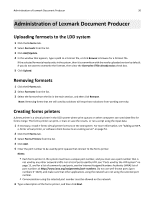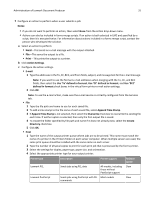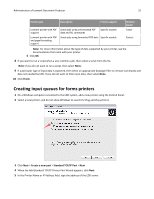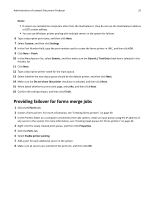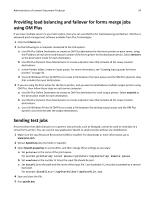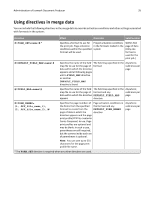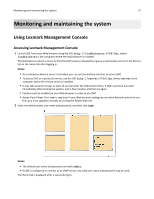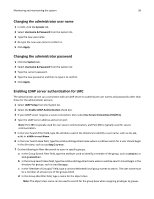Lexmark X925 Lexmark Document Producer - Page 34
Providing load balancing and failover for forms merge jobs using OM Plus, Sending test jobs
 |
View all Lexmark X925 manuals
Add to My Manuals
Save this manual to your list of manuals |
Page 34 highlights
Administration of Lexmark Document Producer 34 Providing load balancing and failover for forms merge jobs using OM Plus If you have multiple servers in your LDD system, then you can use OM Plus for load balancing and failover. OM Plus is advanced print management software available from Plus Technologies. 1 Click the E‑Forms tab. 2 Do the following on a computer connected to the LDD system: a Use OM Plus Define Destination to create an OM Plus destination for the forms printer on each server, using the IP address of each server and the port number of the forms printer for the destination device. Select termserv as the destination mode for each destination. b Use OM Plus Dynamic Class Maintenance to create a dynamic class that includes all the newly created destinations. c In the Printers folder, create an input queue. For more information, see "Creating input queues for forms printers" on page 32. d Use Link Windows Printer & OM Plus to create a link between the input queue and the OM Plus dynamic class that includes the input destinations. 3 If you are using the Print action for the forms printer, and you want to load balance multiple output printers using OM Plus, then follow these steps on each server computer: a Use OM Plus Define Destination to create an OM Plus destination for each output printer. Select netprint as the destination mode for each destination. b Use OM Plus Dynamic Class Maintenance to create a dynamic class that includes all the newly created destinations. c Use Link Windows Printer & OM Plus to create a link between the existing output queue and the OM Plus dynamic class that includes the output destinations. Sending test jobs Any text editor that adds characters to a generic text print job, such as Notepad, cannot be used to send data to a virtual forms printer. You can use the Java application SpoolIt to send test jobs without any modification. 1 Make sure the Java Resource Environment (JRE) is installed. For downloads or more information, go to www.java.com. 2 Extract SpoolIt.zip into the folder C:\spoolit\. 3 Open SpoolIt.properties in a text editor, and then change these settings as necessary: a Set printer to the name of the print queue. For example: printer=my Local Queue or printer=\\myServer\my Remote Queue b Set numJobs to the number of times the input file should be sent. c Set dataFile to the path and file name of the input file. Each backslash (\) must be succeeded by a second backslash. For example: dataFile=C:\\myTestFolder\\myTestFile.txt 4 Save and close the file. 5 Run spoolit.bat.