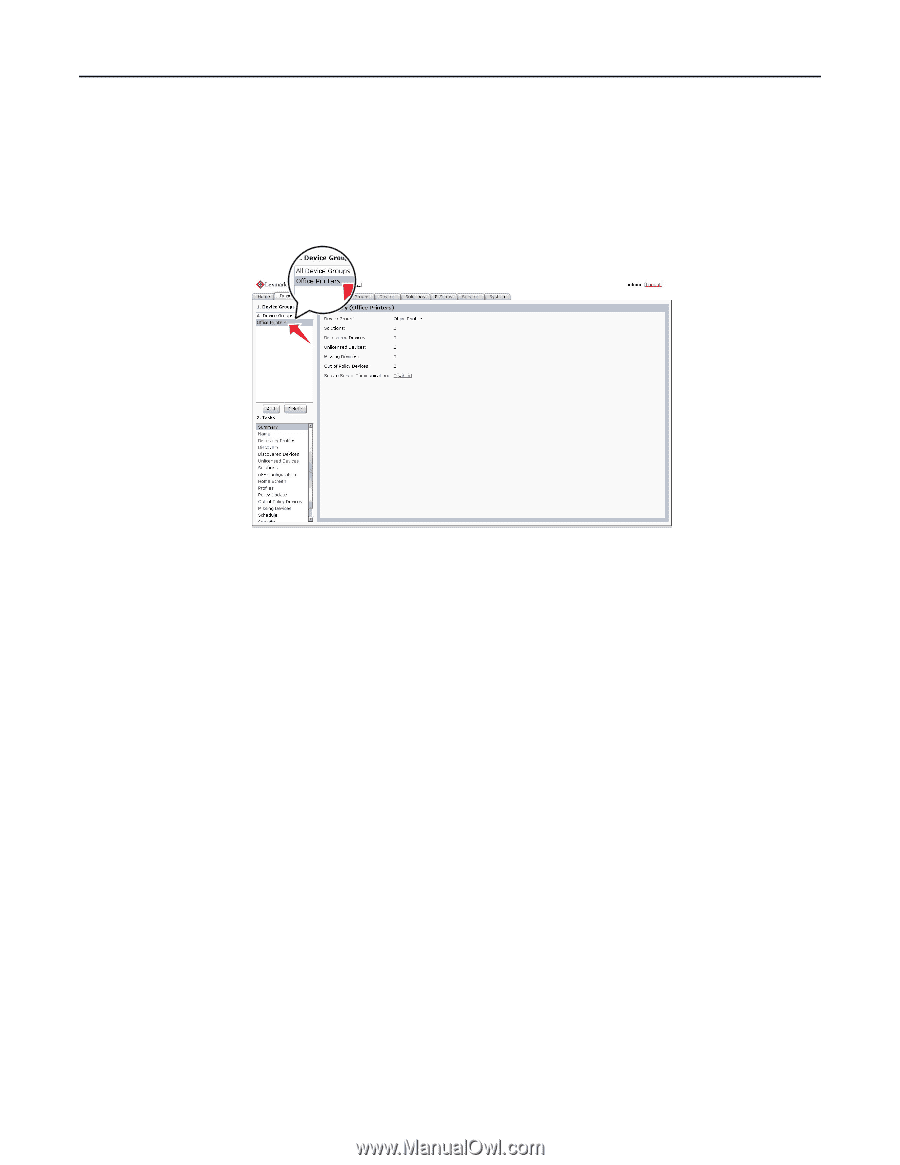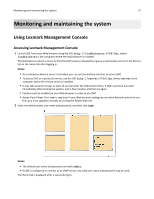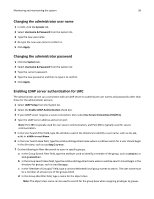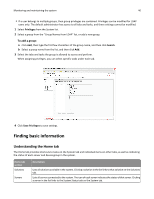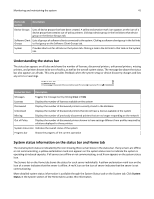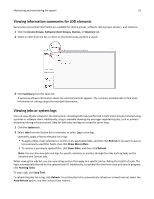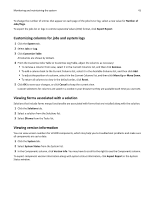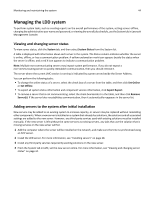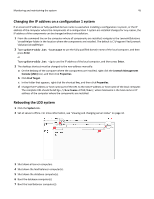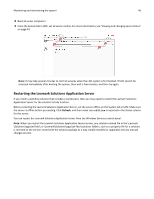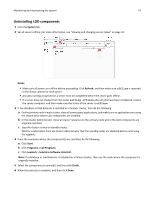Lexmark X925 Lexmark Document Producer - Page 42
Viewing information summaries for LDD elements, Viewing jobs or system logs, Device Groups
 |
View all Lexmark X925 manuals
Add to My Manuals
Save this manual to your list of manuals |
Page 42 highlights
Monitoring and maintaining the system 42 Viewing information summaries for LDD elements Summaries of essential information are available for device groups, software client groups, printers, and solutions. 1 Click the Device Groups, Software Client Groups, Devices, or Solutions tab. 2 Select an item from the list, or when on the Devices tab, perform a search. 3 Click Summary from the Tasks list. A summary of basic information about the selected element appears. The summary includes links to find more information or settings about the included information. Viewing jobs or system logs You can view all jobs initiated in the LDD system, including both tasks performed in LMC and print jobs initiated using a printer or software client. Additionally, a log is available showing any messages reported by jobs, such as printers discovered during a discovery task. Data for both jobs and logs are saved for seven days. 1 Click the System tab. 2 Select Jobs from the System list to view jobs, or select Log to view logs. Optionally, apply a filter to the jobs list or log: • To apply a filter, make selections or entries in the applicable fields, and then click Refresh. If you want to access less commonly used filter fields, then click Show More Filters. • To remove a previously applied filter, click Reset Filter, and then click Refresh. Note: You can also view jobs and logs for specific solutions or printers through the Jobs and Log tasks on the Solutions and Devices tabs. While viewing the jobs list, you can view all log entries that apply to a specific job by clicking the task ID of a job. The log is automatically filtered for the selected task ID. Additionally, to quickly filter the list to view only jobs in progress, click Running Tasks. To stop a job, click Stop Task. To refresh the jobs list or log, click Refresh. To set the jobs list to automatically refresh on a timed interval, select the Auto Refresh option, and then select a time interval.