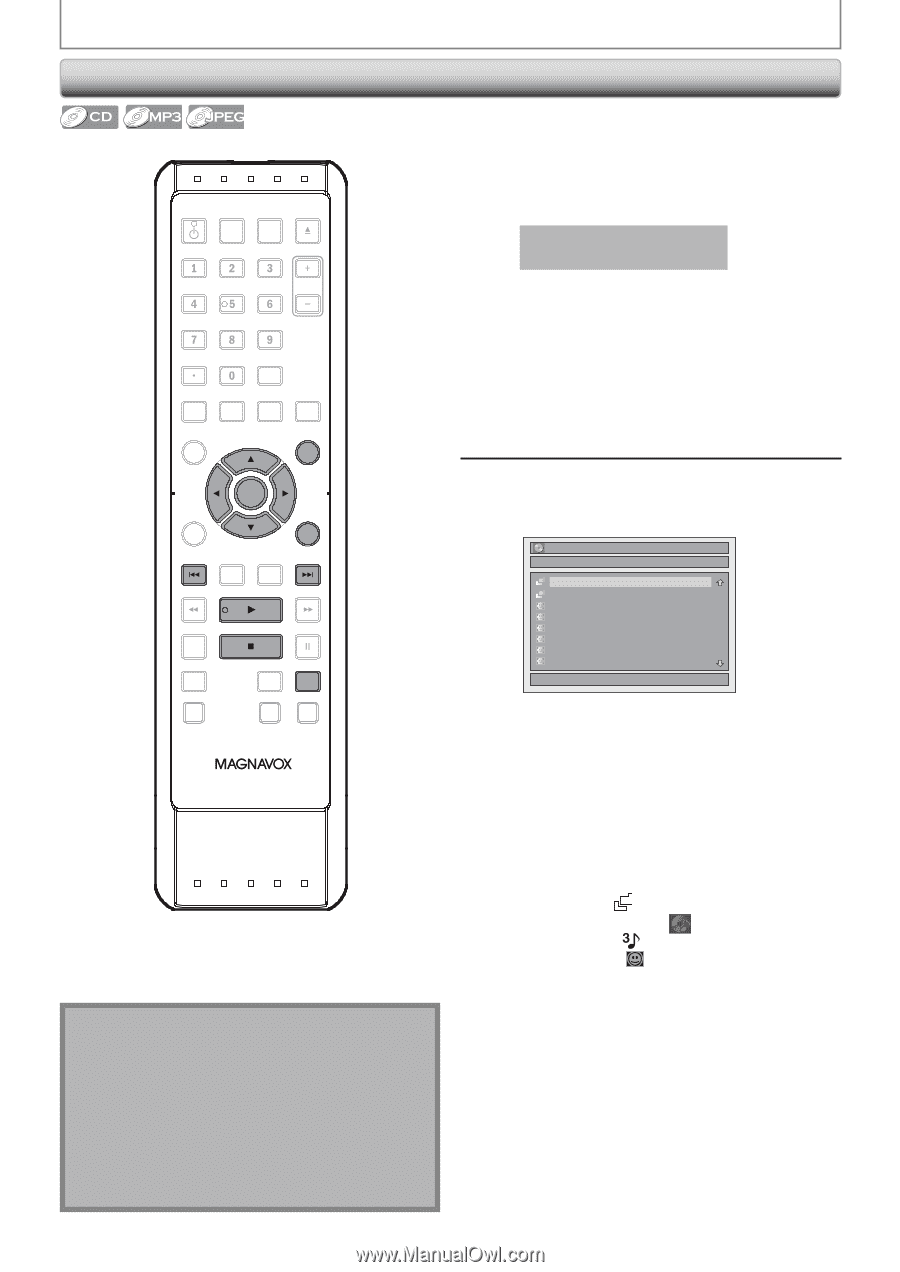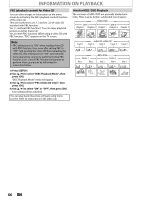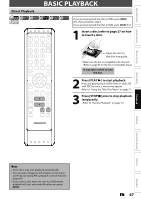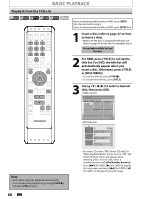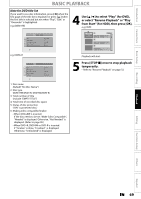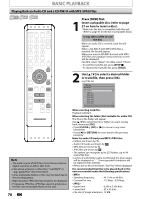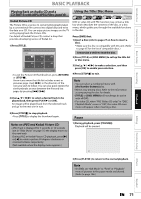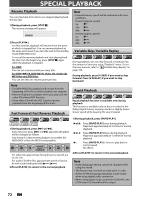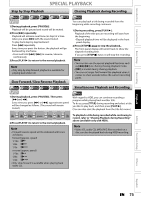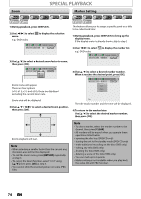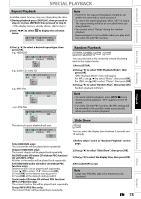Magnavox MDR513H User manual, English (US) - Page 70
Playing Back an Audio CD and a CD-RW/-R with MP3 / JPEG Files, Insert a playable disc refer
 |
UPC - 609585189706
View all Magnavox MDR513H manuals
Add to My Manuals
Save this manual to your list of manuals |
Page 70 highlights
BASIC PLAYBACK Playing Back an Audio CD and a CD-RW/-R with MP3 / JPEG Files OPEN/ STANDBY-ON DTV/TV SOURCE CLOSE .@/: ABC DEF GHI JKL MNO CHANNEL PQRS TUV WXYZ SPACE CLEAR SETUP AUDIO REPEAT HDMI DISC MENU TITLE OK DISPLAY RETURN V.REPLAY V.SKIP RAPID PLAY D.DUBBING TIMER HDD DVD REC MODE REC Note • The audio source of MP3 files cannot be recorded as digital sound by an MD or DAT deck. • Files whose extension is other than ".mp3(MP3)" or ".jpg / .jpeg(JPEG)" will not be listed. • Some unplayable folders or files may be listed due to the recording status. • High-resolution JPEG files take longer to be displayed. • Progressive JPEG files (JPEG files saved in progressive format) cannot be played back on this unit. 70 EN Press [DVD] first. 1 Insert a playable disc (refer to page 27 on how to insert a disc). * Make sure the disc is compatible with this unit. (Refer to page 65 for the list of compatible discs.) It may take a while to load the disc. When an audio CD is inserted, track list will appear. When a CD-RW/-R with MP3/JPEG files is inserted, file list will appear. When you insert a CD-RW/-R mixed with MP3/ JPEG files, the playback media selection screen will be displayed. For MP3, select "Music", for JPEG, select "Photo". • To exit the track/file list, press [STOP C]. • To resume the track/file list, press [TITLE]. 2 Use [K / L] to select a desired folder or track/file, then press [OK]. e.g.) File list File List DISC NAME Folder1 Folder2 JPEG file1 JPEG file2 JPEG file3 JPEG file4 JPEG file5 JPEG file6 1/ 2 When selecting track/file: Playback will start. When selecting the folder (Not available for audio CD): The files in the folder will appear. Use [K / L] to select the file or folder you want to play back, then press [OK]. • Press [PLAY B], [OK] or [B] to move to any lower hierarchies. • Press [s] or [RETURN] to move back to the previous hierarchy. Hints for audio CD tracks and MP3 / JPEG files: • Folders are shown by . • Audio CD tracks are shown by . • MP3 files are shown by . • JPEG files are shown by . • The system can recognize up to 255 folders, up to 99 tracks/999 files. • Letters of a file/folder name overflowing the given space will be displayed as "...". Unrecognizable characters will be replaced with asterisks. • If there are no files in the folder, "No Files" will be displayed. It is recommended that files to be played back in this unit are recorded under the following specifications: • Sampling frequency : 44.1 kHz or 48 kHz. • Constant bit rate : 112 kbps - 320 kbps • Upper limit : 6,300 x 5,100 dots. • Lower limit : 32 x 32 dots. • File size of image maximum : 12 MB.