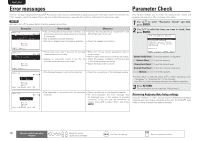Marantz SR5005 SR5005 User Manual - English - Page 11
Preparation, Speaker Detection, Measurement - remote
 |
View all Marantz SR5005 manuals
Add to My Manuals
Save this manual to your list of manuals |
Page 11 highlights
ENGLISH DEUTSCH FRANÇAIS Set up speakers (Audyssey® Auto Setup) ITALIANO ESPAÑOL NEDERLANDS SVENSKA Preparation Step 1 Speaker Detection Step 2 Measurement 4 Connect the setup microphone to the SETUP MIC jack of this unit. When the setup microphone is connected, the following screen is displayed. 3-1.Audyssey Auto Setup MultEQ Please place microphone at ear height at main listening position. F.Height : Measure Front Sp. : A Amp Assign: Normal Start Cancel [ENT]:Select [RTN]:Back The setting method for 7.1-channel playback using the surround back speakers is described here. For the method of setting up speakers other than the 7.1-channel system, select "Amp Assign" and perform steps 3 and 4 of "Set up speakers" (vpage 37). 5 Use ui to select "Start" and then press ENTER. When measuring begins, a test tone is output from each speaker. • Measurement requires several minutes. If "Cancel" is selected "Cancel Auto Setup?" is displayed on the TV screen. If "Yes" is selected, "Audyssey Auto Setup" closes. • In step 1, you will perform measurements at the main listening position. • This step automatically checks the speaker configuration and speaker size, and calculates the channel level, distance, and crossover frequency. It also corrects distortion in the listening area. 6 The detected speakers are displayed. Step1:Speaker Detection MultEQ Front Sp. :Yes F.Height Sp. :No Center Sp. :Yes Surround Sp. :Yes S.Back Sp. :Yes 2ch Subwoofer :Yes Next Retry [ENT]:Next NOTE NOTE If "Caution" is displayed: Go to "Error messages" (vpage 10), check any related items, and perform the necessary procedures. If the problem is resolved, return and restart "Audyssey Auto Setup". When performing Audyssey Auto Setup over again Press ui to select "Retry", and then press ENTER. If a connected speaker is not displayed, the speaker may not be connected correctly. Check the speaker connection. 7 Use ui to select "Next" and then press ENTER. When measuring has stopped Press ui to select "Cancel", then press ENTER. Press o p to select "Yes", then press ENTER. Setting up the speakers again Repeat the operation from step 4 of Preparation . • In step 2, you will perform measurements at multiple positions (two to six positions) other than the main listening position. • You can achieve a more effective correction of distortion within the listening area by performing measurements at multiple positions. 8 Move the setup microphone to position 2, use ui to select "Next", and then press ENTER. The measurement of the second position starts. Measurements can be made in up to six positions. Step2:Measurement MultEQ Please place microphone at ear height at 2nd listening position. Next Calculate Cancel [ENT]:Next If you want to omit measurements from the next position onward, select "Calculate". (Go to Step 3 Calculating ) 9 Repeat step 8, measuring positions 3 to 6. When measurement of position 6 is completed, a "All the measurements were finished." message is displayed. Step2:Measurement MultEQ All the measurements were finished. Calculate Retry Cancel [ENT]:Calculate 8 Remote control operation buttons Move the cursor (Up/Down/Left/Right) Confirm the setting Return to previous menu