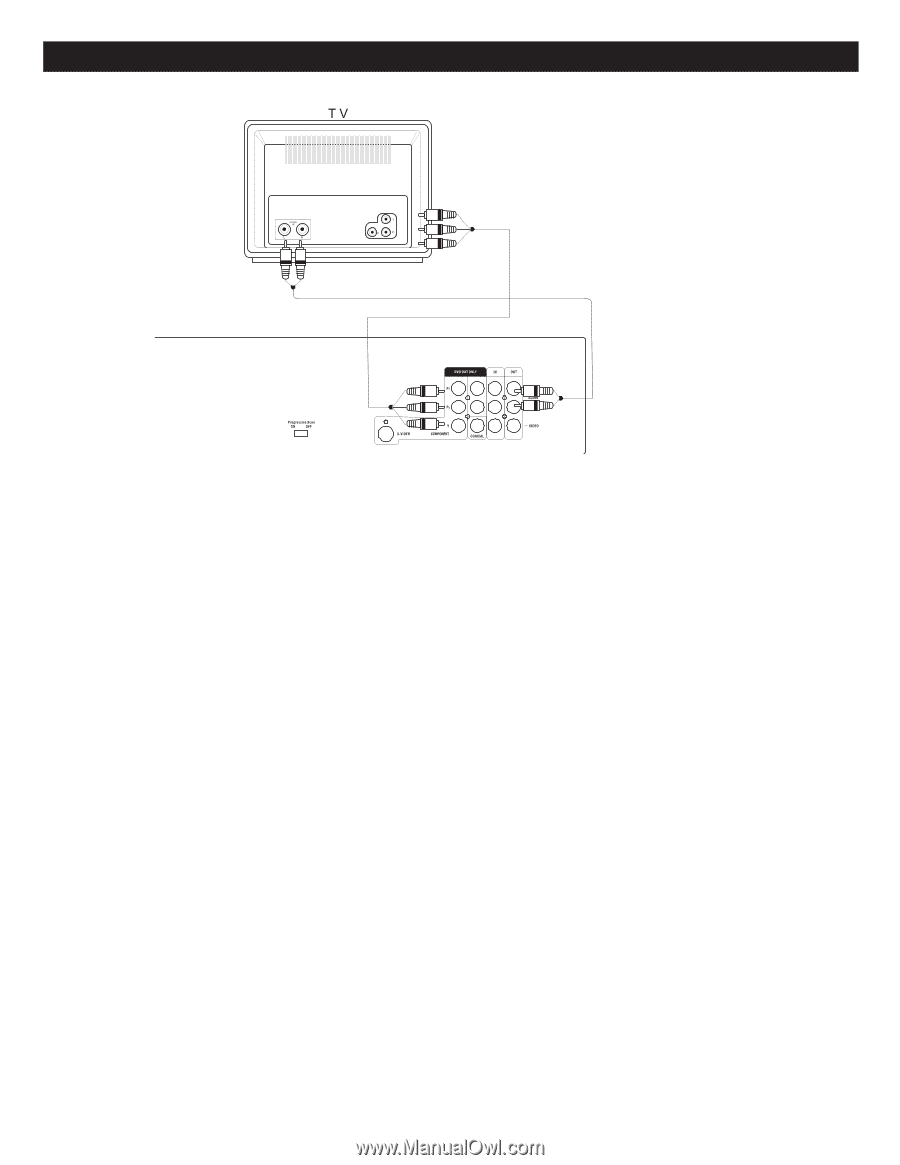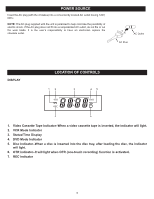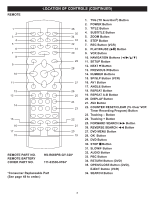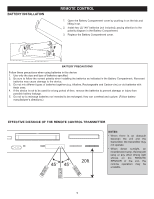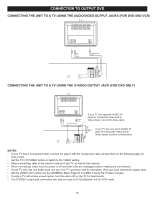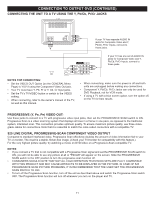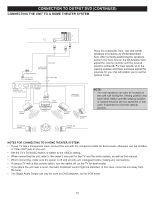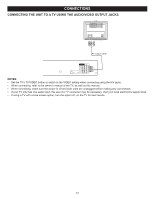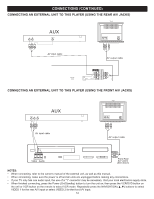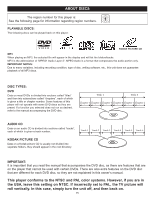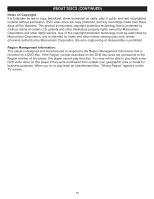Memorex MVD4544 User Guide - Page 12
Connection To Output Dvd Continued - manual pscan
 |
View all Memorex MVD4544 manuals
Add to My Manuals
Save this manual to your list of manuals |
Page 12 highlights
CONNECTION TO OUTPUT DVD (CONTINUED) CONNECTING THE UNIT TO A TV USING THE Y, Pb/Cb, Pr/Cr JACKS If your TV has separate AUDIO IN jacks for Composite Video and Y, Pb/Cb, Pr/Cr Inputs, connect to these jacks. If your TV has one set of AUDIO IN jacks for Composite Video and Y, Pb/Cb, Pr/Cr Inputs, connect to these jacks. NOTES FOR CONNECTING: • Set the VIDEO OUT Option (on the GENERAL Menu Page) to YUV if using the Component Video Out jack. • Your TV must have Y, Pb, Pr or Y, Cb, Cr Input jacks. • Set the TV's TV/VIDEO button or switch to the VIDEO setting. • When connecting, refer to the owner's manual of the TV, as well as this manual. • When connecting, make sure the power is off and both units are unplugged before making any connections. • Component Y, Pb/Cb, Pr/Cr Jacks can only be used for DVD Playback, not for VCR mode. • If using a TV with a blue screen option, turn the option off, on the TV for best results. PROGRESSIVE (Y, PB, PR) VIDEO OUT: Use these jacks to connect to a TV with progressive video input jacks, then set the PROGRESSIVE SCAN switch to ON. Progressive Scan is a video scanning system that displays all lines in a frame in one pass, as opposed to the traditional system, interlaced scan. This connection provides optimum quality. To ensure maximum picture quality, use three videograde cables for connections. Note that it is essential to match the color-coded connectors with a compatible TV. 525 LINE DIGITAL PROGRESSIVE-SCAN COMPONENT VIDEO OUTPUT Compared to standard interlaced video, Progressive Scan effectively doubles the amount of video information fed to your TV or monitor. The result is a stable, flicker-free image. (Check your TV/monitor for compatibility with this feature.) For the very highest picture quality, try watching a movie on DVD-Video on a Progressive-Scan compatible TV. NOTES: • If you connect a TV that is not compatible with a Progressive Scan signal and set the PROGRESSIVE SCAN switch to ON, you will not be able to see any picture at all or "PSCAN" will appear on the screen. Slide the PROGRESSIVE SCAN switch to the OFF position to turn the progressive scan function off. • CONSUMERS SHOULD NOTE THAT NOT ALL HIGH DEFINITION TELEVISION SETS ARE FULLY COMPATIBLE WITH THIS PRODUCT AND MAY CAUSE ARTIFACTS TO BE DISPLAYED IN THE PICTURE. IN CASE OF 525 PROGRESSIVE SCAN PICTURE PROBLEMS, IT IS RECOMMENDED THAT THE USER SET THE PROGRESSIVE SCAN SWITCH TO OFF. • To turn off the Progressive Scan function, turn off the unit as described above and switch the Progressive Scan switch OFF. The Progressive Scan function will turn off whenever you turn on the player and TV. 11