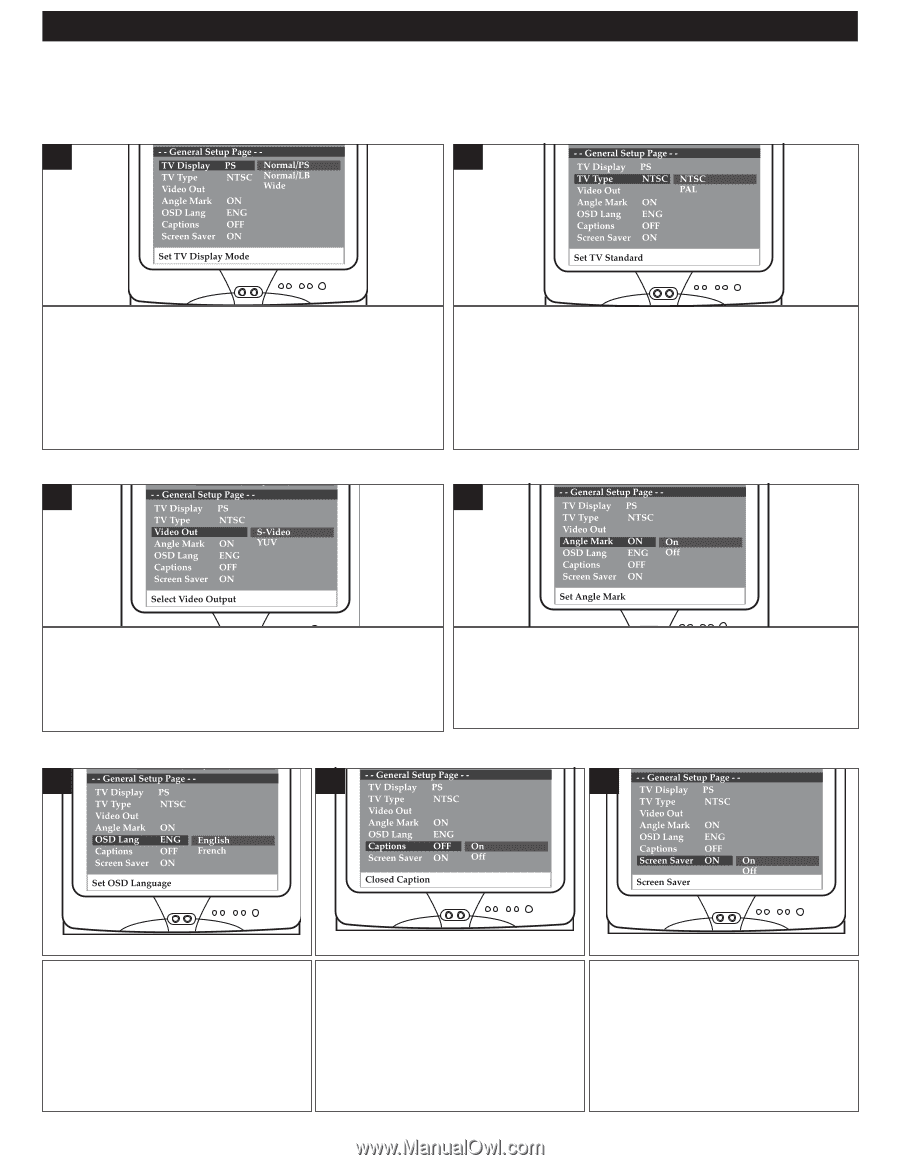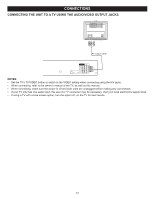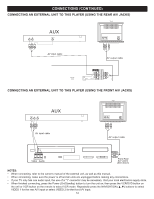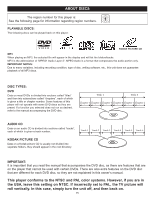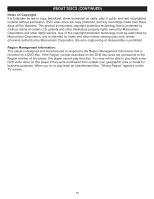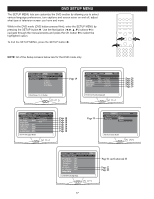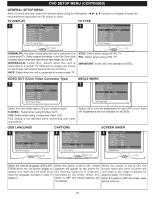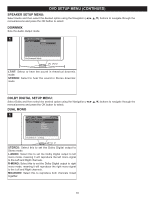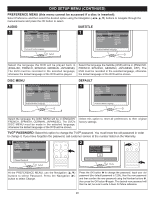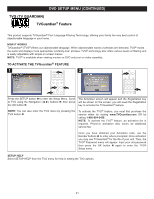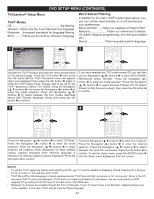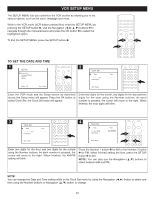Memorex MVD4544 User Guide - Page 19
Dvd Setup Menu Continued - dvd recorder
 |
View all Memorex MVD4544 manuals
Add to My Manuals
Save this manual to your list of manuals |
Page 19 highlights
DVD SETUP MENU (CONTINUED) GENERAL SETUP MENU: Select General and then select the desired option using the Navigation buttons to navigate through the menus/screens and press the OK button to select. TV DISPLAY TV TYPE 1 1 NORMAL/PS: Pan Scan. Select when the unit is connected to a conventional TV. Video material formatted in the Pan Scan style is played back in that style (the left and right edges are cut off). NORMAL/LB: Letter Box. Select when the unit is connected to a normal TV. Wide-screen images are shown on the screen with a black band at the top or bottom. WIDE: Select when the unit is connected to a wide-screen TV. NTSC: Select when using a NTSC TV. PAL: Select when using a PAL TV. IMPORTANT: In the USA, the standard is NTSC. VIDEO OUT (Color Video Connector Type) 1 ANGLE MARK 1 Select the color video type to fit your connector type: S-VIDEO: Select when using S-Video OUT. YUV: Select when using Component Video OUT. This setting is not affected when connecting with other connections. Select ON to turn the anglemarks on and OFF to turn them off. Anglemarks are not available on all DVDs. OSD LANGUAGE CAPTIONS SCREEN SAVER 1 1 1 Select the desired language (ENGLISH, FRENCH) for the On-Screen display to display text. Note that the DVD must have the language included in order to display it. When this option is set to ON, closed captions will appear on the screen for the hearing impaired (if originally recorded on the DVD). When this option is OFF, the closed captions will not appear. When this option is set to ON, the screen saver will come on when the unit stops or the image is paused for approximately 1.5 minutes. When this option is OFF, the screen saver will not come on. 18