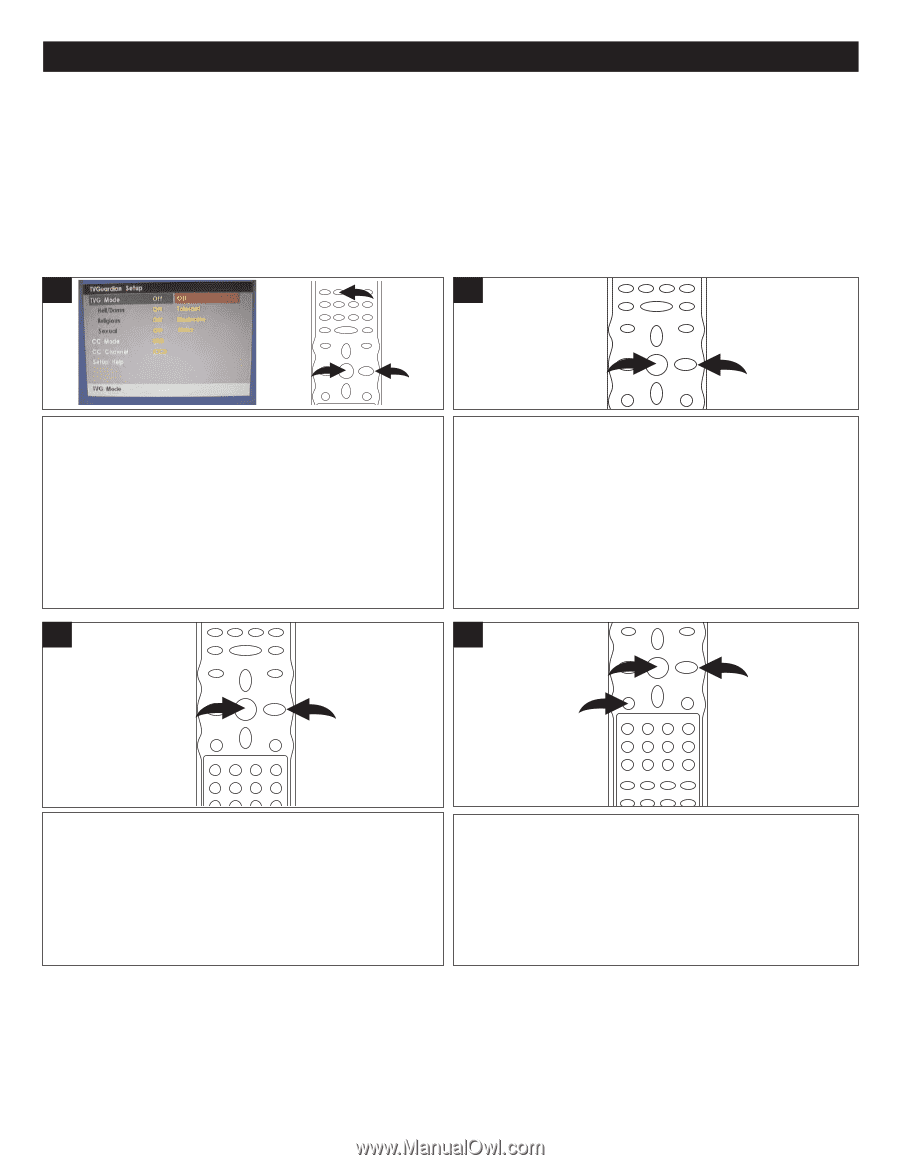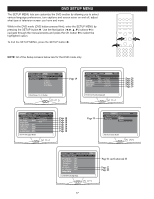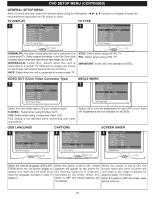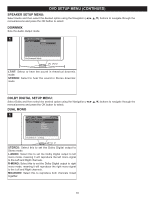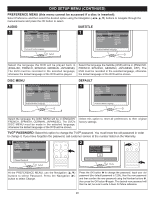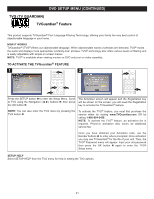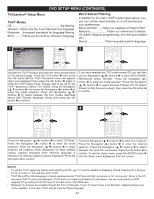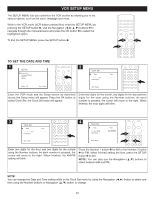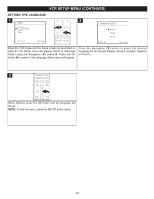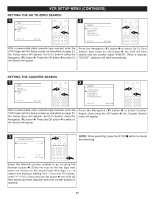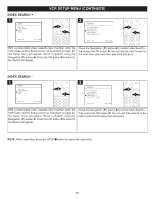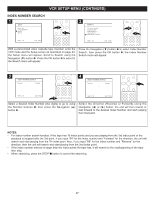Memorex MVD4544 User Guide - Page 23
TVGuardian, Setup Menu, Modes, Word Subset Filtering
 |
View all Memorex MVD4544 manuals
Add to My Manuals
Save this manual to your list of manuals |
Page 23 highlights
DVD SETUP MENU (CONTINUED) TVGuardian® Setup Menu TVG® Modes Off No filtering Tolerant ..Filters only the most offensive foul language Moderate ....Increased standards for language filtering Strict...........Filters out all common offensive language Word Subset Filtering In addition to the main TVG® modes listed above, you can turn certain word subsets on or off according to your preferences. Damn and Hell ........Filters out variations of "Damn"/"Hell" Religious Filters out references to deities (To watch religious programming, turn this word subset off.) Sexual Filters sexually explicit language 1 1 2 2 3 2 1 Activate the TVG® function and enter the menu as described on the previous page. Press the TVG button 1, then press the OK button 2.The TVG® Password menu will appear. Input your password then press the OK button 2 again to enter the TVG® Setup menu. (Please refer to pg. 20 for the TVG® password.) Select TVG MODE using the Navigation (π,†) buttons 3, then press the Navigation (®) button 3 to enter the mode selection. Press the Navigation (π,†) buttons 3 to select between the four modes described above (Off, Tolerant, Moderate, Strict), then press the OK button 2 to confirm. If you have selected any TVG mode except Off, you can then use the Navigation (π,†) buttons 1 to select HELL/DAMN, RELIGIOUS and/or SEXUAL. Press the Navigation (®) button 1 to enter the mode selection. Press the Navigation (π,†) buttons 1 to select between Filtered and Off (select Filtered to filter the word subset), then press the OK button 2 to confirm. 3 4 2 1 2 1 3 Press the Navigation (π,†) buttons 1 to select CC Mode. Press the Navigation (®) button 1 to enter the mode selection. Press the Navigation (π,†) buttons 1 to select between Off (captions never displayed), On Mute (default setting, captions displayed when offensive language is filtered) or On Always (captions always displayed). Press the OK button 2 to confirm. Press the Navigation (π,†) buttons 1 to select CC Channel. Press the Navigation (®) button 1 to enter the channel selection. Press the Navigation (π,†) buttons 1 to select between CC1 and CC2 as desired. Press the OK button 2 to confirm. To exit the Setup menu, press the SETUP button 3 until the Setup menu disappears from the screen. NOTES: • To use the TVG® captioning feature while watching a DVD, your TV must be capable of displaying Closed Captions (CC). Set your TV CC to "CC2" or "C2" and this unit to "CC2". • TVG® filters 95% of foul language in closed captioned words; TVG® does not filter out scenes or do "voice-overs". Errors in the CC can cause TVG® to miss words/phrases. TVG® works on media that includes CC information. You can verify whether a DVD supports CC by looking for the CC logo on the back cover of the DVD case. • Replaced CC phrases are available through the TV's CC Decoder. If your TV doesn't have a CC Decoder, replaced phrases may not be available. In this case, TVG® will just mute the filtered language. 22