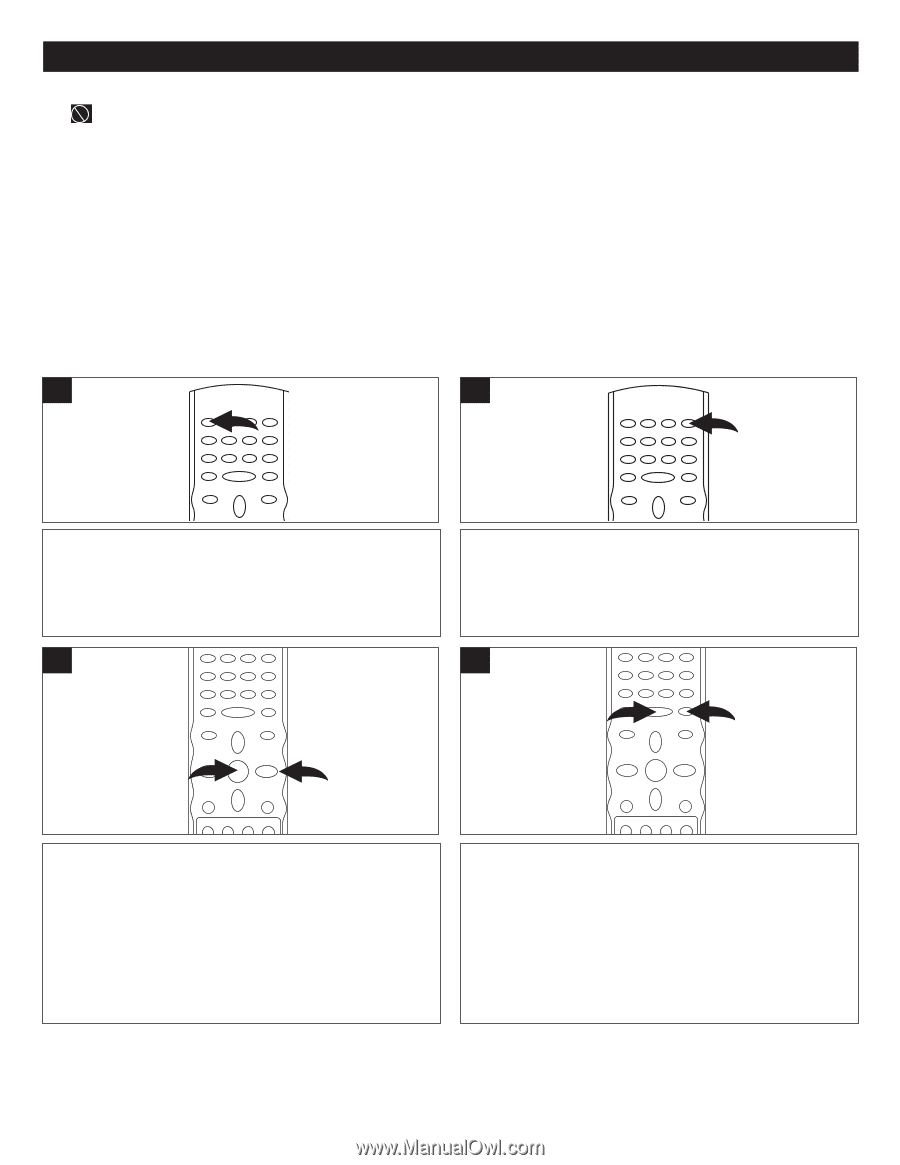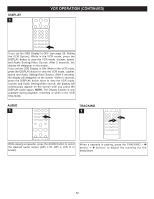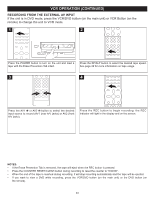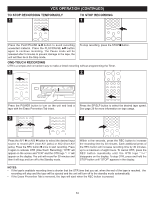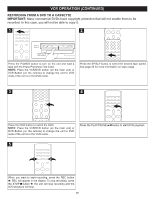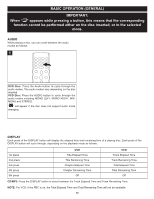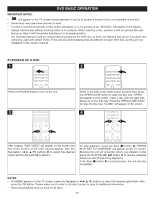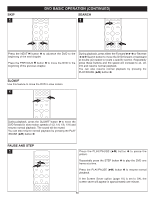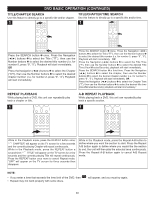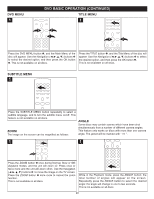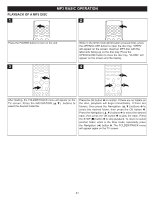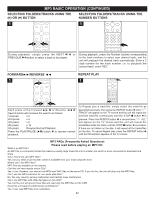Memorex MVD4544 User Guide - Page 38
Dvd Basic Operation
 |
View all Memorex MVD4544 manuals
Add to My Manuals
Save this manual to your list of manuals |
Page 38 highlights
DVD BASIC OPERATION IMPORTANT NOTES: • " " will appear on the TV screen during operation if you try to access a function that is not available on the disc. • Some discs may take a few seconds to load. • If a disc is inserted incorrectly, is dirty and/or damaged, or is not present at all, "NO DISC" will appear in the display. • Always hold the disc without touching either of its surfaces. When inserting a disc, position it with the printed title side facing up, align it with the guides and place it in its proper position. • It is important that you read the manual that accompanies the DVD disc as there are features that are on this player that cannot be used with certain DVDs. There are also extra features that are different for each DVD disc, so they are not explained in this owner's manual. PLAYBACK OF A DVD 1 2 Press the POWER button to turn on the unit. 3 2 1 While in the DVD mode (DVD button pressed first), press the OPEN/CLOSE button to open the disc tray, "OPEN" will appear on the screen. Insert a disc with the label side facing up on the disc tray. Press the OPEN/CLOSE button to close the disc tray. "CLOSE" will appear on the screen. 4 2 1 1 After loading, "DVD VIDEO" will appear on the screen and the menu screen of the DVD should appear. Use the Navigation buttons 1 to select the desired option and the OK button 2 to select it. To stop playback, press the Stop (X) button 1; "PRESS PLAY KEY TO CONTINUE" will appear on the TV screen. Because the unit will remember where you stopped, simply press the PLAY/PAUSE ®p button 2 to resume playback where you left off (resuming playback). If the Stop (X) button 1 is pressed twice, the unit will stop completely. NOTES: • If a MENU appears on the TV screen, press the Navigation buttons to select the desired option/item, then press the OK button. Please make sure to refer to the disc's jacket or case for additional information. • Resuming playback may not work on all discs. 37