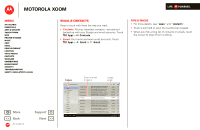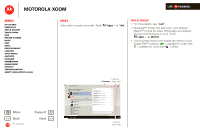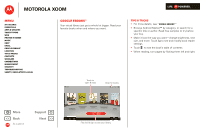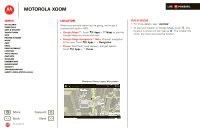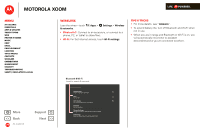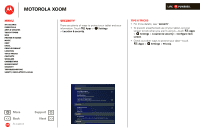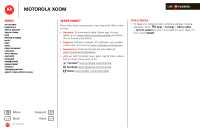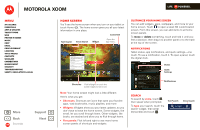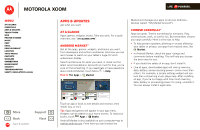Motorola MZ505 User Manual - Page 19
Google eBooks™
 |
View all Motorola MZ505 manuals
Add to My Manuals
Save this manual to your list of manuals |
Page 19 highlights
MOTOROLA XOOM Menu At a glance Essentials Apps & updates Touch typing Web Photos & videos Music Chat Email Google eBooks™ Location Tips & tricks Contacts Wireless Connections management Security Troubleshooting Safety, Regulatory & Legal Security At a glance: Security There are plenty of ways to protect your tablet and your information. Touch Apps > Settings > Location & security. LIFE. POWERED. Tips & tricks • For more details, see "Security". • To prevent unauthorized use of your tablet, set your screen to lock when you aren't using it-touch Apps > Settings > Location & security > Configure lock screen. • Check out other ways to protect your data-touch Apps > Settings > Privacy. + More Back At a glance Support Next Location & security My Location Airplane mode Disable all wireless connections Use wireless networks Location determined bWyiW-Fii-Fi Turn on Wi-Fi Use GPS satellites When locating, accuraWteit-oFissteretetitnlgesvel Set up & manage wireless access points Use location for Google Search Location used to imprBovlueeGtootghle Search results and other Google services Turn on Bluetooth Lock screen Bluetooth settings Manage connections, set device name & discoverablility Configure lock screen NToestehceurriintyg & portable hotspot Share your tablet's mobile data connection via USB, Wi-Fi, or Bluetooth Owner info The colored boxes Mobile networks EncrSyept toipotnions for roaming, networks, APNs will not print Encrypt tablet Proxy Settings They are guides for the RSeeqtuthireegalonbuaml HerTiTcPPIpNrooxrypaansdsweoxcrdlutsoiodnelcisrtyspt your tablet each time you power it on Passwords screens. Visible passwords