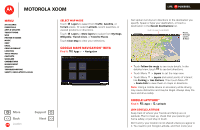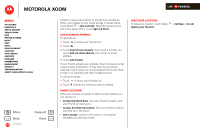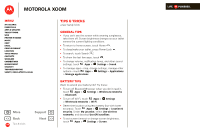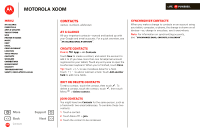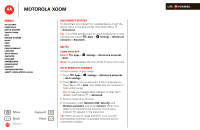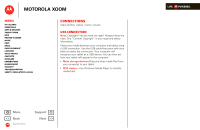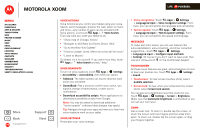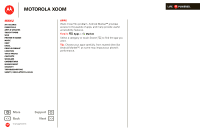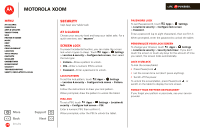Motorola MZ505 User Manual - Page 46
Disconnect devices, Turn on & off, Wi-Fi search & connect
 |
View all Motorola MZ505 manuals
Add to My Manuals
Save this manual to your list of manuals |
Page 46 highlights
MOTOROLA XOOM Menu At a glance Essentials Apps & updates Touch typing Web Photos & videos Music Chat Email Google eBooks™ Location Tips & tricks Contacts Wireless Connections management Security Troubleshooting Safety, Regulatory & Legal + More Back Wireless Support Next Disconnect devices To disconnect your tablet from a paired device, touch the device name in the devices list, then touch Menu > Disconnect. Tip: Turn off Bluetooth power to extend battery life or stop connections-touch Apps > Settings > Wireless & networks > Bluetooth. Wi-Fi Turn on & off Find it: > Wi-Fi Apps > Settings > Wireless & networks Note: To extend battery life, turn off Wi-Fi when not in use. Wi-Fi search & connect To find networks in your range: 1 Touch Apps > > Wi-Fi Settings. Settings > Wireless & networks 2 Touch Wi-Fi to turn on and scan. If Wi-Fi is already on, touch Menu > Scan. Your tablet lists the networks it finds within range. Tip: To see your tablet's MAC address or other Wi-Fi details, touch Menu > Advanced. 3 Touch a network to connect. 4 If necessary, enter Network SSID, Security, and Wireless password, and touch Connect. When your tablet is connected to the network, the wireless indicator appears in the status bar. Tip: When you are in range and Wi-Fi is on, you will automatically reconnect to available networks you've connected to before. LIFE. POWERED.