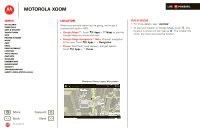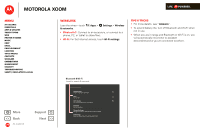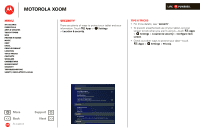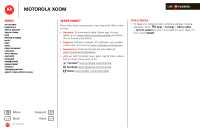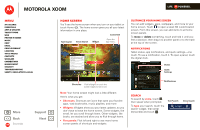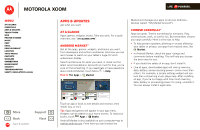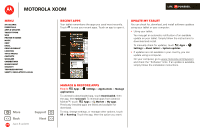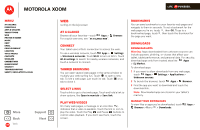Motorola MZ505 User Manual - Page 22
Customize your home screen, Notifications, Search - xoom digitizer
 |
View all Motorola MZ505 manuals
Add to My Manuals
Save this manual to your list of manuals |
Page 22 highlights
MOTOROLA XOOM LIFE. POWERED. Menu At a glance Essentials Apps & updates Touch typing Web Photos & videos Music Chat Email Google eBooks™ Location Tips & tricks Contacts Wireless Connections management Security Troubleshooting Safety, Regulatory & Legal + More Back Essentials Support Next Home screen You'll see the home screen when you turn on your tablet or touch Home . The home screen gives you all your latest information in one place. Customize Text Search Voice Search Widget Open the app menu. Apps Inbox [email protected] 5 Google Calendaar 2:55pm Reminder: Executive Review Call @ Jul 22 3:00pm-4:00pm (David's Calendar@moto Brian Whitman 2:52pm Budget Updates -- I'm eating at the Cafe Firefly today. Want to meet for lunch? Me, Paul, Kim 3 2:50pm content updates for marketing materials -- Sounds like a plan. Let's move forward for now Julie Kukreja 2:47pm Site you should check out -- Thought that this was relevant to your current project. Also, Me, Jen-Paul 2 2:45pm IT Question -- If you have the time today, it Browser talk Talk Market HD Quickoffice Juno: Shush Kid Mode Asphalt 6 SimCity Delux Shortcuts Flick left/right or touch the screen edges to see more. Note: Your home screen might look a little different. Here's what you get: • Shortcuts: Shortcuts are icons that open your favorite apps, web bookmarks, music playlists, and more • Widgets: Widgets show you your latest updates, so you don't have to leave the home screen. Some widgets, like email, let you scroll through items. Other widgets, like books, are stacked and allow you to flick through items. • Five panels: Flick left and right to see more home screen panels of shortcuts and widgets. Customize your home screen You can add widgets, apps, wallpapers, and more to your home screen. Touch to open a sleek 3D customization screen. From this screen, you can add items to all home screen panels. To move or delete something, touch and hold it until you feel a vibration, then drag it to another panel or to the trash at the top of the screen. Notifications Tablet status, app notifications, and quick settings-one touch. To see a notification, touch it. To open a panel, touch the digital clock. Fandango Android Monday, February 28, 2011 100% Executive Review Call Call-in number: 1-555-55555 Google Calendar Reminder: Executive Revi 5 Books Google Reader Market Successfuly installed. Chris Reynolds talk Have time for a video chat? Status Quick Settings Notifications Search To search by voice, touch , then speak when prompted. To type your search, touch the search widget, then enter keyword(s) and touch . Text Search Voice Search