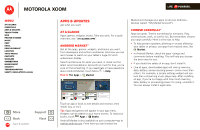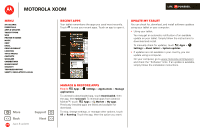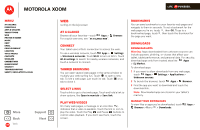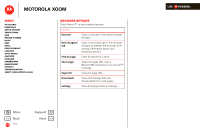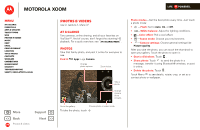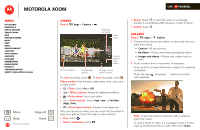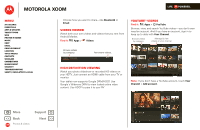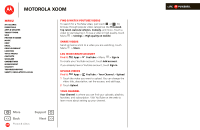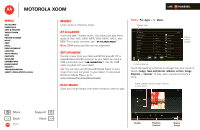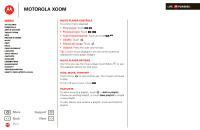Motorola MZ505 User Manual - Page 29
Photos & videos
 |
View all Motorola MZ505 manuals
Add to My Manuals
Save this manual to your list of manuals |
Page 29 highlights
MOTOROLA XOOM Menu At a glance Essentials Apps & updates Touch typing Web Photos & videos Music Chat Email Google eBooks™ Location Tips & tricks Contacts Wireless Connections management Security Troubleshooting Safety, Regulatory & Legal + More Back Photos & videos Support Next Photos & videos see it, capture it, share it! At a glance Two cameras, online sharing, and all your favorites on YouTube™. And of course, don't forget the stunning HD playback. For a quick overview, see "At a glance: Media". Photos Take that family photo, and post it online for everyone to see. Find it: Apps > Camera. Change photo options. Zoom in/out. AW Take a photo. Change camera (front or back). Go to the gallery. Choose photo or video mode. To take the photo, touch LIFE. POWERED. Photo modes-Get the best photo every time. Just touch a photo mode: • A -Flash: Set to Auto, On, or Off. • A W-White balance: Adjust for lighting conditions. • -Color effect: Pick a cool effect. • -Scene mode: Choose your environment. • -Camera settings: Choose general settings like Picture quality. After you take the photo, you can touch the thumbnail to open your gallery. Touch the photo to open it: • Start a slideshow: Touch . • Share photo: Touch to send the photo in a message, transfer it using Bluetooth® wireless, or post it online. • Delete the photo: Touch . Touch Menu to see details, rotate, crop, or set as a contact photo or wallpaper.