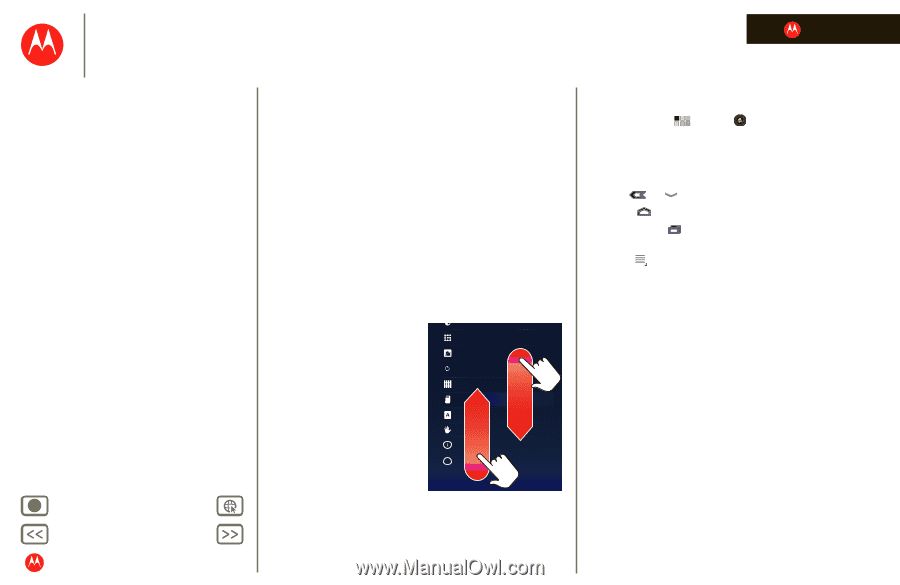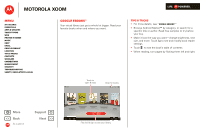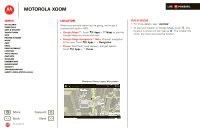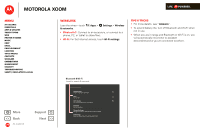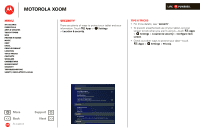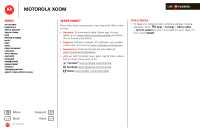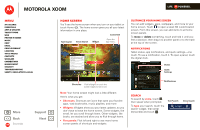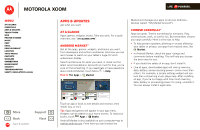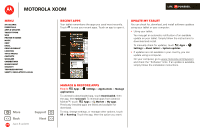Motorola MZ505 User Manual - Page 21
Essentials
 |
View all Motorola MZ505 manuals
Add to My Manuals
Save this manual to your list of manuals |
Page 21 highlights
MOTOROLA XOOM Menu At a glance Essentials Apps & updates Touch typing Web Photos & videos Music Chat Email Google eBooks™ Location Tips & tricks Contacts Wireless Connections management Security Troubleshooting Safety, Regulatory & Legal + More Back Essentials Support Next Essentials more details on the basics At a glance Here are all the basics to find your way around your MOTOROLA XOOM™. For a quick overview, see "At a glance: Your tablet". Touch & navigation Touch your way around your tablet. Here's how. Touch tips • Touch: To choose or open an icon or option, touch it. • Touch and hold: To open special options, touch and hold an icon or other item. • Drag/Flick: To scroll through a list or move slowly, drag across the touchscreen. To go quickly, flick. • Drag and drop: To move an item, touch and drag it, then let it go. • Zoom: Get a closer look at photos, maps, or web pages. To zoom in or out, pinch your fingers together or move them apart on the screen. Screen Location & security Applications Accounts & sync Privacy Storage Language & keyboard Accessibility Date & time i About tablet You can also zoom in or out by double touching (tap twice, quickly) the screen. To zoom out, double touch the screen again. LIFE. POWERED. Rotate the screen In many apps, the screen rotates when you turn the tablet sideways. Touch Apps > Settings > Screen > Auto-rotate screen. Navigation icons Icons help you find your way around. • Back or -Return to the previous screen. • Home -Return to the home screen. • Recent apps -See the last several apps you've used. Touch an app to open it. • Menu -See options for the screen you're on.