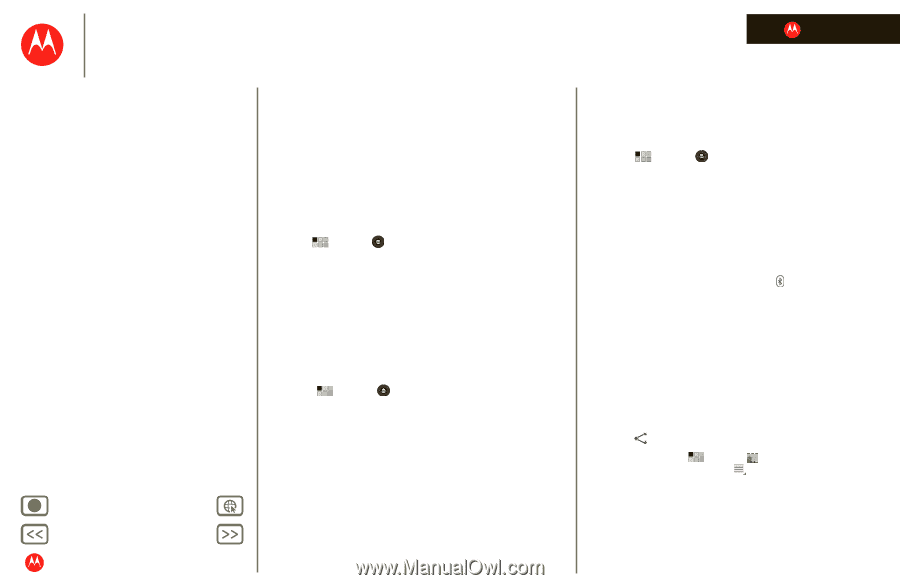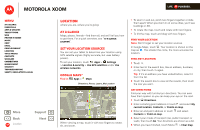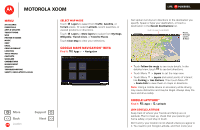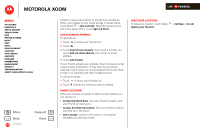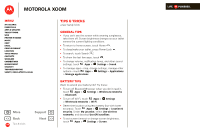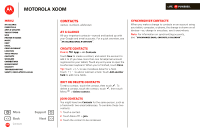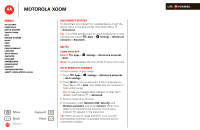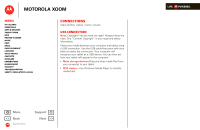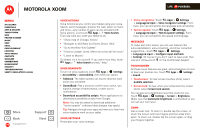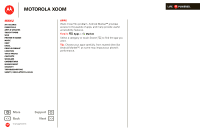Motorola MZ505 User Manual - Page 45
Wireless
 |
View all Motorola MZ505 manuals
Add to My Manuals
Save this manual to your list of manuals |
Page 45 highlights
MOTOROLA XOOM LIFE. POWERED. Menu At a glance Essentials Apps & updates Touch typing Web Photos & videos Music Chat Email Google eBooks™ Location Tips & tricks Contacts Wireless Connections management Security Troubleshooting Safety, Regulatory & Legal + More Back Wireless Support Next Wireless lose the wires At a glance Accessories, phone, and PC-connect. For a quick overview, see "At a glance: Wireless". Bluetooth® wireless Turn Bluetooth power on or off Find it: Apps > > Bluetooth Settings > Wireless & networks Note: To extend battery life, turn Bluetooth power off when not in use. Note: The Bluetooth Enhanced Audio setting is not recommended for older Bluetooth headsets, as it may not deliver acceptable sound quality. Make device discoverable To allow a Bluetooth device to discover your tablet: 1 Touch Apps > Settings > Wireless & networks > Bluetooth settings. 2 Touch Bluetooth to turn on Bluetooth power, if necessary. 3 Touch Discoverable. Connect new devices To connect with a new device, you need to pair with it. You only need to do this once for each device-to connect again, just turn on the device. 1 Make sure the device you are pairing with is in discoverable mode. Note: Refer to the guide that came with the device for details. 2 Touch Apps > Settings > Wireless & networks > Bluetooth settings. 3 Touch Bluetooth to turn on Bluetooth power, if necessary. 4 Touch Find nearby devices. 5 Touch a device to connect. 6 If necessary, touch Pair, or enter the device passkey (like 0000) to connect to the device. When the device is connected, the Bluetooth indicator appears in the status panel. Note: Using a mobile device or accessory while driving may cause distraction and may be illegal. Always obey the laws and drive safely. transfer files To transfer files, you need to pair with the device you want to send files to (see "Connect new devices"). • Photos or videos: After you take the photo or record the video, touch the photo or video thumbnail, then touch > Bluetooth. • Contacts: Touch Apps > Contacts, touch a Android Mobile Tablet contact, then touch Menu > Share contact > Bluetooth. Reconnect devices To reconnect your tablet with a paired device, touch the device name in the Paired devices list.