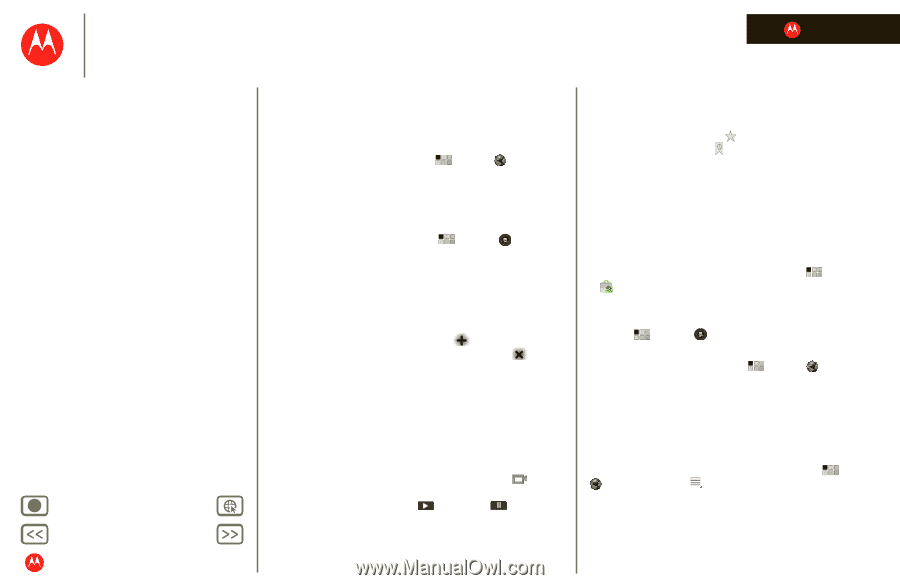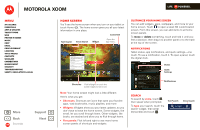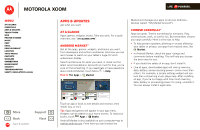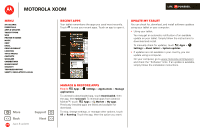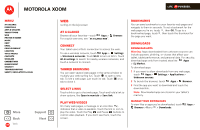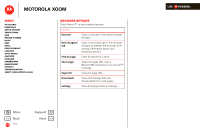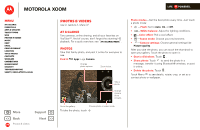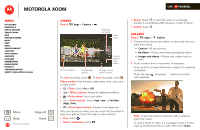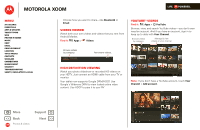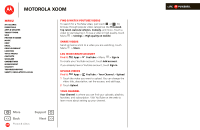Motorola MZ505 User Manual - Page 27
At a glance, Connect, Tabbed browsing, Select links, Play web videos, Bookmarks, Downloads
 |
View all Motorola MZ505 manuals
Add to My Manuals
Save this manual to your list of manuals |
Page 27 highlights
MOTOROLA XOOM LIFE. POWERED. Menu At a glance Essentials Apps & updates Touch typing Web Photos & videos Music Chat Email Google eBooks™ Location Tips & tricks Contacts Wireless Connections management Security Troubleshooting Safety, Regulatory & Legal + More Back Web Support Next Web surfing on the big screen At a glance Browse all your favorites-touch Apps > For a quick overview, see "At a glance: Web". Browser. Connect Your tablet uses a Wi-Fi connection to access the web. To use a wireless network, touch Apps > Settings > Wireless & networks. Touch Wi-Fi to turn on Wi-Fi. Touch Wi-Fi settings to search for nearby wireless networks, and touch a network to connect. Tabbed browsing You can open several web pages in the same window to multiply your web surfing fun. Touch to open a new tab. To see a web page, just touch its tab. Touch on a tab to close it. Select links Touch a link to go to that web page. Touch and hold a link to show options, like Open in new tab or Save link. Play web videos On many web pages, a message or an icon (like ) indicates that a video is available. Touch the link or icon to play the video. Touch the Play and Pause buttons to control video playback. If you don't see them, touch the screen. Bookmarks You can save bookmarks to your favorite web pages and navigate to them in seconds. To set a bookmark for the web page you're on, touch , then OK. To go to a bookmarked page, touch , then touch the thumbnail for the page you want. Downloads Download apps Warning: Apps downloaded from unknown sources can include spyware, phishing, or viruses that affect your tablet, tablet performance, and personal data. For security, download apps only from trusted sites like Apps > Market. To download apps: 1 If you want to allow downloads from any web page, touch Apps > Settings > Applications > Unknown sources. 2 To launch the browser, touch Apps > Browser. 3 Find the app you want to download and touch the download link. Note: Downloaded apps are stored in your tablet's memory. Manage your downloads To view files or apps you've downloaded, touch Browser >Menu > Downloads. Apps >