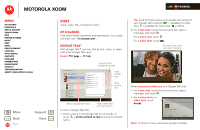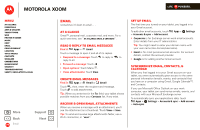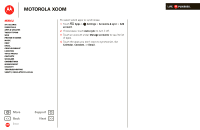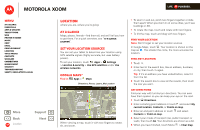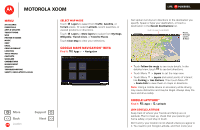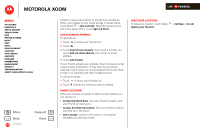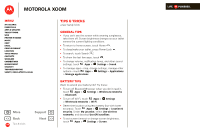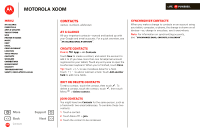Motorola MZ505 User Manual - Page 40
Location
 |
View all Motorola MZ505 manuals
Add to My Manuals
Save this manual to your list of manuals |
Page 40 highlights
MOTOROLA XOOM LIFE. POWERED. Menu At a glance Essentials Apps & updates Touch typing Web Photos & videos Music Chat Email Google eBooks™ Location Tips & tricks Contacts Wireless Connections management Security Troubleshooting Safety, Regulatory & Legal + More Back Location Support Next Michigan Ave. Location where you are, where you're going At a glance Maps, places, friends-find them all, and we'll tell you how to get there. For a quick overview, see "At a glance: Location". Set your location sources You can set your tablet to determine your location using GPS satellite signals (highly accurate, but uses battery power). To set your location, touch Apps > Settings > Location & security > Use GPS satellites and/or Use wireless networks. Google Maps™ Find it: Apps > Maps Directions, Places, Layers, My Location New York City Map Klier St. Kukreja St. When viewing a map, touch it with two fingers to rotate, tilt, and zoom. • To zoom in and out, pinch two fingers together or slide them apart. When you zoom in on some cities, you'll see buildings in 3D. • To rotate the map, touch and rotate with two fingers. • To tilt the map, touch and drag with two fingers. Find your location Note: Don't forget to set your location sources. In Google Maps, touch . Your location is shown on the map as . The smaller the circle, the more accurate the location. Find any location 1 Touch . 2 Enter text in the search box, like an address, business, or city, then touch again. Tip: If it's an address you have visited before, select it from the list. 3 Touch the search box to view all the results, then touch the one you want. Get directions Find your way with turn-by-turn directions. You can even have them spoken so you can keep your eye on the road. 1 Touch Directions. 2 Enter a starting point address or touch and select My current location, Contacts, or Points on map. 3 Enter an end point address or touch and select Contacts or Point on map. 4 Select your mode of transport (car, public transport or walk), then touch Go. Your directions are shown as a list. 5 When you have finished, touch Menu > Clear map.