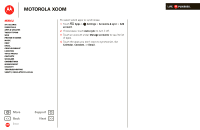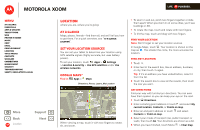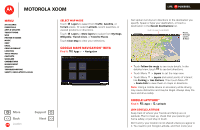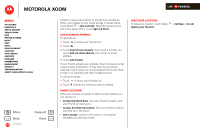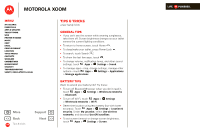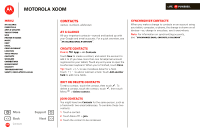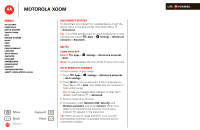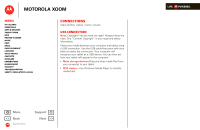Motorola MZ505 User Manual - Page 42
Add & remove friends, Share location, Hide your location
 |
View all Motorola MZ505 manuals
Add to My Manuals
Save this manual to your list of manuals |
Page 42 highlights
MOTOROLA XOOM LIFE. POWERED. Menu At a glance Essentials Apps & updates Touch typing Web Photos & videos Music Chat Email Google eBooks™ Location Tips & tricks Contacts Wireless Connections management Security Troubleshooting Safety, Regulatory & Legal + More Back Location Support Next friends to view your location or accept their invitations. When using Maps (in any mode except in Street View), touch Menu > Join Latitude. Read the privacy policy and if you agree with it, touch Agree & Share. Add & remove friends To add friends: 1 Touch to show your friends list. 2 Touch + . 3 Touch Select from Contacts, then touch a contact. Or, touch Add via email address, then enter an email address. 4 Touch Add friends. If your friends already use Latitude, they'll receive an email request and a notification. If they have not yet joined Latitude, they'll receive an email request that invites them to sign in to Latitude with their Google account. To remove friends: 1 Touch to show your friends list. 2 Touch X beside the name you want to delete. Share location When you receive a request to share location details you can choose to: • Accept and share back: See your friend's location, and your friend can see yours. • Accept, but hide my location: See your friend's location, but they can't see yours. • Don't accept: Location information is not shared between you and your friend. Hide your location To hide your location, touch Menu update your location. > Settings > Do not