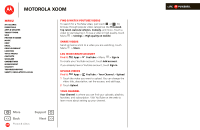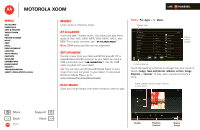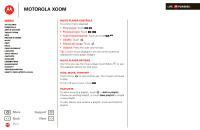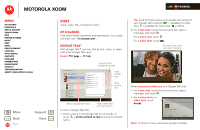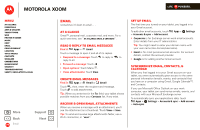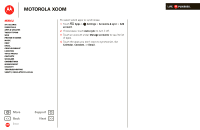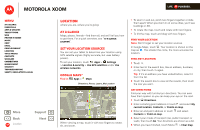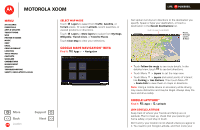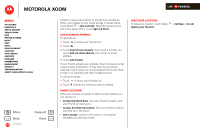Motorola MZ505 User Manual - Page 37
Settings, Accounts & sync, account, Auto-sync, Manage accounts, Calendar, Contacts, Email
 |
View all Motorola MZ505 manuals
Add to My Manuals
Save this manual to your list of manuals |
Page 37 highlights
MOTOROLA XOOM Menu At a glance Essentials Apps & updates Touch typing Web Photos & videos Music Chat Email Google eBooks™ Location Tips & tricks Contacts Wireless Connections management Security Troubleshooting Safety, Regulatory & Legal To select which apps to synchronize: 1 Touch Apps > account. Settings > Accounts & sync > Add 2 If necessary, touch Auto-sync to turn it off. 3 Touch an account under Manage accounts to see its list of apps. 4 Touch the apps you don't want to synchronize, like Calendar, Contacts, or Email. + More Back Email Support Next LIFE. POWERED.

LIFE.
POWERED.
B
ac
k
Next
More
Su
pp
ort
+
MOTOROLA XOOM
Email
Menu
At a glance
Essentials
Apps & updates
Touch typing
Web
Photos & videos
Music
Chat
Email
Google eBooks™
Location
Tips & tricks
Contacts
Wireless
Connections
management
Security
Troubleshooting
Safety, Regulatory & Legal
To select which apps to synchronize:
1
Touch
Apps
>
Settings
>
Accounts & sync
>
Add
account
.
2
If necessary, touch
Auto-sync
to turn it off.
3
Touch an account under
Manage accounts
to see its list
of apps.
4
Touch the apps you don’t want to synchronize, like
Calendar
,
Contacts
, or
Email
.