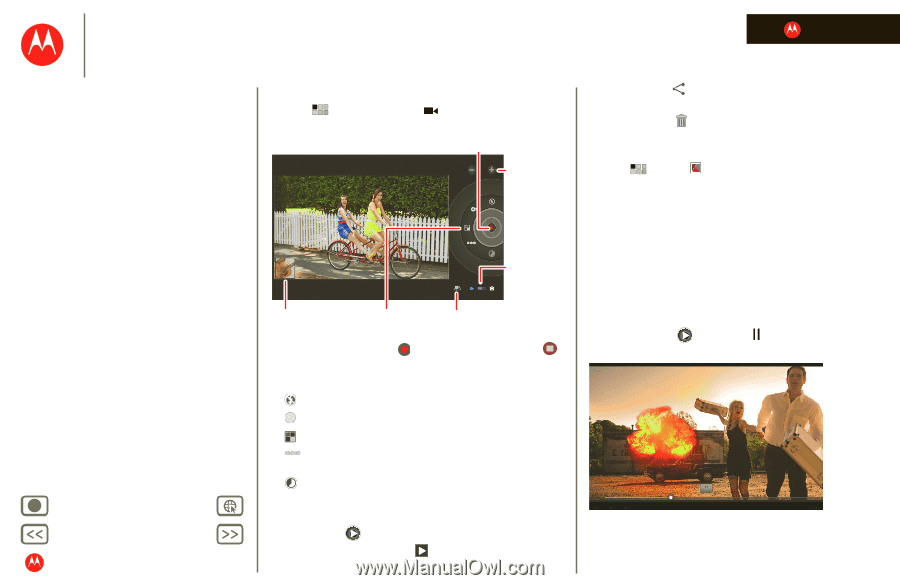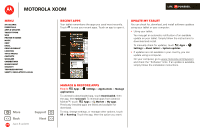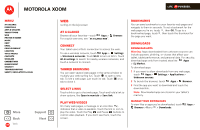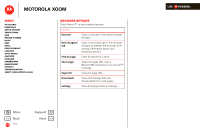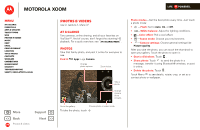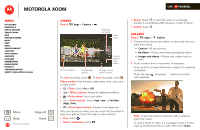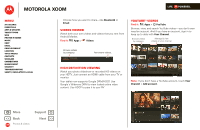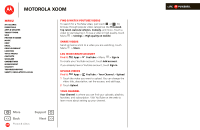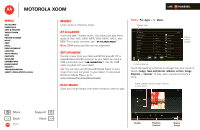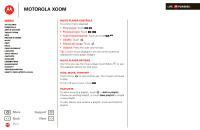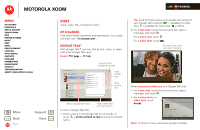Motorola MZ505 User Manual - Page 30
Videos, Gallery
 |
View all Motorola MZ505 manuals
Add to My Manuals
Save this manual to your list of manuals |
Page 30 highlights
MOTOROLA XOOM LIFE. POWERED. Menu At a glance Essentials Apps & updates Touch typing Web Photos & videos Music Chat Email Google eBooks™ Location Tips & tricks Contacts Wireless Connections management Security Troubleshooting Safety, Regulatory & Legal + More Back Photos & videos Support Next Videos Find it: Apps > Camera > Start/stop recording. Zoom in/out. Choose photo or video mode. Go to the gallery. Change video options. Change camera (front or back). To start recording, touch . To stop recording, touch . Video modes-Get the best video every time. Just touch a video mode: • -Flash: Set to On or Off. • A W-White balance: Adjust for lighting conditions. • -Color effect: Pick a cool effect. • -Video quality: Select High, Low, or YouTube (High, 1hm). • -Time lapse interval: Create a time lapse clip. After you record the video, you can touch the thumbnail to open your gallery. Touch the video to view options: • Play: Touch . • Start a slideshow: Touch . • Share: Touch to send the video in a message, transfer it using Bluetooth® wireless, or post it online. • Delete: Touch . Gallery Find it: Apps > Gallery 1 Choose which photos and videos to show and how you want them listed: • Camera-All your photos. • By album-Photos and videos grouped by album. • Images and videos-Photos only, videos only, or both. 2 Touch a folder name or tag name, if necessary. Touch a photo or video thumbnail to select it for viewing or playback. Touch the play and pause buttons to control video playback. 00:04 02:24 Note: To see the buttons while the video is playing, touch the screen. To send a photo or video in a message or post it online, touch and hold the photo or video, then touch Share.