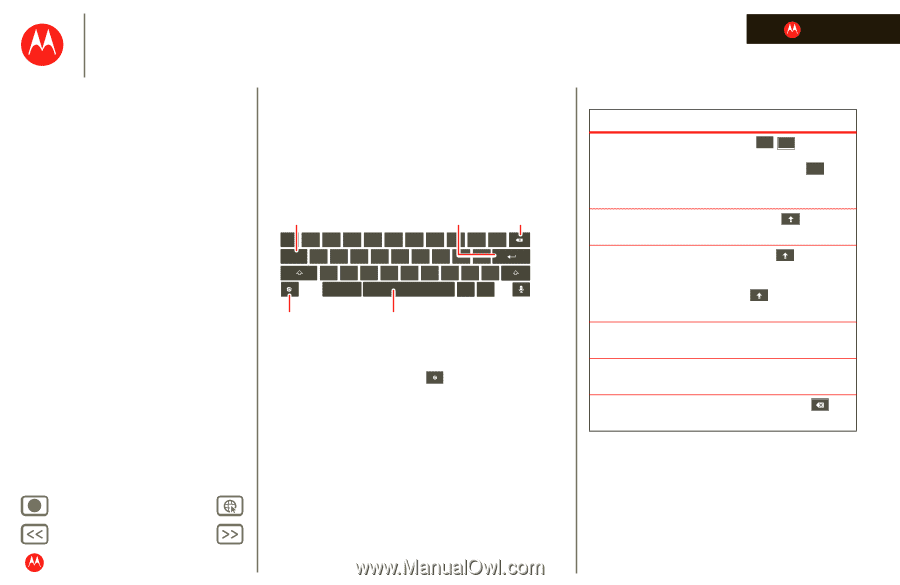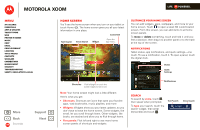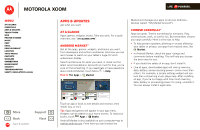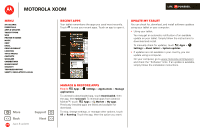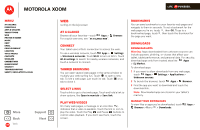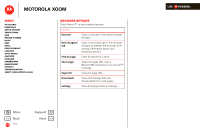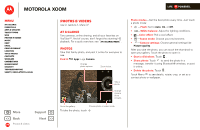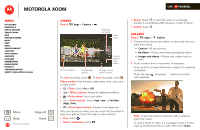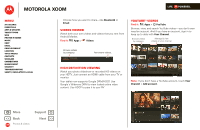Motorola MZ505 User Manual - Page 26
At a glance, Input options, Typing tips
 |
View all Motorola MZ505 manuals
Add to My Manuals
Save this manual to your list of manuals |
Page 26 highlights
MOTOROLA XOOM LIFE. POWERED. Menu At a glance Essentials Apps & updates Touch typing Web Photos & videos Music Chat Email Google eBooks™ Location Tips & tricks Contacts Wireless Connections management Security Troubleshooting Safety, Regulatory & Legal Touch typing keys when you need them At a glance Just touch a text field to open the touchscreen keypad. For a quick overview, see "At a glance: Touch entry". Toggle letters/numbers/ special characters. Return Backspace Tab q w e r t y u i o p ?123 a s d f g h j k l z x c v b n m , . .com / - Change input options. Space Input options To change input options, touch . • Input languages: Use your system language or select your own. • Android keyboard settings: Capitalization, sound, and correction options. Typing tips To... Enter numbers and special characters. Enter one capital letter. Enter only capital letters. Cut or Copy selected text Paste cut or copied text Delete a character Touch / ?123 ABC to toggle between letters and numbers. Touch More to see more special characters. Touch Shift . Hold Shift to enter capital letters until you release it. Double-touch Shift to lock caps. Touch it again to unlock. Touch and hold text, then touch Cut or Copy. Touch location to paste, then touch Paste. Touch Backspace . (hold to delete more) + More Back Touch typing Support Next