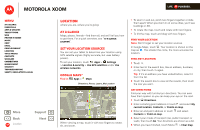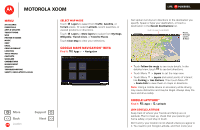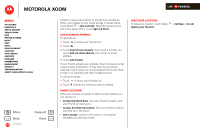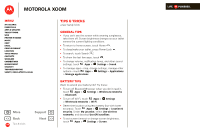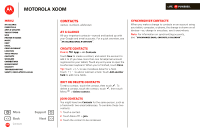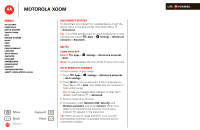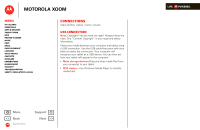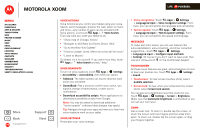Motorola MZ505 User Manual - Page 44
At a glance, Create contacts, Edit or delete contacts, Join contacts, Synchronize contacts
 |
View all Motorola MZ505 manuals
Add to My Manuals
Save this manual to your list of manuals |
Page 44 highlights
MOTOROLA XOOM LIFE. POWERED. Menu At a glance Essentials Apps & updates Touch typing Web Photos & videos Music Chat Email Google eBooks™ Location Tips & tricks Contacts Wireless Connections management Security Troubleshooting Safety, Regulatory & Legal + More Back Contacts Support Next Contacts names, numbers, addresses At a glance All your important contacts-synced and backed up with your Google and email accounts. For a quick overview, see "At a glance: Email & contacts". Create contacts Find it: Apps > Contacts. Android Mobile Tablet Touch New to create a contact, and select the account to add it to (if you have more than one Gmail/email account registered on your tablet). Touch any entry area to open the touchscreen keyboard. When you're finished, touch Done. ^ Tip: Touch / ^ to see more/less detail for a field. Touch + / - to add or subtract a field. Touch Add another field to add more fields. Edit or delete contacts To edit a contact, touch the contact, then touch . To delete a contact, touch the contact, touch , then touch Menu > Delete contact. Join contacts You might have two Contacts for the same person, such as a friend with two email addresses. To combine these two contacts: 1 Touch a contact. 2 Touch Menu > Join. 3 Touch the contact to be combined. Synchronize contacts When you make a change to contacts on an account using your tablet, computer, or phone, the change is shown on all devices-so, change in one place, see it everywhere. Note: For information on synchronizing accounts, see "Synchronize email, contacts, & calendar".