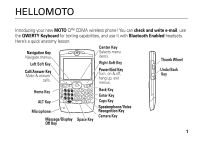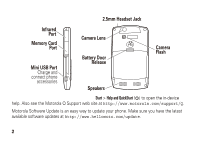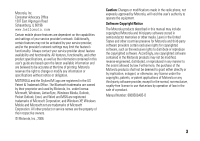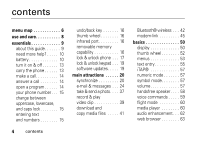Motorola QA Series User Guide
Motorola QA Series Manual
 |
View all Motorola QA Series manuals
Add to My Manuals
Save this manual to your list of manuals |
Motorola QA Series manual content summary:
- Motorola QA Series | User Guide - Page 1
CDMA English - Motorola QA Series | User Guide - Page 2
- Motorola QA Series | User Guide - Page 3
HELLOMOTO Introducing your new MOTO Q™ CDMA wireless phone! You can check and write e-mail, use the QWERTY Keyboard for texting capabilities, and use it with Bluetooth Enabled headsets. Here's a quick anatomy lesson. Navigation - Motorola QA Series | User Guide - Page 4
Card Port Mini USB Port Charge and connect phone accessories Camera Lens Battery Door Release Speakers Camera Flash Start > Help and QuickStart (1) to open the in-device help. Also see the Motorola Q Support web site at http://www.motorola.com/support/Q. Motorola Software Update is an easy way to - Motorola QA Series | User Guide - Page 5
Windows XP, Windows Mobile and Microsoft.net are trademarks of Microsoft Corporation. All other product or service names are the property of their respective owners. © Motorola, Inc., 2006. Caution: Changes or modifications made in the radio phone, not expressly approved by Motorola, will void the - Motorola QA Series | User Guide - Page 6
guide 9 need more help? . . . . . 10 battery 10 turn it on & off 13 carry the phone 13 make a call 14 answer a call 14 open a program 14 your phone 15 undo/back key 16 thumb wheel 16 infrared port 16 removable memory capability 16 lock & unlock phone . . . 17 lock & unlock keypad . . . - Motorola QA Series | User Guide - Page 7
personalizing 81 call times & costs . . . . 83 handsfree 84 network connections 85 calendar 85 security 87 phone information . . . 87 fun & games 88 additional information 90 service & repair 91 SAR Data 92 Microsoft License . . . . . 94 Safety Information . . . 100 Industry Canada Notice - Motorola QA Series | User Guide - Page 8
• Compose Hotmail • MSN Mobile Home 6 menu map i Speed Dial • Voiocemail t Voice Recognition 0 Bluetooth • Bluetooth Manager • BT PC Remote • BT Send Object S System Tools • Master Reset • Memory Manager • Task Manager This is the standard main menu layout. Your phone's menu may be different - Motorola QA Series | User Guide - Page 9
USB to PC Security • Device Lock • Certificates Remove Programs Power Management • Main battery • Backlight timeout on battery • Backlight timeout on AC • Display time number • E-mail address • Notes About Error Reporting Phone Settings • Phone Information • Alerts • Network • My Telephone Number • - Motorola QA Series | User Guide - Page 10
Use and Care use and care To care for your Motorola phone, please keep it away from: liquids of any kind Don't expose your phone to water, rain, extreme humidity, sweat, or other moisture. extreme heat or cold Avoid temperatures below -10°C/14°F or above 45°C/113°F. microwaves Don't try - Motorola QA Series | User Guide - Page 11
essentials CAUTION: Before using the phone for the first time, read the Important Safety and Legal Information included in the grayedged pages at the back of this guide. about this guide This guide shows how to locate a menu feature. Press the Left and Right Soft Keys to select screen menus and - Motorola QA Series | User Guide - Page 12
phone to the latest available software. Access the tool and check for updates at http://www.hellomoto.com/update. You can also contact the Motorola Customer Support Center at 1-800-657-7576 (United States and Canada) or 1-888-390-6456 (TTY/TDD United States for hearing impaired). battery battery - Motorola QA Series | User Guide - Page 13
for 032375o proper battery disposal. Warning: Never dispose of batteries in a fire because they may explode. Before using your phone, read the battery safety information in the "Safety and General Information" section included in the gray-edged pages at the back of this guide. battery installation - Motorola QA Series | User Guide - Page 14
2. 4. b. 3. a. 12 essentials battery charging New batteries are not fully charged. You can charge your battery by connecting the power supply to your phone's mini-USB port and plug into a wall outlet. Your phone - Motorola QA Series | User Guide - Page 15
to recharge the battery. Some computer USB ports provide a higher current than others, and will provide more rapid charging. Note: The mini-USB port does not support headphones. You must use 2.5mm headphones or a Bluetooth® stereo headset. turn it on & off To turn on your phone, press and hold - Motorola QA Series | User Guide - Page 16
and press the Call /Answer key (N) to make a call. To learn how to use voice dialing, see page 79. answer a call When your phone rings and/or vibrates, press the Call/Answer key (N) or the Accept Left Soft Key to answer. To "hang up," press the Power/End key (O). • - Motorola QA Series | User Guide - Page 17
regarding text input modes see page 55. entering text and numbers You enter text and numbers using the phone keypad. When you select a field that requires text or numbers, the phone automatically selects the appropriate input mode. However, if you need to switch between modes, press the ALT key - Motorola QA Series | User Guide - Page 18
Bluetooth or USB Cable to transfer data? For Bluetooth transfer information see page 42. For data transfer using USB cable and ActiveSync®, see page 21. removable memory capability Note: A memory card is not included with your phone. It is sold separately. You can use - Motorola QA Series | User Guide - Page 19
as music, pictures, videos). Caution: Do not remove your memory card while your phone is using or writing files on it. To memory card as often as possible to save storage space on your phone. lock & unlock phone You can manually lock your phone to keep others from using it. 1 Press and hold the Home - Motorola QA Series | User Guide - Page 20
press Done. Tip: Be certain to remember your password. Without your password, you can reset your phone, but it will result in the loss of your personalized settings and all content stored in phone memory. To perform a hard reset, hold down the center select key (s) for 5 seconds while turning the - Motorola QA Series | User Guide - Page 21
then the space bar. To unlock the phone keypad, press Unlock. When the unlock screen displays, press the * key. software updates Motorola Software Update is an easy and convenient way to update your phone to the latest available software. Access the tool and check for updates at http://www.hellomoto - Motorola QA Series | User Guide - Page 22
http://www.motorola.com/support/Q. You can also contact your system administrator to set up this synchronization. Note: If you are out of network coverage, and your phone tries to sync 3 times without finding a network, your synchronization settings automatically revert to manual synchronization. To - Motorola QA Series | User Guide - Page 23
the Microsoft Windows Mobile website (http://www.microsoft.com/windowsm obile). 1 Install ActiveSync on your PC. 2 After setup completes, connect your phone to the PC. The phone drivers install on your computer and then the Sync Setup Wizard automatically starts. 3 Follow the instructions on the - Motorola QA Series | User Guide - Page 24
have this information available, you can contact your company's system administrator to setup your phone or see Additional Information on page 90 and the Motorola Q Support website at: http://www.motorola.com/support/Q. When you finish the wizard, ActiveSync starts to synchronize automatically with - Motorola QA Series | User Guide - Page 25
Follow the instructions in ActiveSync Help for configuring Bluetooth on your PC to support ActiveSync. 2 Turn on the phone. 3 On your phone, verify finished, select Menu > Disconnect Bluetooth. 9 To preserve battery power on your phone, turn off Bluetooth (see page 42). synchronizing via infrared - Motorola QA Series | User Guide - Page 26
or the Motorola Q Support website at: http://www.motorola.com/support/Q. setting up e-mail You can set up an e-mail on your phone to check and send messages. There are two ways to set up e-mail: automatically or manually. If you have a Hotmail or Pocket MSN account, see Hotmail E-mail Setup on page - Motorola QA Series | User Guide - Page 27
not, you must click Next and see the next section. manual e-mail accounts settings If you tried to automatically set up your account and were prompted for detailed e-mail settings, call your e-mail (internet) service provider for additional information. Note: You will need the following information - Motorola QA Series | User Guide - Page 28
your company's e-mail, contact your company's system administrator to setup your phone, otherwise, use these steps: 1 Press Start > ActiveSync. In User Name, enter your user name for the e-mail account 6 In Password, enter the password for the account. Tip: If you want to save your password, so you - Motorola QA Series | User Guide - Page 29
's system administrator to setup your phone or see the information available in Additional Information on page 90 or the Motorola Q Support website at: http://www.motorola.com/support/Q. This device uses the enhanced version of Microsoft Windows Mobile 2005 known as Mobile Security Feature Pack - Motorola QA Series | User Guide - Page 30
hosted e-mail solution, and its compatibility with Windows Mobile® 5.0 enabled devices. receive & read messages When you receive a message your phone plays an alert and displays New Message with a message indicator such as C. Find it: Start > Messaging >E-mail account Tip: If you do not see a list - Motorola QA Series | User Guide - Page 31
, press Menu > Save to Contacts. Tip: Need to check your e-mail right now? Press Start > Messaging. Select the account to send and receive messages and press Menu > Send/Receive. The phone connects to your Internet e-mail server and sends and receives your messages.To stop this process, press Menu - Motorola QA Series | User Guide - Page 32
entire GAL cannot be stored for viewing offline. GAL Lookup can be found from Contacts and Contact Chooser. Contact Chooser is found in Messaging, Phone, Calendar and Speed Dial. Here's how to use GAL to search for a contact: 1 Press Start > Contacts. 2 In the contact list, press Menu > Find Online - Motorola QA Series | User Guide - Page 33
(N) to make a call. Note: Although the entire GAL cannot be stored on your phone, after the contact is found, you can add the single contact to your contact list. Note: Make sure you have an e-mail provider and the following account information: ISP settings, protocols, user id, password, and sending - Motorola QA Series | User Guide - Page 34
you are composing to finish and send later. Press Menu > Save to Drafts. A draft of the message is stored in the Drafts folder of the account you are in. 32 main attractions features create and add e-mail signature Find it: Start > Messaging >Outlook E-mail > E-mail - Motorola QA Series | User Guide - Page 35
center select key (s) to select the attachment. Note: You can view attachments only for file types that are supported by the phone. read old messages Find it: Start > Messaging > Outlook E-mail > E-mail Account Icons next to each message show if it is unread J, read H, urgent K, locked V, or has an - Motorola QA Series | User Guide - Page 36
Menu > Insert > Picture or Voice Note or File. 34 main attractions features download complete e-mail messages Start > Messaging > Outlook E-mail >E-mail Account > Message Menu > Download Message The complete message is retrieved the next time you synchronize or connect to your e-mail server and - Motorola QA Series | User Guide - Page 37
features mark a folder for synchronization When you synchronize your Outlook e-mail account with your PC, the same Inbox folders that are in Outlook on your PC are created on your phone. Find it: Start > Messaging > Outlook E-mail and then Menu > Folders > Menu > Show all Folders and then Menu > - Motorola QA Series | User Guide - Page 38
the Inbox or an open e-mail message: Find it: Menu > Delete manually send and receive e-mail Find it: Start > Messaging > Outlook E-mail> E-mail Account and then Menu > Send/Receive call a phone number in e-mail Highlight a phone number in a message and press the Call/Answer key (N). move e-mail - Motorola QA Series | User Guide - Page 39
take & send a photo Press and hold the Camera (Í) key for 2 seconds to see the camera viewfinder: Tip: To adjust picture settings (mode, brightness, resolution, zoom, white balance, and flash) in the camera viewfinder press Menu. 1 Point the camera lens at the photo subject. 2 Press the Camera (Í) - Motorola QA Series | User Guide - Page 40
• To view picture option, select Options. Note: Pictures are automatically stored in your phone. To view them: Press Start > Pictures & Videos. Select the picture to view and press View. Tip: To view pictures located in a folder other than the - Motorola QA Series | User Guide - Page 41
to end recording the video altogether, or press Pause to pause recording and Resume to continue recording. Note: Videos are automatically stored in your phone. To view them: Press Start > Pictures & Videos. Select the video to view and press Play or the center select key (s). Tip: To view videos - Motorola QA Series | User Guide - Page 42
video options In the video viewfinder press Menu > Options to open the Options Menu. This menu can include the following options: option Camera Video Select default save locations, video filename prefixes, and image compression. Determine audio and time limit settings for video files. Note: - Motorola QA Series | User Guide - Page 43
Library Determines how the time counter is displayed, whether to pause playback while using another program, and whether to resume playback after a phone call. Options for displaying in full screen and when to scale to fit window. Selects default network settings for streaming media. Determines if - Motorola QA Series | User Guide - Page 44
Mobile folder. 4 Resync your phone and computer and then view the picture or video on your phone from Start > Pictures & Videos. Bluetooth® wireless Your phone supports Note: To extend battery life, use the previous procedure to set Bluetooth Power to OFF when not in use. Your phone will not pair - Motorola QA Series | User Guide - Page 45
the device user's guide). You can pair your phone with multiple devices, but only use it with one headset device at a time. Your phone lists the devices it about the Bluetooth device you are using with your phone, refer to the instructions that came with it. send objects to another device - Motorola QA Series | User Guide - Page 46
as a remote control? Use PC Remote and control when the video plays, stops, or pauses. 1 On your computer, turn Bluetooth on. 2 On your phone, press Start > Bluetooth > PC Remote. 44 main attractions 3 Press the Add Left Soft Key. 4 On the your computer, launch the Bluetooth devices applet from - Motorola QA Series | User Guide - Page 47
Network Access Identifier (MNAI) software on your phone and MNAI service enabled in your account for dial up networking functionality to work on your phone. Call your phone service provider for more information regarding account services. You can use your phone as a modem to dial in to a network - Motorola QA Series | User Guide - Page 48
all computers have the same procedure to locate the Bluetooth window and setup of dial-up networking. Please refer to your computer operating help system can use your phone as a modem to connect to a service provider or network. using a cable To use a USB cable with your phone to connect with modem - Motorola QA Series | User Guide - Page 49
service provided for your account phone and install phone drivers: 1 On your phone, press Start > Accessories > Modem-link > Activate > OK. 2 Using the USB data cable, connect the phone computer drivers, go to http://www.motorola.com/support/Q and click "User Support Dial-up Networking." To establish - Motorola QA Series | User Guide - Page 50
Ready: Set up My Connection Manually • Internet Connection: Connect using service provider 48 main attractions • Password: get this information from your service provider Note: Be aware of these items: • If you do not plan to use your phone browser, select Tools > Internet Options > Connections - Motorola QA Series | User Guide - Page 51
modem-link, you'll need to perform steps on your computer and your phone. On your computer: 1 Go to task bar and right click on the > Accessories > Modem-link > De-activate > OK Modem-link de-activates on your phone. Note: After you are no longer using modem link, you may need to reactivate your - Motorola QA Series | User Guide - Page 52
. display The Home Screen displays when you turn on the phone. To dial a number from the Home Screen, press number keys and N. Note: Your Home Screen may look different, than this one. Soft Key Labels show - Motorola QA Series | User Guide - Page 53
can display at the top of the Home Screen: 3. Message QC 4. Signal Strength 5. Battery Level 2. Bluetooth 6.Profile 1. Roam 7. Location/Data 1 Roam Indicator - The roam indicator ã shows when your phone is seeking or using a network outside your home network. Other indicators can include - Motorola QA Series | User Guide - Page 54
send location information # or not $. When in a data session (data is currently being transferred to the phone), the data indicator ( ) is displayed. If double arrows ( ) are displayed, your phone is ready and capable of a data transfer session. Note: Location and Data Indicators do not display on - Motorola QA Series | User Guide - Page 55
Highlighted Menu Feature Icon C a #QJ0 Access the main menu. Scroll up, down, left, or right. Press center to select highlighted menu feature. The Phone Company 11:36 PM 11/10/2005 Partner Meeting - Discuss project schedule 10:30 AM Room 100 Profile: Normal Contacts Return to previous menu - Motorola QA Series | User Guide - Page 56
Settings Y Voice Notes S Accessories 1 Help and QuickStart e Pocket MSN t Voice Recognition S System Tools m Tasks G Calendar K Contacts I Call History O Games a Pictures & Videos s File Manager the first letter of the desired item and the phone will highlight the closest matching list option. - Motorola QA Series | User Guide - Page 57
• When an option has a list of possible settings, noted by an arrow displayed next to the option, scroll left or right to select the setting. • When an option has a list of possible numeric values, press a number key to set the value. • Press Menu for additional items for option. text entry You can - Motorola QA Series | User Guide - Page 58
symbol you want. • To enter numbers quickly, press Alt key ( ), to switch to ALT or number mode. Tip: If a field permits a numeric entry only, like a phone number, the input mode automatically defaults to secondary key entry mode. • To start a new line, press Enter (Á). - Motorola QA Series | User Guide - Page 59
letter. The iTAP software combines your keypresses into common words, and predicts each word as you enter it. This feature is integrated into your phone's software and is automatically set. If you want to turn off this setting press Start > Settings > Text Input Settings and uncheck Text Prediction - Motorola QA Series | User Guide - Page 60
when an incoming call comes in--just use the thumb wheel to turn the ringer off. handsfree speaker Note: The use of wireless phones while driving may cause distraction. Discontinue a call if you can't concentrate on driving. Additionally, the use of wireless devices and their accessories may - Motorola QA Series | User Guide - Page 61
voice commands You can use voice commands to make calls, and to open and use some phone applications. Note: Not all phone languages support voice recognition and voice commands. open applications To open a call a contact, send a text message, look up contact information or open a program: 1 Press - Motorola QA Series | User Guide - Page 62
, or "No" to go to the next list item. To select the name or number manually, scroll to the name/number on the list and press the Select key. flight mode You can put your phone in flight mode to safely access your address book, games, camera, and music in areas where - Motorola QA Series | User Guide - Page 63
(WMV), and Motion Picture Experts Group-2 Audio Layer-3 (MP3). Find it: Press Start > Windows Media • To play or pause a music or video file, press Enter (Á). • To skip to the previous or next file, press the navigation key (S) left or right. • To increase or decrease the volume, press the - Motorola QA Series | User Guide - Page 64
button or key press. 4 Press the Menu Right Soft Key and choose, Assign, Reset, or None. 5 After you have assigned key presses to the medial player controls, set up. audio enhancement Your phone allows you to adjust surround sound, bass, and clarity levels for the phone speakers as well as your - Motorola QA Series | User Guide - Page 65
web browser You can use Internet Explorer Mobile to search and view the web. Find it: Press Start > Internet Explorer Note: Not all web file formats are supported. • To go to a web page, press Menu > Address Bar. Enter the address and press Go. • To go to a link in a web page, use the navigation - Motorola QA Series | User Guide - Page 66
programs, or stop a specific program from running. Find it: Start > System Tools > Task Manager Tip: Need to stop running program? In Task Manager, select the program and press Menu > Kill. Note: If you want to completely remove a program from your phone, from the Home Screen, press Start > Settings - Motorola QA Series | User Guide - Page 67
customize profiles Each profile uses a different set of sounds, ring styles, earpiece volume settings, or vibrations for incoming calls and other events. For example, the Outdoor profile volume is much louder than the Normal profile. Here are the profiles you can choose: Normal Meeting Automatic - Motorola QA Series | User Guide - Page 68
the sound file is stored and copy it to the Sounds folder. 66 customize time & date Your service provider usually sets the time and date on your phone. But, if you decide to change it manually: Find it: Start > Settings > Clock & Alarm > Date and Time 1 In Time Zone, use the navigation key (S) to - Motorola QA Series | User Guide - Page 69
. Select the time interval before the display will go inactive or Never. change background image Want to copy an image from your PC to your phone to use as a background image? Note: You must have ActiveSync on your PC installed as described on page 21. 1 Connect the - Motorola QA Series | User Guide - Page 70
your PC, click Explore and double-click My Windows Mobile device. 4 Double-click Application Data, double-click Home Management > Backlight time out on battery and Backlight time out on AC To save battery life, the display can turn off when you're not using your phone. The display turns back on when - Motorola QA Series | User Guide - Page 71
to mobile office and productivity software. These products can typically be downloaded and installed immediately. Both commercial and free applications are available on the Internet that are compatible with the Motorola Q. For more information see the Applications Catalog on the Motorola Q Support - Motorola QA Series | User Guide - Page 72
, see page 14. turn off a call alert You can use the thumb wheel to turn off the ringer before answering the call. recent calls Your phone keeps a list of incoming and outgoing calls, even for calls that didn't connect. The most recent calls are listed first. The oldest calls are deleted - Motorola QA Series | User Guide - Page 73
list. Filtering calls allows you to group calls in a specific matter. For example, if you filter the list for all Missed Calls, all the incoming phone calls that you did not answer will be listed first. redial 1 Press the Call/Answer key (N) from the Home Screen to see the dialed calls - Motorola QA Series | User Guide - Page 74
the keypad keys to dial the emergency number. 2 Press the Call/Answer key (N) to call the emergency number. international calls If your phone service includes international dialing, press and hold 0 to insert your local international access code (indicated by +). Then, press the keypad keys to dial - Motorola QA Series | User Guide - Page 75
the first digit, then press and hold the second digit. The phone dials the phone number, opens a new e-mail message, or goes to the Web page. phone numbers You can set the speed dial to call the entries in your phone's contact list: 1 Press Start > Contacts. 2 Scroll to the desired contact and - Motorola QA Series | User Guide - Page 76
receive. To listen to your messages, call your voicemail number. Note: Your service provider may include additional information about using this feature. When you receive a voicemail message, your phone displays the voicemail message indicator t and New Voicemail. To check voicemail messages: Press - Motorola QA Series | User Guide - Page 77
of the other person you wish to connect to a three-way call and press the Call/Answer key (N). 3 After you are connected to the other phone, you can press and hold the Call/Answer key (N) for two seconds to connect both calls. calls 75 - Motorola QA Series | User Guide - Page 78
: If you forget Aunt Mildred's speed dial number, press Start > Contacts, and find her entry. features TTY calls Set up your phone for use with an optional TTY device: Find it: Start > Settings > TTY Settings TTY does not work from mobile phone to mobile phone. 76 other features-advanced calling - Motorola QA Series | User Guide - Page 79
number and press the Call/Answer key (N). features make call from the contact list You can quickly dial a phone number from the contact list. Find it: Start > Contacts. Select the contact and press the Call/Answer key (N) Tip: If you have a long list of - Motorola QA Series | User Guide - Page 80
> Edit dial number Call a number stored in the phonebook: Find it: Start > Contacts > Contact Name > N The contact's default number is dialed. Tip: To call a phone number other than the default, click the contact, scroll to the number you want to dial, and press the Call/Answer key (N). 78 other - Motorola QA Series | User Guide - Page 81
Enter the first few letters of the contact's name. The phone searches through the contact list and displays the name. set (Í) key and take a picture. Tip: Want to remove a picture ID? Press Start > Contacts > Contact Name > Menu > Edit > Remove Picture voice dial To use voice dialing: Find it: - Motorola QA Series | User Guide - Page 82
it: Start > Contacts > Contact Name and then Menu > Beam Contact Status information displays, indicating the name of the device to which the phone is beaming, and whether the beaming process is pending, finished, or was unsuccessful. For more about Bluetooth connections, see page 42. Tip: Remember - Motorola QA Series | User Guide - Page 83
personalizing features language Set menu language: Find it: Start > Settings > More... > Regional Settings Note: You must turn your phone off and on again for the changes to take effect. Tip: If you want to specify a language for reading e-mail, while reading a message press Menu > - Motorola QA Series | User Guide - Page 84
practices; they allow someone to return the phone to you in case it is lost: Find it: Start > Settings > More... > Owner Information master reset Reset all options except unlock code, security code, and lifetime timer: Find it: Start > System Tools > Master Reset 82 other features-personalizing - Motorola QA Series | User Guide - Page 85
provider. For billing information, contact your service provider. features call times The default reminder time for tasks and calendar items is 15 minutes. To change this default: Find it: Start > Call History and then Menu > View Timers reset call timers Reset all call timers to zero (0), except - Motorola QA Series | User Guide - Page 86
handsfree Note: The use of wireless phones while driving may cause distraction. Discontinue a call if you can't concentrate on driving. Additionally, the use of wireless devices and their accessories may be prohibited - Motorola QA Series | User Guide - Page 87
Find it: Start > Settings > Connections > VPN Note: For additional documentation and information about this feature, see page 90. beam To allow your phone to receive data beamed from other devices (via Bluetooth® or Infrared): Find it: Start > Settings > Connections > Beam features add new calendar - Motorola QA Series | User Guide - Page 88
and then Menu > Options > Set Reminders features send calendar event to another device Use a Bluetooth® connection to send a calendar event to another phone, computer, or device: From the calendar item, press Menu > Send via Bluetooth. If using Bluetooth, select the device to which you want to - Motorola QA Series | User Guide - Page 89
a meeting request You can receive and respond to Outlook meeting requests on your phone in a similar manner as you do in Outlook on your PC. Find it: Start > Messaging >Outlook E-mail >E-mail Account > Meeting Request and then Accept or Menu > Decline,Tentative security features manage certificates - Motorola QA Series | User Guide - Page 90
view your available and total memory capabilities of your phone and memory card use Memory Manager. Find it: Start > System Tools > Memory Manager fun & games features manage pictures > Internet Explorer For more information about Internet Explorer Mobile, see page 63. 88 other features-fun & games - Motorola QA Series | User Guide - Page 91
features download objects from web page Download a picture, sound, or phone theme from a Web page: Highlight the file, press the Select key, press the Store key. Note: Normal airtime and/or service provider usage charges apply. disconnect web sessions Press the End Session key. play games on your - Motorola QA Series | User Guide - Page 92
information Need additional assistance or more documentation? See the following websites: Motorola Q Support Website: www.motorola.com/support/Q Microsoft Windows Mobile Websites: Windows Smartphone Support http://www.microsoft.com/windowsm obile/smartphone/default.mspx Virtual Private Network - Motorola QA Series | User Guide - Page 93
're here to help. Go to www.motorola.com/support/Q, where you can select from a number of customer care options. You can also contact the Motorola Customer Support Center at 1-800-657-7576 (United States and Canada) or 1-888-390-6456 (TTY/TDD United States for hearing impaired). service & repair 91 - Motorola QA Series | User Guide - Page 94
phone for wireless mobile phones employs a phone phone while operating can be well below the maximum value. This is because the phone power output. Before a phone model is available for sale phone when tested for use at guide, is 1.47 W/kg. (Body-worn measurements differ among phone phones - Motorola QA Series | User Guide - Page 95
for mobile phones used by the public is 1.6 watts/kg (W/kg) averaged over one gram of tissue. The standard incorporates a substantial margin of safety to give additional protection for the public and to account for any variations in measurements. 2. The SAR information includes the Motorola - Motorola QA Series | User Guide - Page 96
SOFTWARE. INSTEAD, PROMPTLY CONTACT MOTOROLA FOR INSTRUCTIONS ON RETURN OF THE UNUSED removable media installed in the DEVICE). All or certain portions of the DEVICE Software may be inoperable if a proper account is not established or maintained with an appropriate Mobile Operator, or if the Mobile - Motorola QA Series | User Guide - Page 97
installation of the DEVICE Software on removable media. 5. Single EULA. The permitted by the applicable Mobile Operator. In the event that the Mobile Operator permits such transfer Termination. Without prejudice to any other rights, Motorola, Licensor and their affiliates and subsidiaries may - Motorola QA Series | User Guide - Page 98
technical information gathered in any manner as part of product support services related to the SOFTWARE.. Licensor, its subsidiaries and sites are NOT under the control of Motorola, Licensor, or their affiliates or subsidiaries. Neither Motorola, Licensor, nor their affiliates or subsidiaries - Motorola QA Series | User Guide - Page 99
providing the Supplemental Component(s) shall be the licensor of the Supplemental Component(s). 14.3. Motorola, Licensor, and their affiliates and subsidiaries reserve the right to discontinue any Internet-based services provided to you or made available to you through the use of the SOFTWARE - Motorola QA Series | User Guide - Page 100
. Product support for the SOFTWARE is NOT provided by Licensor, its parent corporation, or their affiliates or subsidiaries. 19. NO LIABILITY FOR CERTAIN DAMAGES. EXCEPT AS PROHIBITED BY LAW, MOTOROLA, LICENSOR, AND THEIR AFFILIATES AND SUBSIDIARIES, SHALL HAVE NO LIABILITY FOR ANY INDIRECT, SPECIAL - Motorola QA Series | User Guide - Page 101
Important Safety and Legal Information 99 - Motorola QA Series | User Guide - Page 102
needed. Product Operation When placing or receiving a phone call, hold your mobile device just like you would a landline phone. If you wear the mobile device on your body, always place the mobile device in a Motorola-supplied or approved clip, holder, holster, case, or body harness. If you do not - Motorola QA Series | User Guide - Page 103
configured for RF energy compatibility. In some circumstances your mobile device may cause interference with other devices. Follow Instructions to Avoid Interference Problems Turn off your mobile device in any location where posted notices instruct you to do so. These locations include hospitals or - Motorola QA Series | User Guide - Page 104
not remove, install, or charge batteries. In such areas, sparks can occur and cause an explosion or fire. Damaged Products If your mobile device or battery has been submerged in water, punctured, or subjected to a severe fall, do not use it until you take it to a Motorola Authorized Service Center - Motorola QA Series | User Guide - Page 105
032378o Do not dispose of your battery or mobile device in a fire. Your battery or mobile device may require recycling in accordance , do not touch or attempt to remove. Stop using your mobile device until the glass is replaced by a qualified service center. Seizures/Blackouts Some people may be - Motorola QA Series | User Guide - Page 106
lights on in the room, take a 15-minute break every hour, and stop use if you are very tired. Caution About High Volume Usage Listening at full volume to music or voice through a headset may damage your hearing. Repetitive Motion When you repetitively perform actions such as pressing keys or - Motorola QA Series | User Guide - Page 107
Industry Canada Notice to Users Operation IndustryCanadaNotice is subject to the following two conditions: (1) This device may not cause interference and (2) This device must accept any interference, including interference that may cause undesired operation of the device. See RSS-GEN 7.1.5. Industry - Motorola QA Series | User Guide - Page 108
To Users Motorola FCCNotice has cause undesired operation. See 47 CFR Sec. 15.19(3). If your mobile device or accessory has a USB connector, or is otherwise considered , if not installed and used in accordance with the instructions, may cause harmful interference to radio communications. However, - Motorola QA Series | User Guide - Page 109
Radio Service or General Mobile Radio Service, Motorola-branded or certified accessories sold for use with these Products ("Accessories") and Motorola software provided for below. Decorative Accessories and Cases. Decorative covers, bezels, PhoneWrap™ covers and cases. Monaural Headsets. Ear buds and - Motorola QA Series | User Guide - Page 110
coverage. Batteries. Only batteries whose fully charged capacity falls below 80% of their rated capacity and batteries that Motorola, or its authorized service centers, are excluded from coverage. Altered Products. Products or Accessories with (a) serial numbers or date tags that have been removed - Motorola QA Series | User Guide - Page 111
a back up prior to requesting service. How to Obtain Warranty Service or Other Information USA Phones 1-800-331-6456 Pagers 1-800-548 will receive instructions on how to ship the Products, Accessories or Software, at your expense, to a Motorola Authorized Repair Center. To obtain service, you - Motorola QA Series | User Guide - Page 112
WARRANTY IS THE EXCLUSIVE REMEDY OF THE CONSUMER, AND IS PROVIDED IN LIEU OF ALL OTHER WARRANTIES, EXPRESS OR IMPLIED. IN NO EVENT SHALL MOTOROLA BE LIABLE, WHETHER IN CONTRACT OR TORT (INCLUDING NEGLIGENCE) FOR DAMAGES IN EXCESS OF THE PURCHASE PRICE OF THE PRODUCT, ACCESSORY OR SOFTWARE, OR - Motorola QA Series | User Guide - Page 113
Hearing Aid Compatibility with Mobile Phones Some HearingAids Motorola phones are measured for compatibility with hearing aids. If the box for your particular model has "Rated for Hearing Aids" printed on it, the following explanation applies. When some mobile phones are used near some hearing - Motorola QA Series | User Guide - Page 114
limiting the length of calls or by using handsfree devices to keep mobile phones away from your head and body. Source: WHO Fact Sheet 193 your original dated sales receipt for your records. For warranty service of your Motorola Personal Communications Product you will need to provide a copy of - Motorola QA Series | User Guide - Page 115
up or trade it in for a new one, please remember that the mobile device, the charger, and many of its accessories can be recycled. It's easy. To learn more about CTIA's Recycling Program for Used Wireless Devices, please visit us at: recycling.motorola.young-america.com/ index.html Export Law 113 - Motorola QA Series | User Guide - Page 116
California Perchlorate Label Some PerchlorateLabel mobile phones use an internal, permanent backup battery on the printed circuit board that may contain very small amounts of perchlorate. In such cases, California law requires the following label: "Perchlorate Material - special handling may apply. - Motorola QA Series | User Guide - Page 117
mobile device with one of the many Motorola Original handsfree accessories available today. • Position your mobile device within easy reach. Be able to access your mobile device without removing be hazardous. • Do not take notes or look up phone numbers while driving. Jotting down a "to do" list or - Motorola QA Series | User Guide - Page 118
for help. Dial 911 or other local emergency number in the case of fire, traffic accident, or medical emergencies.* • Use your mobile device to help others in emergencies. If you see an auto special non-emergency wireless number.* * Wherever wireless phone service is available. 116 Driving Safety - Motorola QA Series | User Guide - Page 119
57, 61, 63, 70 animation 88 answer a call 14, 69 attachments 33 audio enhancement 62 auto-lock phone 18 automatic e-mail setup 24 B background 67 backlight 68 battery 11, 12 battery indicator 51 battery life, extending 10, 42, 68 Bluetooth connection 80, 86 Bluetooth remote 44 Bluetooth wireless 42 - Motorola QA Series | User Guide - Page 120
43 D data indicator 51 date, 66 datebook 85, 86 delete program 64 dial a phone number 14, 78 dialed calls 70 digit dial (voice) 59 display 50, 68 download e-mail 24, 31, 32 attachment 33 signature 32 e-mail address 78 e-mail setup 24 emergency number 72 end a call 14 end key 1, 2, 14 enter numbers - Motorola QA Series | User Guide - Page 121
Call message 72 international access code 72 ISP 31 L language 81 linking (See Bluetooth wireless) lock phone 17 Low Battery message 51 lowercase 15 M make a call 14, 78 make call 77 manual e-mail setup 25 master reset 82 media player 82, 88 buttons 62 controls 62 menu 53 menu icons 50, 54 menu - Motorola QA Series | User Guide - Page 122
phone number 15, 78 phonebook 76 photo 37, 88 picture 88 picture ID 72, 79 power key 1, 2, 13 priority 30 profile 65 program open 14 R received calls 70 recent calls 70 recycling 113 redial 71 reminders 82 remote control 44 remove program 64 reply 33 return a call 71 ring style indicator 52 - Motorola QA Series | User Guide - Page 123
entry mode 57 sync (cable) 22 sync (infrared) 23 synch (Bluetooth) 23 synchronize 20 synchronizing with computer 21 T task manager 64 telephone number. See phone number text 15 text entry 55 text message 31, 32, 33 third party applications 69 three way calling 75 thumb wheel 52 time, setting 66 - Motorola QA Series | User Guide - Page 124
key 1, 2 voice recognition 59 voicemail 74 voicemail message indicator 51, 74 volume 57, 81 volume keys 1, 2 W wallpaper 67 warranty 107 web 89 phone number 77 web browser 88, 89 disconnect 89 disconnet 89 web page 88 WHO information 112 Y your phone number 15 U.S. patent Re. 34,976 122 index - Motorola QA Series | User Guide - Page 125
CDMA Español - Motorola QA Series | User Guide - Page 126
- Motorola QA Series | User Guide - Page 127
HELLOMOTO Presentamos el nuevo teléfono inalámbrico MOTO Q™ CDMA. Puede revisar y escribir email, usar el teclado QWERTY para crear textos, y usarlo con los audífonos habilitados para Bluetooth. Aquí le brindamos una rápida - Motorola QA Series | User Guide - Page 128
Inicio > Ayuda e Inicio rápido (1) para abrir la ayuda contenida en el dispositivo. También consulte el sitio Web de Motorola Q Support en http://www.motorola.com/support/Q. Motorola Software Update es una forma fácil para actualizar el teléfono. Asegúrese de que tiene las últimas actualizaciones de - Motorola QA Series | User Guide - Page 129
comerciales registradas de Microsoft Corporation; y Windows XP, Windows Mobile y Microsoft.net son marcas comerciales de Microsoft Corporation. de software Los productos Motorola descritos en este manual pueden incluir software protegido por derechos de autor de Motorola y de terceros almacenado - Motorola QA Series | User Guide - Page 130
contenido mapa de menús 7 Uso y cuidado 9 aspectos esenciales . . . 10 acerca de esta guía . . . 10 ¿necesita más ayuda 11 batería 12 encender y apagar . . . . 15 llevar el teléfono . . . . . 15 realizar una llamada . . . 15 contestar una llamada 15 abrir un programa . . . . 16 su número telef - Motorola QA Series | User Guide - Page 131
menús 60 ingreso de texto . . . . . 63 iTAP 64 modo numérico . . . . . 65 modo símbolo 65 volumen 65 altavoz del manos libres 65 comandos de voz . . . . 66 modo de vuelo 68 reproductor de medios 68 mejora de audio . . . . . 70 browser Web 71 administrador de archivos 71 administrador de - Motorola QA Series | User Guide - Page 132
Información de seguridad 112 Aviso de Industry Canada 117 Aviso de la FCC 118 Garantía 119 Prótesis auditivas . . . . 123 Información de la OMS 124 Registro 125 Ley de exportaciones 126 Reciclaje 127 Etiqueta de perclorato 128 Prácticas inteligentes 129 índice 131 6 contenido - Motorola QA Series | User Guide - Page 133
de menús menú principal Desde la pantalla principal, oprima la tecla programable izquierda Inicio. g Internet Explorer • Explore Windows Mobile • MSN Mobile • WindowsMedia.com m Tareas c Windows Media • Mi música • Mis videos • Mi TV • Mis listas de reproducción • Reproducción actual G Calendario - Motorola QA Series | User Guide - Page 134
menú programación Opciones de llamada Sonidos • Tono de timbre • Recordatorios • E-mail nuevo • Mensaje de voz nuevo • Mensaje instantáneo nuevo • Despertador • Exclamación • Pregunta • Advertencias • Control del teclado Perfiles • Normal • Silencioso • Reunión • Exterior • Automático • Audífono • - Motorola QA Series | User Guide - Page 135
Uso y cuidado Uso y cuidado Para proteger su teléfono Motorola, manténgalo alejado de: todo tipo de líquidos No exponga su teléfono al agua, a la lluvia, a la humedad extrema, al sudor ni a otro tipo - Motorola QA Series | User Guide - Page 136
aspectos esenciales PRECAUCIÓN: Antes de usar el teléfono por primera vez, lea la Información legal y de seguridad importante que se incluye en las páginas de bordes grises en la parte posterior de esta guía. acerca de esta guía Esta guía muestra cómo ubicar una función del menú. Oprima las teclas - Motorola QA Series | User Guide - Page 137
usa el teléfono, oprima Empezar > Ayuda e Inicio rápido (1). Para obtener más instrucciones, consulte el sitio Web de Motorola Q Support en http://www.motorola.com/support/Q. Motorola Software Update es una forma fácil y cómoda para actualizar el teléfono con el último software disponible. Acceda - Motorola QA Series | User Guide - Page 138
Original. La garantía no cubre daños provocados por el uso de baterías y/o cargadores que no sean Motorola. • Las baterías nuevas o almacenadas durante un período prolongado pueden demorarse más en cargar. • Cuando cargue la batería, manténgala a temperatura ambiente. 12 aspectos esenciales • - Motorola QA Series | User Guide - Page 139
Antes de usar el teléfono, lea la información sobre la seguridad de la batería en la sección "Información general y de seguridad" que se incluye en las páginas de borde gris en la parte posterior de esta guía. instalación de la batería 1. 2. b. 3. a. aspectos esenciales 13 - Motorola QA Series | User Guide - Page 140
4. carga de la batería Las baterías nuevas no están totalmente cargadas. Puede cargar la batería al conectar el suministro de energía al mini puerto USB del teléfono y al 14 aspectos esenciales enchufarlo a la toma de corriente de la pared. En el teléfono aparece un icono de batería cargada o Carga - Motorola QA Series | User Guide - Page 141
encender y apagar Para encender el teléfono, mantenga oprimida la Tecla de encendido/fin (O) hasta que se encienda la pantalla. Para apagar el teléfono, mantenga oprimida la tecla de encendido/fin (O) durante tres segundos. llevar el teléfono Es más conveniente que lleve su teléfono en una funda o - Motorola QA Series | User Guide - Page 142
devolver la llamada, oprima la Tecla Llamar/contestar (N) nuevamente. • Si está atendiendo una llamada y justo entra otra, puede optar por Contestar la llamada o Esperar. Si contesta la llamada, la primera llamada queda en espera y la segunda queda activa. Si opta por Esperar, la segunda llamada se - Motorola QA Series | User Guide - Page 143
Puede usarlo para escribir un email y mensajes de texto, así como para ingresar información de contactos. Aquí presentamos algunos aspectos fundamentales: Oprima la tecla Mayús (Â) para cambiar entre mayúscula, minúscula y bloqueo de mayúscula en un modo de ingreso de texto. Para obtener más - Motorola QA Series | User Guide - Page 144
ruedecilla Para ver una lista de opciones en la pantalla principal, use la ruedecilla para desplazarse por el menú. puerto infrarrojo Use el puerto infrarrojo para sincronizar e intercambiar archivos con una PC u otro dispositivo con capacidad infrarroja. Consejo: ¿Desea usar Bluetooth o un cable - Motorola QA Series | User Guide - Page 145
1 Abra la cubierta de la ranura de la tarjeta. Ponga la uña de un dedo en la arista inferior del puerto infrarrojo y levante la cubierta de goma de la ranura de la memoria. 2 Inserte la tarjeta de memoria, con los contactos hacia abajo, en la ranura de memoria expuesta. 3 Vuelva a poner la cubierta - Motorola QA Series | User Guide - Page 146
4 Elija una contraseña simple (número de cuatro dígitos) o un tipo de contraseña numérica complicada (un PIN numérico difícil de adivinar). 5 Ingrese y confirme su contraseña. Oprima la tecla ALT ( ) para cambiar al modo numérico. Nota: Cuando elija una contraseña, sólo lo puede ser un valor numé - Motorola QA Series | User Guide - Page 147
. Para desbloquear el teclado del teléfono, oprima Desbloquear. Cuando aparezca la pantalla de desbloqueo, oprima la tecla *. actualizaciones de software Motorola Software Update es una forma fácil y cómoda para actualizar el teléfono con el último software disponible. Acceda a la herramienta para - Motorola QA Series | User Guide - Page 148
obtener más información acerca de esta configuración, consulte Información adicional en la página 102 y el sitio Web de Motorola Q Support en: http://www.motorola.com/support/Q. También puede comunicarse con su administrador de sistema para programar esta sincronización. Nota: Si está fuera de la - Motorola QA Series | User Guide - Page 149
sitio Web de Microsoft Mobile Phone (http://www.microsoft. Mobile en (http://www.microsoft.com/windowsm obile). 1 Instale ActiveSync en su PC. 2 Después de completar la configuración, conecte el teléfono a la PC. Los controladores del teléfono se instalan en la computadora y el asistente Sync Setup - Motorola QA Series | User Guide - Page 150
de Exchange y con clientes de email de Outlook. El asistente Sync Setup Wizard le preguntará el nombre del servidor de Exchange, su nombre de página 102 y en el sitio Web de Motorola Q Support en: http://www.motorola.com/support/Q. Cuando finaliza el asistente, ActiveSync empezará a sincronizarse - Motorola QA Series | User Guide - Page 151
ActiveSync o el sitio Web de Motorola Q Support en http://www.motorola.com/support/Q. sincronización mediante Bluetooth Después de instalar ActiveSync en la computadora, puede conectarla con el teléfono y realizar la sincronización mediante Bluetooth. Nota: Para usar esta - Motorola QA Series | User Guide - Page 152
ñía. Comuníquese con el administrador del sistema para obtener la información de configuración de email requerida o consulte la página 30 o en el sitio Web de Motorola Q Support en: http://www.motorola.com/support/Q. 26 atracciones principales - Motorola QA Series | User Guide - Page 153
configuración de email Puede configurar un email en su teléfono para revisar y enviar mensajes. Existen dos formas de configurar un email: Automática o manual. Si tiene una cuenta de Hotmail o Pocket MSN, consulte Configuración de email de Hotmail en la página 30. configuración automática de email - Motorola QA Series | User Guide - Page 154
IMAP4), requisitos de conexión de SSL (Secure Sockets Layer) y servidor de correo saliente (SMTP) para completar la configuración. 1 Oprima Inicio > Mensajería > Outlook E-mail. 2 Seleccione Menú > Opciones > Cuenta nueva. 3 En Su nombre, escriba el nombre que aparecerá en pantalla en los mensajes - Motorola QA Series | User Guide - Page 155
Información adicional en la página 102 o en el sitio Web de Motorola Q Support en: http://www.motorola.com/support/Q. Este dispositivo utiliza la versión mejorada de Microsoft Windows Mobile 2005, conocida como Mobile Security Feature Pack (MSFP). Esta versión mejorada admite un tipo de comunicaci - Motorola QA Series | User Guide - Page 156
íquese con éste o ingrese a su sitio Web para obtener información acerca de su solución de email albergado y su compatibilidad con los dispositivos habilitados para Windows Mobile® 5.0. 30 atracciones principales - Motorola QA Series | User Guide - Page 157
recibir y leer mensajes Cuando recibe un mensaje, el teléfono reproduce una alerta y muestra Mensaje nuevo junto con un indicador de mensaje, tal como C. Búsqueda: Inicio > Mensajería > Cuenta de email Consejo: Si no ve una lista de mensajes, oprima Menú > Carpetas > Buzón. Para volver a la lista de - Motorola QA Series | User Guide - Page 158
Seleccione la cuenta para enviar y recibir mensajes y oprima Menú > Enviar y recibir. El teléfono se conecta con el servidor de email de Internet y envía y recibe sus mensajes. Para detener este proceso, oprima Menú > Detener enviar y recibir. enviar un mensaje Puede enviar mensajes de texto SMS y - Motorola QA Series | User Guide - Page 159
Consejo: En un mensaje de email, puede insertar una imagen, una nota de voz o un archivo. En el área del mensaje, oprima Menú > Insertar > Imagen, Nota de voz o Archivo. Nota: Si opta por insertar una nota de voz en el mensaje, también deberá grabarlo. Oprima Grabar y empiece a hablar en el micró - Motorola QA Series | User Guide - Page 160
1 Oprima Inicio > Contactos. 2 En la lista de contactos, oprima Menú > Buscar en línea. 3 Desplácese a través de la lista de ingresos que aparecen. Cuando encuentre el contacto, oprima la tecla llamar/contestar (N) para realizar una llamada. Nota: A pesar de que no se puede almacenar el GAL completo - Motorola QA Series | User Guide - Page 161
funciones crear y enviar un email Inicio > Mensajería > Outlook E-mail > Cuenta de email > Nuevo Consejo: Recuerde que debe tener configurado su email para enviar correos (consulte la página 26). Para agregar una imagen, una nota de voz o un archivo a un mensaje de email, en el área del mensaje, - Motorola QA Series | User Guide - Page 162
funciones ver anexo Mientras lee el mensaje, use la tecla de selección central (s) para seleccionar el anexo. Nota: Puede ver los anexos sólo de los archivos que admite el teléfono. leer mensajes antiguos Búsqueda: Inicio > Mensajería > Outlook E-mail > Cuenta de email Los iconos que están junto a - Motorola QA Series | User Guide - Page 163
funciones descarga de objetos del mensaje Si un mensaje de email incluye un anexo, cuando abra el mensaje, el nombre del anexo aparecerá resaltado. Para descargar el anexo, haga clic en el nombre del anexo resaltado. El anexo se descarga la siguiente vez que se sincroniza o se conecta con su - Motorola QA Series | User Guide - Page 164
funciones marcar una carpeta para sincronización Cuando sincroniza una cuenta de email de Outlook con su PC, en el teléfono se crean las mismas carpetas de buzón que están en Outlook en la PC. Nota: Inicio > Mensajería > Outlook E-mail, y luego Menú > Carpetas > Menú > Mostrar todas las carpetas, y - Motorola QA Series | User Guide - Page 165
funciones ver el estado del email enviado Búsqueda: Inicio > Mensajería > Outlook E-mail > Cuenta de email Los mensajes se ordenan del más nuevo al más antiguo. Si ve una e, el mensaje se envió correctamente. Si aparece >, el mensaje no se pudo enviar. Vuelva a intentar. Es posible que la red del - Motorola QA Series | User Guide - Page 166
funciones borrar una cuenta de email Búsqueda: Inicio > Mensajería > Cuenta de email y luego Menú > Opciones > Opciones de cuenta > Cuenta de email Menú > Borrar Nota: No puede borrar sus Mensajes de texto ni las cuentas de email de Outlook. vaciar la carpeta de elementos borrados Búsqueda: Inicio > - Motorola QA Series | User Guide - Page 167
1 Dirija la lente de la cámara hacia el objetivo fotográfico. 2 Oprima la tecla Cámara (Í) nuevamente o la tecla de selección central (s) para tomar una fotografía. La imagen se guarda automáticamente y aparece en el visor. 3 Oprima Menú para ver las opciones de la cámara. • Para borrar la fotograf - Motorola QA Series | User Guide - Page 168
Imágenes y videos > Menú > Carpetas, y seleccione la carpeta que contiene las imágenes guardadas. autorretrato 1 Mantenga oprimida la tecla Cámara (Í) para activar la cámara. 2 Oprima Menú > Modo > Cronómetro. 3 Oprima la tecla Cámara (Í) para iniciar el retardo de cinco segundos. 4 Dirija la lente - Motorola QA Series | User Guide - Page 169
opción Video Determine la programación del audio y los límites de tiempo para los archivos de video. grabar y reproducir videoclip grabar un videoclip Búsqueda: Cámara (Í) > Menú > Video Tiempo actual de la grabación 01:33 Tiempo restante de la grabación Consejo: Para ajustar la programación - Motorola QA Series | User Guide - Page 170
Consejo: Para ver videos guardados en una carpeta distinta de la carpeta de videos predeterminada, incluida una tarjeta de almacenamiento, oprima Inicio > Imágenes y videos > Menú > Carpeta, y seleccione la carpeta que contiene los videos guardados. opciones de video En el visor de videos, oprima - Motorola QA Series | User Guide - Page 171
Consejo: Para reproducir un video en la pantalla completa, oprima Menú > Pant. completa. No todos los videos se reproducen en modo de pantalla completa. Sólo aquéllos capturados en la resolución correcta. Si entra una llamada mientras mira un video, el video queda en pausa y aparece una alerta de - Motorola QA Series | User Guide - Page 172
la página 23. 1 Conecte el teléfono a la PC. 2 En ActiveSync en la computadora, haga clic en Explore y doble clic en el dispositivo My Windows Mobile. 3 En la computadora, busque los archivos que desee copiar en el dispositivo y péguelos en la carpeta My Windows - Motorola QA Series | User Guide - Page 173
conexión inalámbrica Bluetooth® Su teléfono admite la asociación inalámbrica Bluetooth (también denominada enlace o vinculación). Puede asociar el teléfono a un audífono Bluetooth o a un equipo para automóvil, o asociarlo a una computadora para intercambiar y sincronizar archivos. Nota: Es posible - Motorola QA Series | User Guide - Page 174
Bluetooth del teléfono esté en activado y el dispositivo esté encendido y listo en modo de asociación o vinculación (consulte la guía del usuario del dispositivo). Puede asociar el teléfono con varios dispositivos, pero úselo sólo con un dispositivo de audífonos a la vez. El teléfono muestra los - Motorola QA Series | User Guide - Page 175
1 Oprima Inicio > Bluetooth > Enviar objetos BT. 2 Seleccione el tipo de objeto y el objeto que desea enviar. Consejo: Para seleccionar un elemento, oprima la tecla de selección central (s). 3 Oprima Enviar. 4 Seleccione el nombre del dispositivo al que desea enviar el archivo. 5 Para cancelar el - Motorola QA Series | User Guide - Page 176
funciones avanzadas de la conexión Bluetooth funciones teléfono visible para otros dispositivos Permita que un dispositivo Bluetooth descubra su teléfono: Búsqueda: Inicio > Bluetooth > Administrador Bluetooth > Programación > Permitir que otros disp Bluetooth vean este teléfono conectarse a un - Motorola QA Series | User Guide - Page 177
funciones modificar propiedades del dispositivo / cambiar el nombre del dispositivo Búsqueda: Inicio > Bluetooth > Administrador Bluetooth > Manos libres > nombre de dispositivo > Menú > Propiedades > Apodo Consejo: Para cambiar el nombre Bluetooth de su teléfono, oprima Inicio > Bluetooth > - Motorola QA Series | User Guide - Page 178
uso de Bluetooth Para usar Bluetooth para una conexión de módem a una red: Nota: Debe tener una computadora compatible con Bluetooth para que una conexión módem funcione vía Bluetooth. 1 Para asegurar que otros dispositivos Bluetooth puedan encontrar su teléfono, debe antes activar Bluetooth. Para - Motorola QA Series | User Guide - Page 179
uso de un cable Para usar un cable USB con el teléfono para conectarse como módem a una red, primero debe instalar los controladores de la red en la computadora. Antes de iniciar la configuración: • NO conecte el cable de datos a su teléfono y computadora. • Anote el número ESN de su teléfono ( - Motorola QA Series | User Guide - Page 180
: Si no tiene el CD complementario o desea obtener la última versión de los controladores del dispositivo y la computadora, vaya a http://www.motorola.com/support/Q y haga clic en "Soporte al usuario en acceso telefónico a redes". Para establecer una nueva conexión de red en la computadora: Nota - Motorola QA Series | User Guide - Page 181
• Conexión a Internet: Conéctese usando un módem de acceso telefónico • Seleccionar un dispositivo: Smartphone wireless USB Modem (elimine la selección de cualquier otro módem) • Nombre de la conexión: Escriba un nombre para la conexión (puede ser cualquiera). • Número para marcar: #777 • - Motorola QA Series | User Guide - Page 182
desconectar la conexión módem Para desconectar una conexión módem, deberá seguir algunos pasos en la computadora y en el teléfono. En la computadora: 1 Vaya a la barra de tareas y haga clic con el botón derecho en el icono Conexión de red. 2 Seleccione "Desconectar". Su computadora desactivará la - Motorola QA Series | User Guide - Page 183
aspectos fundamentales Consulte la página 1 donde encontrará un diagrama básico del teléfono. pantalla La pantalla principal aparece cuando usted enciende el teléfono. Para marcar un número en la pantalla principal, oprima las teclas numéricas y N. Nota: La pantalla principal puede ser distinta a - Motorola QA Series | User Guide - Page 184
Oprima la tecla de navegación S hacia arriba, abajo, izquierda o derecha o use la ruedecilla para navegar a elementos básicos del menú o a texto en la pantalla principal. Oprima la tecla principal (Y) para volver a la pantalla principal. Tecla programable izquierda Tecla de navegación y selección - Motorola QA Series | User Guide - Page 185
2 Indicador Bluetooth: Muestra el estado de la conexión. Los indicadores pueden incluir: E conexión inalámbrica Bluetooth® 3 Indicadores de mensaje: Aparece cuando usted recibe nuevos mensajes. Los indicadores pueden incluir: C un nuevo email o mensaje de texto B mensaje de correo de voz 4 Indicador - Motorola QA Series | User Guide - Page 186
7 Indicador de ubicación/datos: Muestra cuando el teléfono puede enviar información de ubicación # o no $. Cuando se encuentra en una sesión de datos (datos que se transfieren al teléfono), aparece el indicador de datos ( ). Si aparecen dos flechas ( ), el teléfono está listo para realizar una sesi - Motorola QA Series | User Guide - Page 187
Use la tecla de navegación S hacia arriba, abajo, izquierda o derecha o la ruedecilla para ver más elementos de menú. Es posible que en el menú principal estén disponibles los siguientes iconos de menú. funciones de menú g Internet Explorer mTareas c Windows Media GCalendario U Mensajería K - Motorola QA Series | User Guide - Page 188
Algunas funciones requieren que seleccione una opción de una lista: • Desplácese hacia arriba o abajo para resaltar la opción que desea. • En una lista numerada, oprima una tecla numérica para resaltar una opción. • En una lista alfabética, use el teclado y oprima la primera letra del elemento - Motorola QA Series | User Guide - Page 189
ingreso de texto Puede ingresar texto y números usando el teclado. El indicador de estado que está en el ángulo superior derecho de la pantalla muestra el modo de ingreso que está usando ahora. Para obtener descripciones de indicadores, consulte la siguiente sección. El cursor destellante indica el - Motorola QA Series | User Guide - Page 190
• Para retroceder y borrar un solo carácter en cualquier modo de ingreso, oprima la tecla Atrás (À). Para retroceder y borrar un texto completo o un campo numérico en cualquier modo de ingreso, mantenga oprimida la tecla Atrás (À). • Para ingresar un símbolo, oprima la tecla ALT ( ) y luego la tecla - Motorola QA Series | User Guide - Page 191
modo numérico Oprima la tecla Alt para activar el modo de tecla secundaria (símbolos superiores del teclado) e ingresar los números que desea. modo símbolo Oprima la tecla Alt y luego la tecla Mayús (Â). Aparecerá la página de Símbolos. Resalte el símbolo que desea y oprima Selecr. volumen Mantenga - Motorola QA Series | User Guide - Page 192
concentrarse en la conducción. Además, el uso de dispositivos inalámbricos y sus accesorios puede estar prohibido o restringido en ciertas áreas. Obedezca siempre las leyes y las regulaciones sobre el uso de estos productos. Puede usar el altavoz manos libres del teléfono durante las llamadas sin - Motorola QA Series | User Guide - Page 193
la lista. Diga "Sí" para llamar al número resaltado, o "No" para pasar al siguiente elemento de la lista. Para seleccionar el nombre o el número en forma manual, desplácese hasta el nombre o el número en la lista y oprima la tecla Selecr. aspectos fundamentales 67 - Motorola QA Series | User Guide - Page 194
selección central (s). Cuando el botón cambia al color más claro, está desactivado. reproductor de medios Hay una versión de Windows Media Player Mobile 10.2 o superior para Smartphone para reproducir archivos de audio y video digitales que están almacenados en el teléfono o en Internet. De manera - Motorola QA Series | User Guide - Page 195
• Para reproducir o poner en pausa un archivo de música o video, oprima Intro (Á). • Para ir directamente al archivo anterior o siguiente, oprima la tecla de navegación (S) hacia la izquierda o derecha. • Para aumentar o disminuir el volumen, oprima la tecla de navegación (S) hacia arriba o abajo. - Motorola QA Series | User Guide - Page 196
programar controles de video Puede configurar teclas en e teléfono para controlar el reproductor de medios. 1 En la pantalla del reproductor de medios, oprima la Tecla programable derecha Menú y seleccione Options. 2 Seleccione Botones. 3 Desplácese hasta la acción del reproductor de medios que - Motorola QA Series | User Guide - Page 197
browser Web Puede usar Internet Explorer Mobile para buscar y ver páginas Web. Oprima Inicio > Internet Explorer Nota: No todos los formatos de archivo Web son compatibles. • Para ir a una página Web, oprima - Motorola QA Series | User Guide - Page 198
quiera usar en el administrador de archivo incluyen archivos de texto, imágenes, música y video. Búsqueda: Empezar > Administrador de archivos administrador de tareas ¿Desea ver qué programas se están ejecutando (activos) en su teléfono? Use el Administrador de tareas para ver los programas o - Motorola QA Series | User Guide - Page 199
personalizar perfiles Cada perfil utiliza un conjunto diferente de sonidos, estilos de timbre, programación de volumen de auricular o vibraciones para llamadas entrantes y otros eventos. Por ejemplo, el volumen del perfil Exterior es mucho más fuerte que el del perfil Normal. Éstos son los - Motorola QA Series | User Guide - Page 200
cambiar tonos de timbre en perfil Puede cambiar los tonos de timbre para llamadas entrantes y otros eventos. Sus cambios se guardan en el perfil de estilo de timbre actual. Búsqueda: Oprima Empezar > Programación > Sonidos Nota: Los cambios hechos a la programación de alertas no se aplicarán cuando - Motorola QA Series | User Guide - Page 201
hora y fecha El proveedor de servicio generalmente programa la hora y la fecha en el teléfono. Ahora bien, si desea cambiarlos manualmente: Búsqueda: Empezar > Programación > Reloj y alarma > Fecha y hora 1 En la Zona horaria, use la tecla de navegación (S) para seleccionar la zona horaria. 2 En - Motorola QA Series | User Guide - Page 202
formato del archivo debe ser .gif, .jpg o .bmp. 3 En ActiveSync en la computadora, haga clic en Explorar y doble clic en el dispositivo My Windows Mobile. 4 Haga doble clic en Application Data (Datos de aplicación), doble clic en Home (Inicio) y pegue la imagen en esa carpeta. Nota: Si descarga un - Motorola QA Series | User Guide - Page 203
imagen que desea copiar a la ubicación Mis imágenes, oprima Menú > Archivo > Copiar a y seleccione Mis documentos > Mis imágenes. Si el archivo de imagen no está ubicado en la carpeta Mis documentos, vaya a la carpeta donde está almacenado el archivo de imagen y cópielo a la carpeta Mis imágenes. - Motorola QA Series | User Guide - Page 204
e instalarse de inmediato. Tanto aplicaciones comerciales como gratuitas están disponibles en Internet y son compatibles con Motorola Q. Para obtener más información, consulte el Catálogo de aplicaciones en el sitio Web de Motorola Q Support en: http://www.motorola.com/support/Q. 78 personalizar - Motorola QA Series | User Guide - Page 205
llamadas Para realizar y contestar llamadas, consulte la página 15. desactivar una alerta de llamada Puede usar la ruedecilla para silenciar el timbre antes de contestar la llamada. llamadas recientes Su teléfono mantiene una lista de las llamadas entrantes y salientes, incluso si éstas no se - Motorola QA Series | User Guide - Page 206
opciones Enviar mensaje de texto Email Ver cronómetros Borrar/ Borrar lista Guardar en contactos Envíe un mensaje de texto a este número telefónico. Envíe un mensaje de email a este Contacto. Vea la duración de esta llamada y de todas las llamadas. Borre esta llamada del Historial de llamadas. - Motorola QA Series | User Guide - Page 207
remarcar 1 Oprima la tecla llamar/contestar (N) en la pantalla principal para ver la lista de llamadas hechas. 2 Resalte el ingreso al que desee llamar y oprima la tecla llamar/contestar (N). Si escucha una señal de ocupado y en pantalla aparece el mensaje No pudo llamar, Número ocupado, oprima la - Motorola QA Series | User Guide - Page 208
llamadas de emergencia Su proveedor de servicios programa uno o más números telefónicos de emergencia, como 112 ó 911, a los que usted puede llamar en cualquier situación, incluso cuando su teléfono o teclado está bloqueado. Nota: Los números de emergencia varían según el país. Es posible que los nú - Motorola QA Series | User Guide - Page 209
Para acceder a un ingreso de marcado rápido, mantenga oprimido el número de marcado rápido de un solo dígito durante un segundo. Si el marcado rápido tiene dos dígitos, oprima el primer dígito y mantenga oprimido el segundo dígito. El teléfono marca el número telefónico, abre un nuevo mensaje de - Motorola QA Series | User Guide - Page 210
atajos del menú Puede programar un marcado rápido en un atajo para abrir una aplicación en el teléfono: 1 Oprima Inicio. 2 Desplácese hasta el icono de la aplicación para la cual desea crear un atajo y oprima Menú > Agregar a marc. rápido. 3 En la Asignación del teclado, seleccione el número de - Motorola QA Series | User Guide - Page 211
Menú para insertar estos caracteres especiales. Luego, puede usar el ingreso para llamar a su correo de voz. llamada de tres vías Mientras está conectado a una llamada: 1 Ponga en espera la llamada actual al oprimir la tecla llamar/contestar (N). 2 Ingrese el número de la persona que desea conectar - Motorola QA Series | User Guide - Page 212
otras funciones Nota: Si el elemento del menú deseado no aparece en la pantalla, use la tecla de navegación o la ruedecilla, u oprima la tecla programable izquierda Más. llamada avanzada funciones marcado rápido Puede usar el marcado rápido para llamar a un contacto al mantener presionado el nú - Motorola QA Series | User Guide - Page 213
funciones llamadas TTY Configure el teléfono para utilizarlo con un dispositivo TTY opcional: Búsqueda: Inicio > Programación > Programación TTY TTY no funciona de un teléfono móvil a otro teléfono móvil. funciones realizar una llamada desde un número telefónico de hiperenlace Puede marcar rá - Motorola QA Series | User Guide - Page 214
funciones realizar una llamada desde la lista de contactos Puede marcar rápidamente un número telefónico desde la lista de contactos. Búsqueda: Oprima Inicio > Contactos. Seleccione el contacto y oprima la tecla llamar/contestar (N). Consejo: Si tiene una larga lista de contactos, puede usar un - Motorola QA Series | User Guide - Page 215
funciones marcar un número Llame a un número almacenado en el directorio telefónico: Búsqueda: Inicio > Contactos > Nombre de contacto > N Se marca el número predeterminado del contacto. Consejo: Para llamar a un número telefónico diferente del predeterminado, haga clic en el contacto, desplácese al - Motorola QA Series | User Guide - Page 216
funciones programar una ID de imagen para un contacto Asigne una imagen o fotografía para mostrar cuando reciba una llamada de un ingreso: Búsqueda: Inicio > Contactos > Nombre de contacto y luego Menú > Modificar > Imagen Consejo: Si desea tomar una fotografía instantánea con la cámara para este - Motorola QA Series | User Guide - Page 217
funciones enviar un contacto a otro dispositivo Use una conexión Bluetooth® o una conexión infrarroja para enviar un contacto a otro teléfono, computadora o dispositivo. Búsqueda: Inicio > Contactos > Nombre de contacto y luego Menú > Transferir contacto Aparecerá la información del estado, - Motorola QA Series | User Guide - Page 218
funciones volumen de timbre Búsqueda: Inicio > Programación > Perfiles Resalte el perfil que desea y oprima Menú > Modif. En Vol de timbre, oprima la tecla de navegación (S) hacia la izquierda o derecha para ajustar el volumen de ese perfil. Consejo: Puede bajar por completo el volumen del timbre en - Motorola QA Series | User Guide - Page 219
funciones alarma Búsqueda: Inicio > Programación > Reloj y alarma > Alarma Consejo: ¿Necesita cambiar o programar el estilo de alerta de alarma? Oprima Inicio > Programación > Sonidos > Despertador información del propietario Ingresar y mostrar la información del propietario puede ser muy útil, pues - Motorola QA Series | User Guide - Page 220
Nota: Es posible que el tiempo de conexión de red que registra en su cronómetro reiniciable no sea igual al tiempo que le factura su proveedor de servicio. Para obtener información de facturación, comuníquese con su proveedor de servicio. funciones duración de llamadas El tiempo de recordatorio - Motorola QA Series | User Guide - Page 221
siempre las leyes y las regulaciones sobre el uso de estos productos. funciones altavoz Active un altavoz externo conectado durante una llamada: Oprima la tecla Voz u oprima Menú > Altavoz activado. Nota: Con un audífono Bluetooth, oprima Menú > Altavoz desactivado y luego oprima Menú > Altavoz - Motorola QA Series | User Guide - Page 222
conexiones de red funciones crear una red proxy, Red privada virtual (VPN) o red de marcado Cada conexión de red es diferente. Debe reunir toda la información relevante o programación de red que necesite antes de comenzar este proceso: Búsqueda: Inicio > Programación > Conexiones > VPN Nota: Para - Motorola QA Series | User Guide - Page 223
calendario funciones agregar un nuevo evento en el calendario Búsqueda: Inicio > Calendario y luego Menú > Nueva cita Nota: Para programar un evento de todo el día, en Hora de término, seleccione Evento de todo el día. Los eventos de todo el día no ocupan bloques de tiempo en el Calendario, en su - Motorola QA Series | User Guide - Page 224
funciones enviar elementos del calendario a otro dispositivo Use una conexión Bluetooth® para enviar un evento del calendario a otro teléfono, computadora o dispositivo: Desde el elemento del calendario, oprima Menú > Enviar vía Bluetooth. Si está usando Bluetooth, seleccione el dispositivo al que - Motorola QA Series | User Guide - Page 225
seguridad funciones administrar certificados Active o desactive certificados de acceso a Internet almacenados en el teléfono: Búsqueda: Inicio > Programación > Más... > Seguridad > Certificado Los certificados se usan para verificar la identidad y la seguridad de los sitios Web cuando usted descarga - Motorola QA Series | User Guide - Page 226
obtener más información acerca de Windows Media, consulte la página 68. iniciar el browser Web Búsqueda: Inicio > Internet Explorer Para obtener más información acerca de Internet Explorer Mobile, consulte la página 71. 100 otras funciones-diversión y juegos - Motorola QA Series | User Guide - Page 227
funciones descargar objetos desde una página Web Descargue una imagen, un sonido o un tema de teléfono desde una página Web: Resalte el archivo, oprima la tecla Selecr, oprima la tecla Almacenar. Nota: Se aplican cargos normales por tiempo de conexión y/o uso de proveedor de servicio. desconectar - Motorola QA Series | User Guide - Page 228
¿Necesita más ayuda o más documentación? Consulte los siguientes sitios Web: Sitio Web de Motorola Q Support: www.motorola.com/support/Q Sitios Web de Microsoft Windows Mobile: Windows Smartphone Support http://www.microsoft.com/windowsm obile/smartphone/default.mspx Virtual Private Network - Motorola QA Series | User Guide - Page 229
o necesita asesoría, con gusto le ayudaremos. Visite el sitio www.motorola.com/consumer/support, donde podrá seleccionar diferentes opciones de atención al cliente. También puede comunicarse con el Centro de atención a clientes de Motorola, llamando al 1-800-331-6456 (Estados Unidos), al 1-888-390 - Motorola QA Series | User Guide - Page 230
Datos de índice de absorción específico para Estados Unidos Datos SAR El modelo de teléfono celular cumple con las exigencias del gobierno para la exposición a ondas de radio. Su teléfono celular es un transmisor y receptor de radio. Se ha diseñado y fabricado para no exceder los límites para la - Motorola QA Series | User Guide - Page 231
cualquier variación en las mediciones. 2. La información sobre SAR incluye el protocolo de prueba, el procedimiento de evaluación y la escala de incertidumbre de medición de Motorola para este producto. Datos SAR 105 - Motorola QA Series | User Guide - Page 232
COPIE EL SOFTWARE. EN SU LUGAR, COMUNÍQUESE A LA BREVEDAD CON MOTOROLA PARA RECIBIR INSTRUCCIONES SOBRE LA DEVOLUCIÓN DE LOS DISPOSITIVOS NO USADOS PARA OBTENER del DISPOSITIVO instalado en el DISPOSITIVO (incluidos los medios removibles instalados en el DISPOSITIVO). Parte o la totalidad del - Motorola QA Series | User Guide - Page 233
con el DISPOSITIVO, y (ii) el EULA para Microsoft Outlook 2002 es entre Motorola y el usuario final, no entre el fabricante de la PC y el usuario sin importar cualquier instalación del Software del DISPOSITIVO en un medio removible. 5. EULA único. El paquete para el DISPOSITIVO puede contener - Motorola QA Series | User Guide - Page 234
actualización, cualquier transferencia debe incluir todas las versiones anteriores del SOFTWARE. 8. Término. Sin perjuicio de otros derechos, Motorola, los Otorgantes de licencia y sus afiliados y subsidiarias pueden terminar este EULA si no se cumplen los términos y condiciones de este EULA. En tal - Motorola QA Series | User Guide - Page 235
és del uso del SOFTWARE. 15. ACTUALIZACIONES Y RECUPERACIÓN DE MEDIOS. 15.1. Software del DISPOSITIVO. Si el software del DISPOSITIVO es entregado por Motorola, sus subsidiarias o afiliados, separados de los DISPOSITIVOS de los medios como chip ROM, discos de CD-ROM o mediante descarga de Internet - Motorola QA Series | User Guide - Page 236
no le otorga derechos de uso de dicho contenido. Todos los derechos no otorgados específicamente en este EULA se reservan a Motorola, el Otorgante, sus afiliados, subsidiarias y proveedores. 17. RESTRICCIONES DE EXPORTACIÓN. Usted reconoce que el SOFTWARE está sometido a la jurisdicción de exportaci - Motorola QA Series | User Guide - Page 237
Información legal y de seguridad importante 111 - Motorola QA Series | User Guide - Page 238
. Cuidado de la antena externa Si el dispositivo móvil tiene una antena externa, use sólo la antena suministrada o una de repuesto aprobada por Motorola. Las antenas, las modificaciones o los accesorios no autorizados pueden dañar el dispositivo móvil e infringir las normas de regulación de su pa - Motorola QA Series | User Guide - Page 239
o sin él, coloque el dispositivo con su antena a no menos de 2,5 centímetros (1 pulgada) del cuerpo. El uso de accesorios no provistos o aprobados por Motorola puede hacer que el dispositivo móvil exceda las reglamentaciones sobre la exposición a las señales de RF. Si desea obtener una lista de los - Motorola QA Series | User Guide - Page 240
conducción responsable en la sección "Prácticas inteligentes al conducir" al final de esta guía y/o en el sitio Web de Motorola: www.motorola.com/callsmart. Advertencias operacionales Obedezca todas las señalizaciones al usar dispositivos móviles en zonas públicas tales como establecimientos para el - Motorola QA Series | User Guide - Page 241
batería fueron sumergidos en agua, fueron perforados o sufrieron una fuerte caída, no los use hasta que los lleve a un Centro de servicio Motorola autorizado. No intente secarlos con una fuente de calor externa, como un horno microondas. Baterías y cargadores Si alhajas, llaves, cadenas de cuentas - Motorola QA Series | User Guide - Page 242
Peligros de asfixia El dispositivo móvil o sus accesorios pueden incluir partes extraíbles que pueden representar peligros de asfixia en niños pequeños. Mantenga el dispositivo móvil y sus accesorios alejados de los niños pequeños. Partes de vidrio Algunas partes de su dispositivo móvil pueden ser - Motorola QA Series | User Guide - Page 243
Aviso de Industry Canada para los usuarios Su funcionamiento AvisodeIndustryCanada está sujeto a las siguientes condiciones: (1) Este dispositivo no puede provocar interferencia y (2) este dispositivo debe aceptar cualquier interferencia, incluso aquella que pudiera causar un funcionamiento no - Motorola QA Series | User Guide - Page 244
Aviso de la FCC para los usuarios Motorola AvisodelaFCC no ha aprobado algún cambio o modificación a este dispositivo por parte del usuario. Cualquier cambio o modificación podría invalidar la autoridad del usuario para operar el - Motorola QA Series | User Guide - Page 245
Esta garantía limitada es un recurso exclusivo del consumidor y se aplica de la manera siguiente a los nuevos productos, accesorios y software Motorola que hayan comprado los consumidores en Estados Unidos o Canadá y que estén acompañados por esta garantía escrita: Productos y accesorios Productos - Motorola QA Series | User Guide - Page 246
con sellos rotos o que muestren indicios de manipulación; (c) con números de serie de tarjeta que no coincidan; o (d) cubiertas o piezas que no sean Motorola o no cumplan sus normativas. Servicios de comunicación. Se excluyen de la cobertura los defectos, daños o mal funcionamiento de los productos - Motorola QA Series | User Guide - Page 247
no tiene garantía. ¿Quién está cubierto? Esta garantía se extiende sólo al primer comprador consumidor y no es transferible. ¿Qué hará Motorola? Motorola, a su elección, reparará, reemplazará o reembolsará sin cargos el precio de compra de cualquier producto, accesorio o software que no cumpla con - Motorola QA Series | User Guide - Page 248
se usan. Recibirá instrucciones sobre cómo enviar los productos, accesorios o software, por su cuenta y cargo, al Centro de reparaciones autorizado de Motorola. Para obtener servicio, debe incluir: (a) una copia de su recibo, contrato de venta u otra prueba de compra equivalente; (b) una descripci - Motorola QA Series | User Guide - Page 249
Compatibilidad de prótesis auditivas con teléfono móviles Se ha Prótesisauditivas medido la compatibilidad de algunos teléfonos Motorola con prótesis auditivas. Si la caja de su modelo tiene impresa la frase "Con clasificación para prótesis auditivas", se aplica la siguiente explicación. - Motorola QA Series | User Guide - Page 250
Información de la Organización Mundial de la Salud La información InformacióndelaOMS científica actual no indica la necesidad de tomar precauciones especiales para usar teléfonos celulares. Si tiene dudas, es posible que desee limitar su exposición, o la de sus hijos, a las señales de radio - Motorola QA Series | User Guide - Page 251
registros, el recibo de compra original con la fecha indicada en el mismo. Para obtener el servicio de garantía de su producto de comunicaciones personales Motorola, debe entregarnos una copia de su recibo de compra con la fecha para confirmar el estado de la garantía. Gracias por elegir un producto - Motorola QA Series | User Guide - Page 252
Garantías de la ley de exportaciones Este producto Leydeexportaciones está controlado por las regulaciones de exportación de Estados Unidos de Norteamérica y Canadá. Los gobiernos de Estados Unidos de América y Canadá pueden restringir la exportación o reexportación de este producto a ciertos - Motorola QA Series | User Guide - Page 253
de sus accesorios pueden reciclarse. Es fácil. Para conocer más detalles del Programa de reciclado para dispositivos inalámbricos usados de CTIA, visítenos en: recycling.motorola.young-america.com/ind ex.html Reciclaje 127 - Motorola QA Series | User Guide - Page 254
Etiqueta de perclorato para California Algunos Etiquetadeperclorato teléfonos móviles utilizan una batería de reserva interna permanente en la placa de circuito impreso, que puede contener cantidades muy pequeñas de perclorato. En esos casos, las leyes de California exigen la siguiente etiqueta: " - Motorola QA Series | User Guide - Page 255
libres, úselo. Cuando sea posible, haga que el uso de su teléfono celular sea más conveniente, con uno de los muchos accesorios manos libres Motorola Original disponibles actualmente en el mercado. • Ponga el teléfono al alcance. Debe poder acceder al teléfono celular sin quitar la vista del camino - Motorola QA Series | User Guide - Page 256
suspenda cualquier conversación que pueda desviar su atención del camino. • Utilice el teléfono celular para solicitar ayuda. Marque el 9-1-1 u otro número de emergencia local en caso de incendio, accidente de tránsito o emergencias médicas.* • Utilice el teléfono inalámbrico para ayudar a otros en - Motorola QA Series | User Guide - Page 257
índice A abrir programa 16 abrir un programa 16 accesibilidad 92 accesorio opcional 11 accesorios 11, 94 ActiveSync 23 actualización del software 21 administración de certificados 99 administrador de archivos 71 administrador de tareas 72 agenda 97 alarma 93 alerta desactivar 65, 69, 71, 79 - Motorola QA Series | User Guide - Page 258
C calculadora 98 calendario 97 cámara 40, 43 cancelar mensaje 33 código de acceso internacional 82 código de desbloqueo 19 códigos 19 comandos de voz 66 conector para audífonos 1, 2 conexión Bluetooth 91, 98 conexión inalámbrica Bluetooth 47 configuración automática de email 27 configuración de - Motorola QA Series | User Guide - Page 259
fondo 75 fondo de pantalla 75 fotografía 40, 100 función opcional 11 G garantía 119 H hiperenlace número telefónico 87 hora, programación 75 I iconos de menú 58, 61 ID de imagen 81, 90 ID de llamada 81, 90 ID de timbre 81, 89 idioma 91 imagen 100 indicador de batería 59 indicador de datos 59 - Motorola QA Series | User Guide - Page 260
M manos libres 94 marcado rápido 82, 86, 88 marcar nombre 66 marcar número (voz) 66 marcar un número telefónico 15, 89 mayúscula 17 mejora de audio 70 mensaje 34, 35, 36 mensaje Batería baja 59 mensaje de texto 34, 35, 36 mensaje Llam entrante 81 mensaje Llam perdidas 81 mensaje multimedia 26, 35, - Motorola QA Series | User Guide - Page 261
Q quitar programas 72 R realizar una llamada 15, 87, 89 reciclar 127 reconocimiento de voz 66 recordatorios 93 recordatorios de mensaje 93 redes 51 reenviar 36 regulaciones de exportación 126 reinicio general 93 remarcar 81 reproductor de medios 92, 100 botones 70 controles 70 responder 36 - Motorola QA Series | User Guide - Page 262
videoclip 43 vinculación (consulte conexión inalámbrica Bluetooth) volumen 65, 92 volumen de timbres 92 W Web 101 número telefónico 87 Patente en EE.UU. Re. 34,976 136 índice

CDMA
English