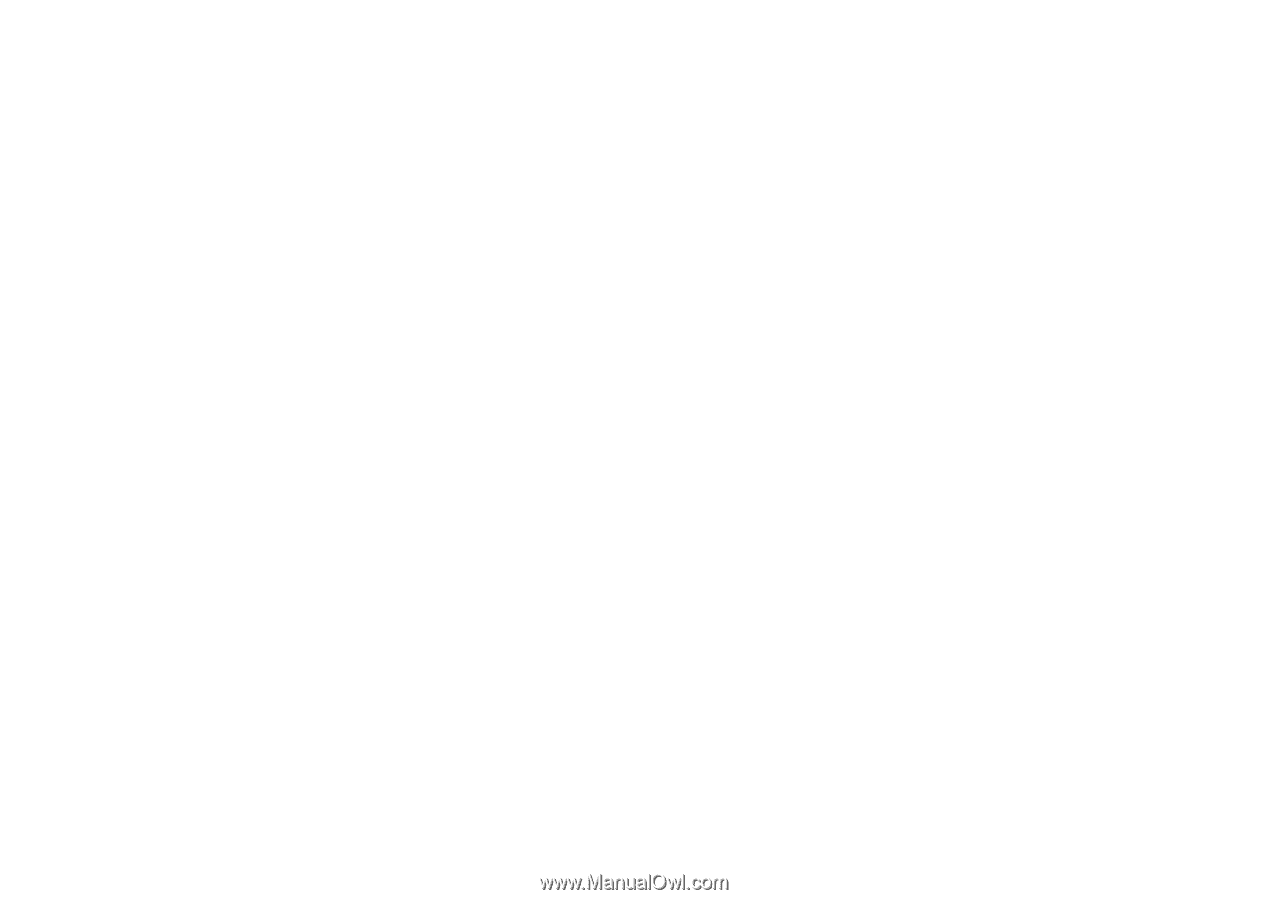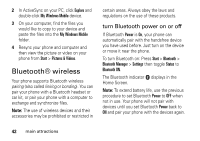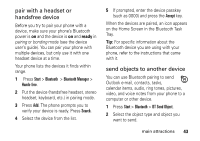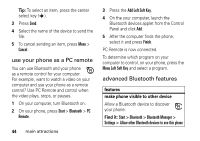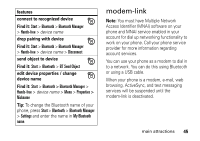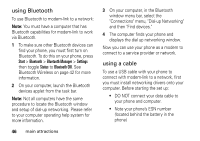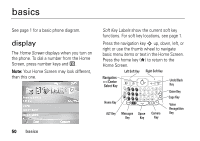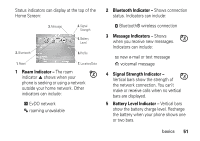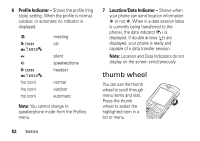Motorola QA Series User Guide - Page 49
and click User Support Dial-up Networking., Click Start, Settings, and then Control
 |
View all Motorola QA Series manuals
Add to My Manuals
Save this manual to your list of manuals |
Page 49 highlights
• Contact your service provided for your account user name 1 Place the provided Companion CD into the CD Drive on your computer. The Companion CD Installation wizard window automatically displays. 2 On your computer, click "Applications" and then "Dial-Up Networking Software." 3 Follow the prompts as directed to install the drivers onto your computer. Then you need to enable modem-link on your phone and install phone drivers: 1 On your phone, press Start > Accessories > Modem-link > Activate > OK. 2 Using the USB data cable, connect the phone to your PC. 3 When a window displays prompting for the device driver, select "Install the software automatically" and press "Next." The driver is installed on your computer and ready for setting up a network connection. Note: If you do not have the Companion CD, or want the latest version of the device and computer drivers, go to http://www.motorola.com/support/Q and click "User Support Dial-up Networking." To establish a new network connection, on your computer: Note: Not all computers have the same procedure to setup of dial-up networking. Please refer to your computer operating help system for more information. 1 Click "Start," "Settings," and then "Control Panel." main attractions 47