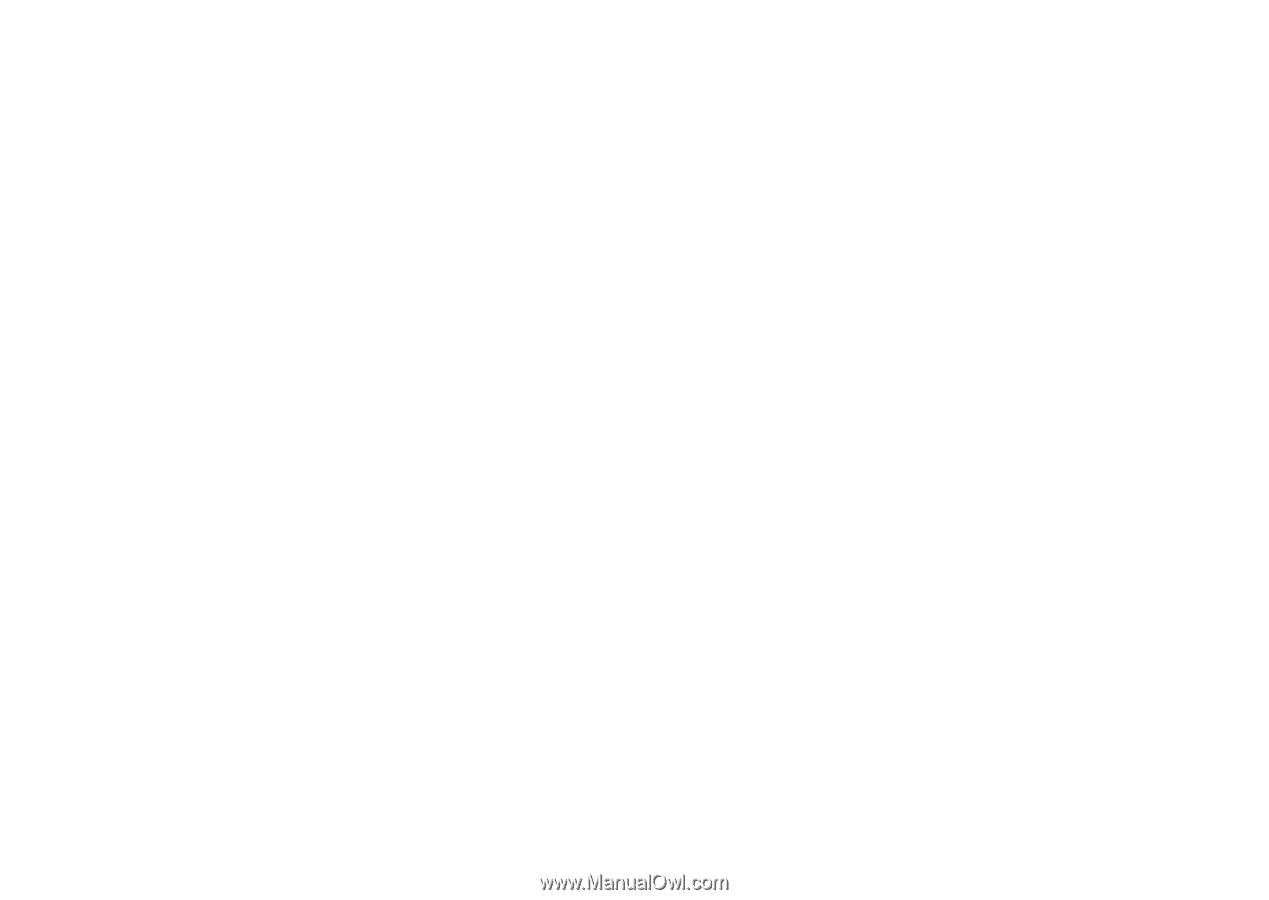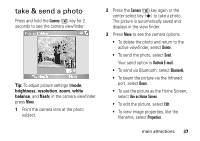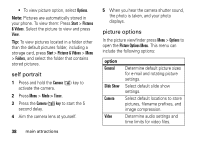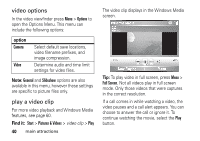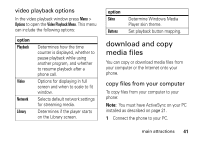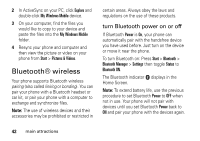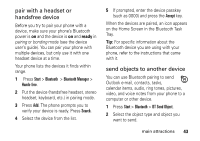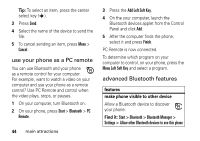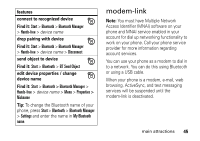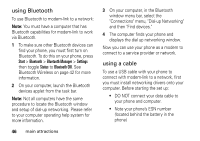Motorola QA Series User Guide - Page 44
Bluetooth® wireless, turn Bluetooth power on or off
 |
View all Motorola QA Series manuals
Add to My Manuals
Save this manual to your list of manuals |
Page 44 highlights
2 In ActiveSync on your PC, click Explore and double-click My Windows Mobile device. 3 On your computer, find the files you would like to copy to your device and paste the files into the My Windows Mobile folder. 4 Resync your phone and computer and then view the picture or video on your phone from Start > Pictures & Videos. Bluetooth® wireless Your phone supports Bluetooth wireless pairing (also called linking or bonding). You can pair your phone with a Bluetooth headset or car kit, or pair your phone with a computer to exchange and synchronize files. Note: The use of wireless devices and their accessories may be prohibited or restricted in certain areas. Always obey the laws and regulations on the use of these products. turn Bluetooth power on or off If Bluetooth Power is On, your phone can automatically pair with the handsfree device you have used before. Just turn on the device or move it near the phone. To turn Bluetooth on: Press Start > Bluetooth > Bluetooth Manager > Settings then toggle Status to Bluetooth ON. The Bluetooth indicator à displays in the Home Screen. Note: To extend battery life, use the previous procedure to set Bluetooth Power to OFF when not in use. Your phone will not pair with devices until you set Bluetooth Power back to ON and pair your phone with the devices again. 42 main attractions