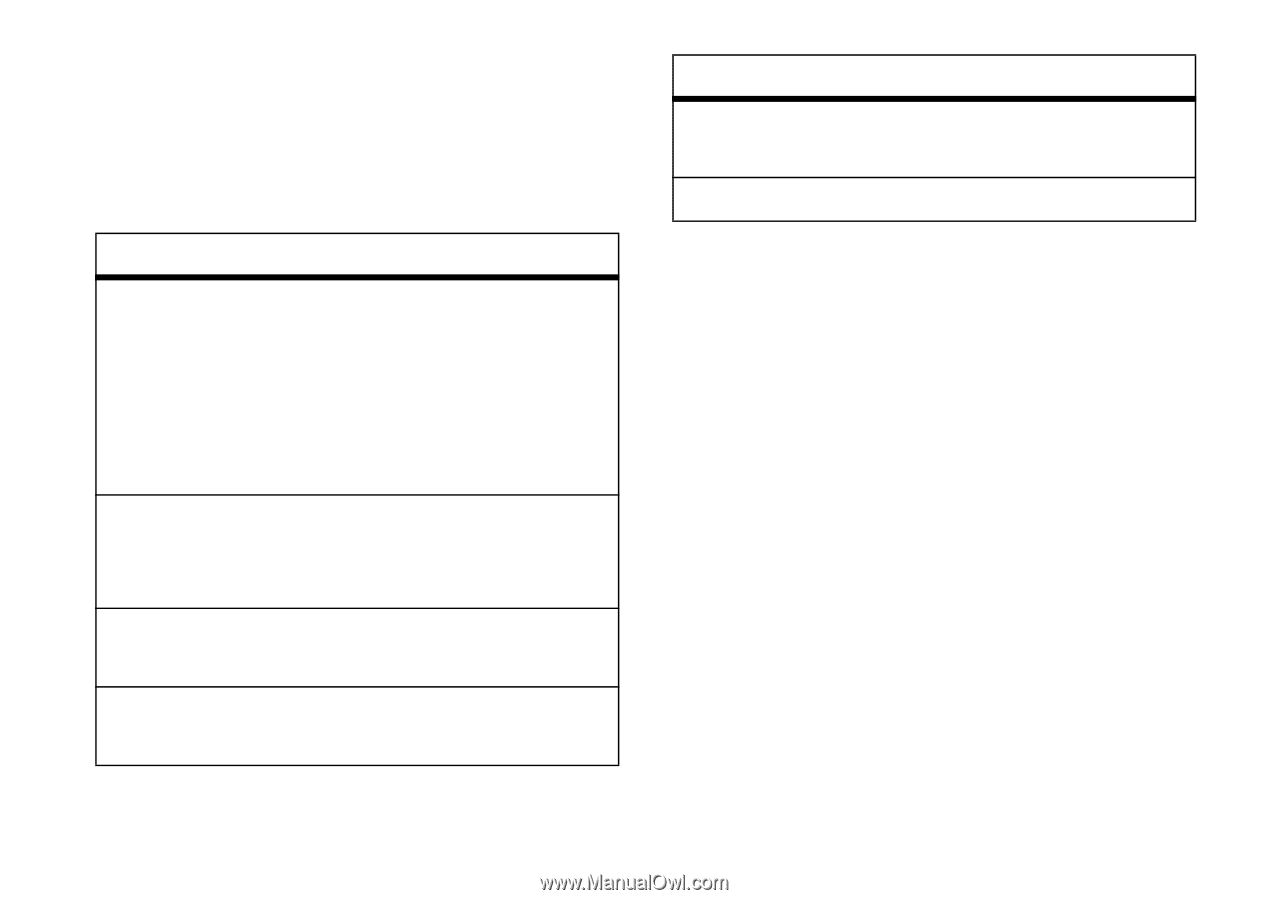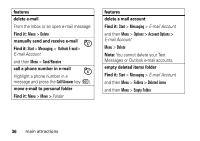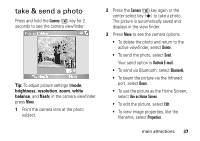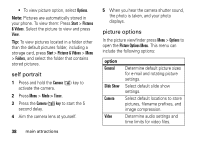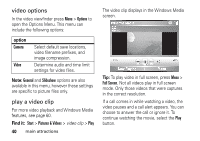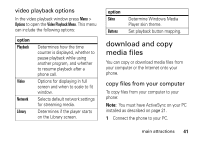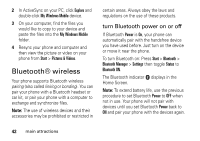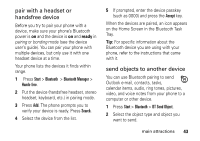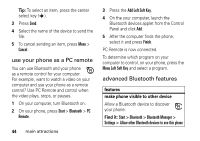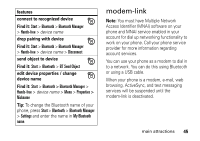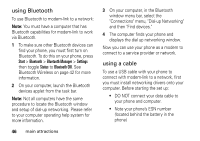Motorola QA Series User Guide - Page 43
download and copy media files, video playback options, copy files from your computer
 |
View all Motorola QA Series manuals
Add to My Manuals
Save this manual to your list of manuals |
Page 43 highlights
video playback options In the video playback window press Menu > Options to open the Video Playback Menu. This menu can include the following options: option Playback Video Network Library Determines how the time counter is displayed, whether to pause playback while using another program, and whether to resume playback after a phone call. Options for displaying in full screen and when to scale to fit window. Selects default network settings for streaming media. Determines if the player starts on the Library screen. option Skins Buttons Determine Windows Media Player skin theme. Set playback button mapping. download and copy media files You can copy or download media files from your computer or the Internet onto your phone. copy files from your computer To copy files from your computer to your phone: Note: You must have ActiveSync on your PC installed as described on page 21. 1 Connect the phone to your PC. main attractions 41