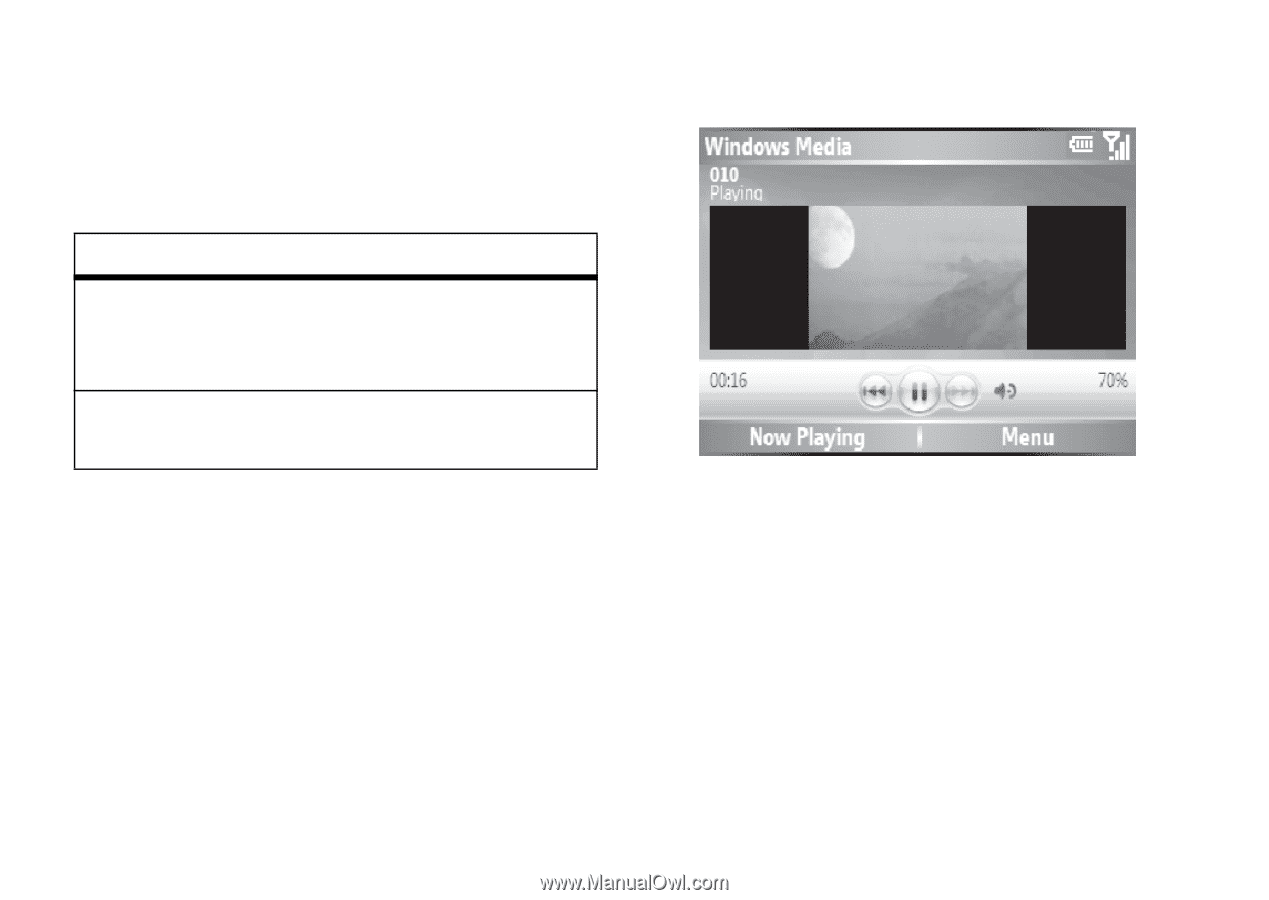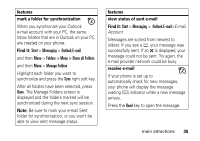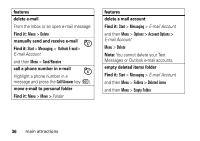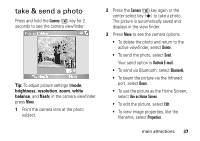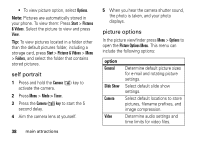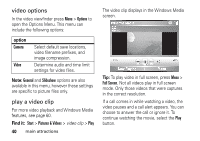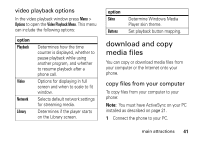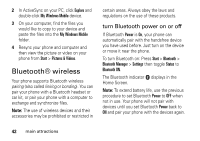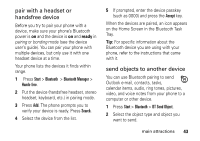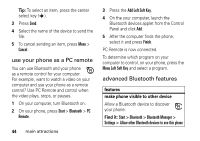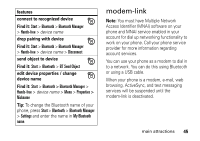Motorola QA Series User Guide - Page 42
video options, play a video clip, Find it, option
 |
View all Motorola QA Series manuals
Add to My Manuals
Save this manual to your list of manuals |
Page 42 highlights
video options In the video viewfinder press Menu > Options to open the Options Menu. This menu can include the following options: option Camera Video Select default save locations, video filename prefixes, and image compression. Determine audio and time limit settings for video files. Note: General and Slideshow options are also available in this menu, however these settings are specific to picture files only. play a video clip For more video playback and Windows Media features, see page 60. Find it: Start > Pictures & Videos > video clip > Play 40 main attractions The video clip displays in the Windows Media screen. Tip: To play video in full screen, press Menu > Full Screen. Not all videos play in full screen mode. Only those videos that were captures in the correct resolution. If a call comes in while watching a video, the video pauses and a call alert appears. You can choose to answer the call or ignore it. To continue watching the movie, select the Play button.