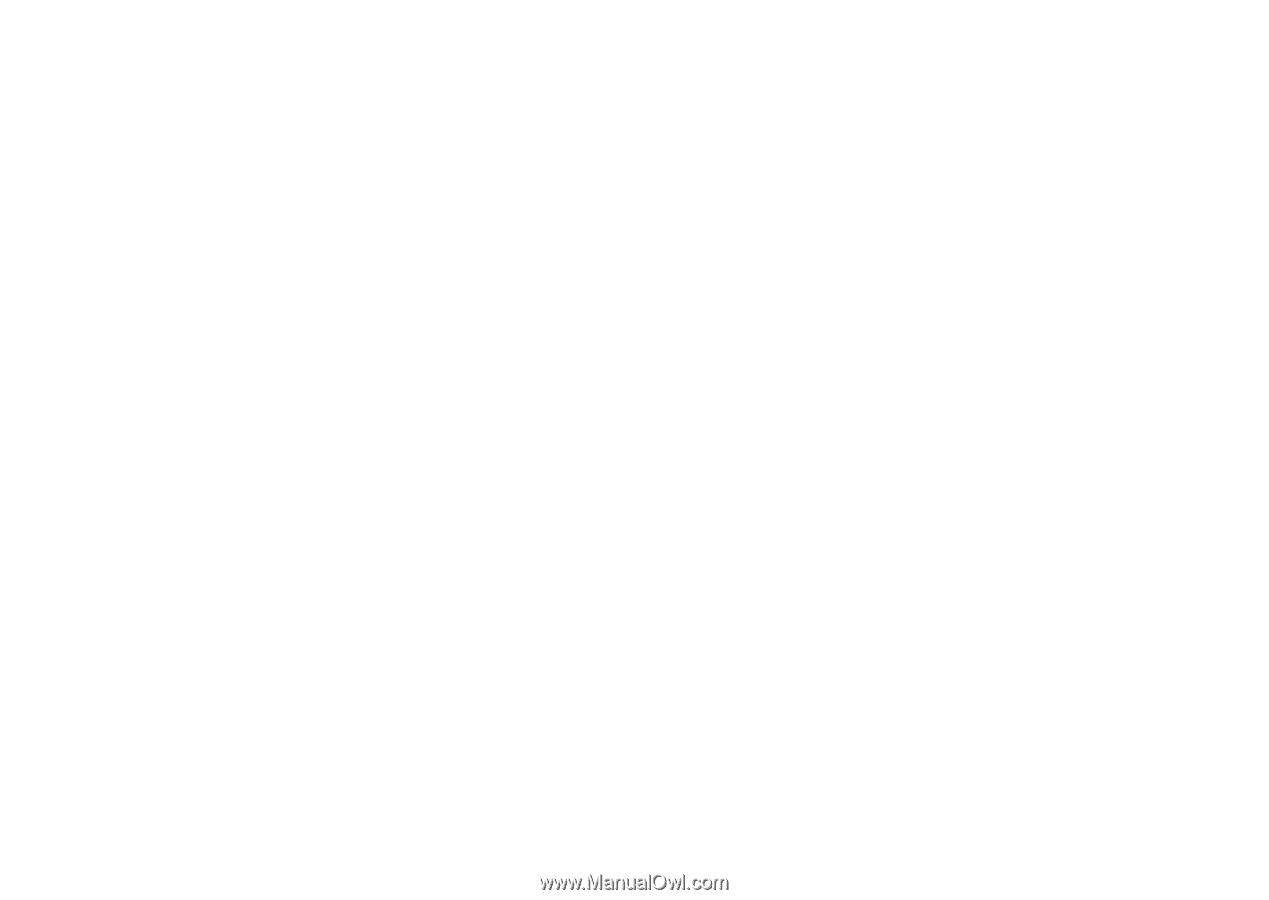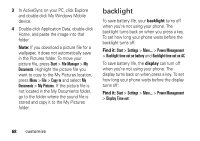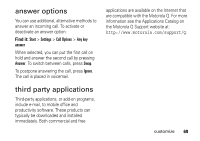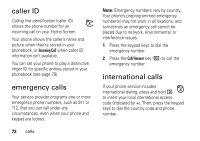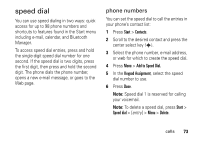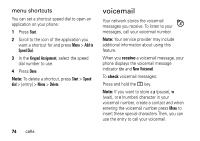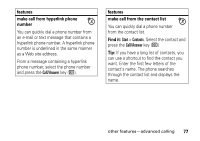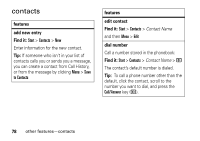Motorola QA Series User Guide - Page 75
speed dial, phone numbers
 |
View all Motorola QA Series manuals
Add to My Manuals
Save this manual to your list of manuals |
Page 75 highlights
speed dial You can use speed dialing in two ways: quick access for up to 98 phone numbers and shortcuts to features found in the Start menu including e-mail, calendar, and Bluetooth Manager. To access speed dial entries, press and hold the single-digit speed dial number for one second. If the speed dial is two digits, press the first digit, then press and hold the second digit. The phone dials the phone number, opens a new e-mail message, or goes to the Web page. phone numbers You can set the speed dial to call the entries in your phone's contact list: 1 Press Start > Contacts. 2 Scroll to the desired contact and press the center select key (s). 3 Select the phone number, e-mail address, or web for which to create the speed dial. 4 Press Menu > Add to Speed Dial. 5 In the Keypad Assignment, select the speed dial number to use. 6 Press Done. Note: Speed dial 1 is reserved for calling your voicemail. Note: To delete a speed dial, press Start > Speed dial > [entry] > Menu > Delete. calls 73