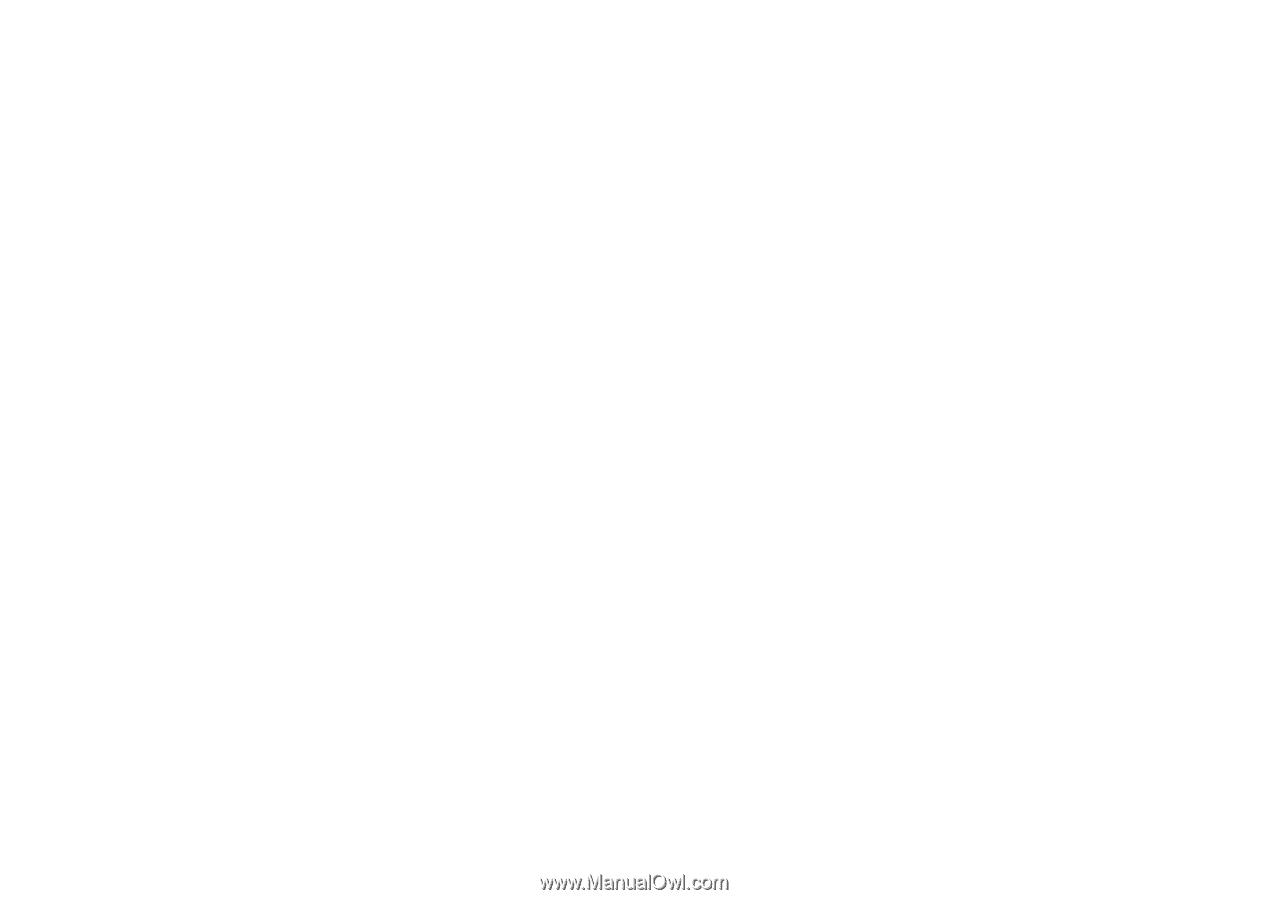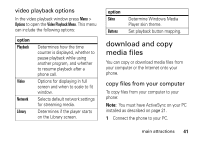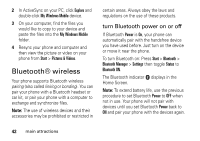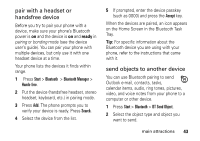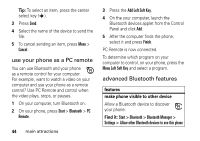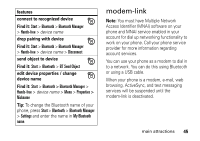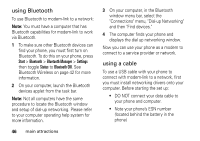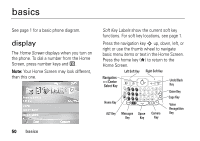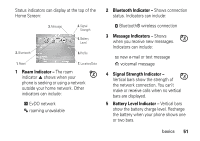Motorola QA Series User Guide - Page 48
using Bluetooth, using a cable, Start, Bluetooth, Bluetooth Manager, Settings, Status
 |
View all Motorola QA Series manuals
Add to My Manuals
Save this manual to your list of manuals |
Page 48 highlights
using Bluetooth To use Bluetooth to modem-link to a network: Note: You must have a computer that has Bluetooth capabilities for modem-link to work via Bluetooth. 1 To make sure other Bluetooth devices can find your phone, you must first turn on Bluetooth. To do this on your phone, press Start > Bluetooth > Bluetooth Manager > Settings then toggle Status to Bluetooth ON. See Bluetooth Wireless on page 42 for more information. 2 On your computer, launch the Bluetooth devices applet from the task bar. Note: Not all computers have the same procedure to locate the Bluetooth window and setup of dial-up networking. Please refer to your computer operating help system for more information. 46 main attractions 3 On your computer, in the Bluetooth window menu bar, select the "Connections" menu, "Dial-up Networking" and then "Find devices." 4 The computer finds your phone and displays the dial up networking window. Now you can use your phone as a modem to connect to a service provider or network. using a cable To use a USB cable with your phone to connect with modem-link to a network, first you must install networking drivers onto your computer. Before starting the set up: • DO NOT connect your data cable to your phone and computer. • Note your phone's ESN number (located behind the battery in the phone)