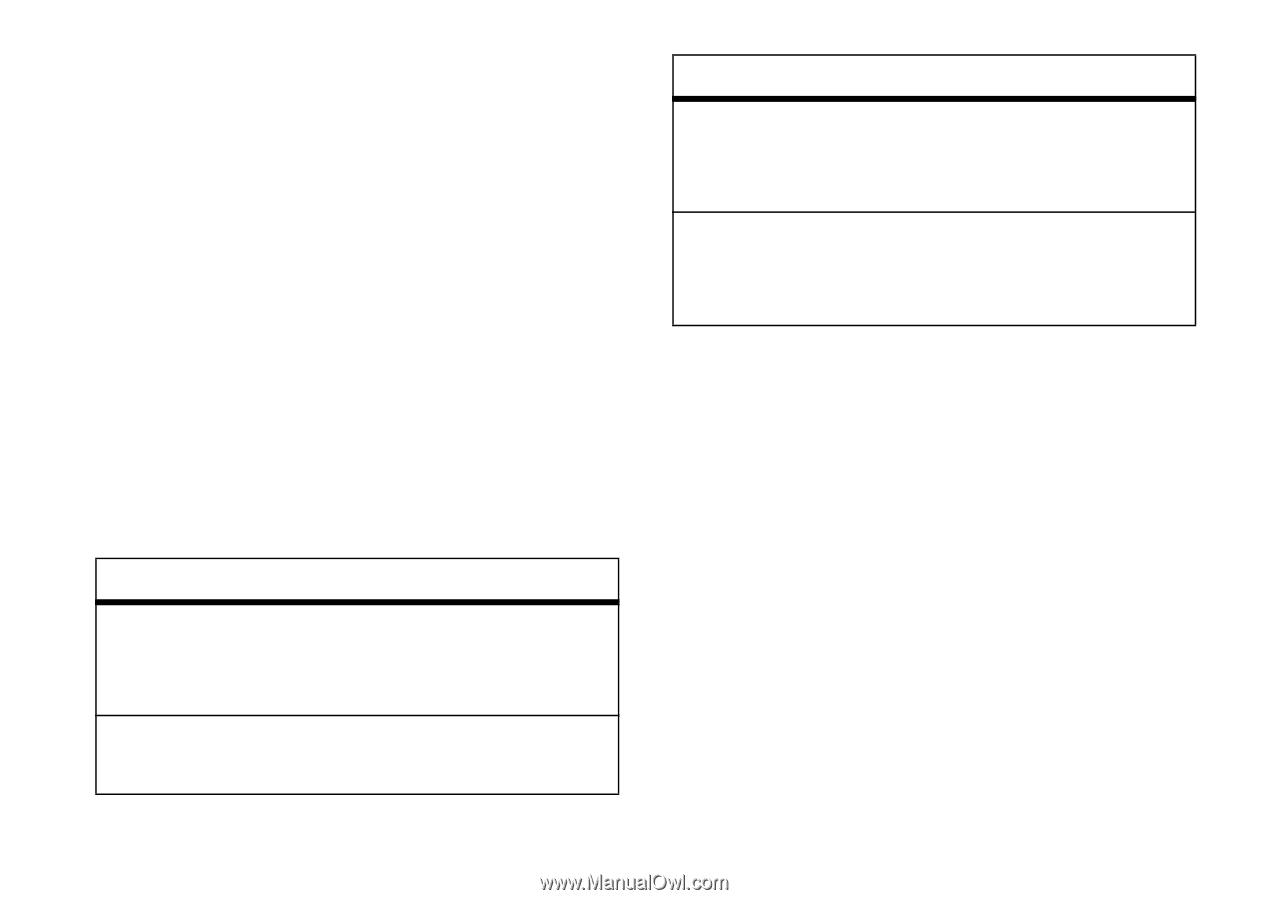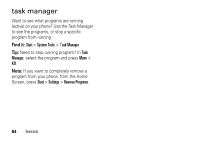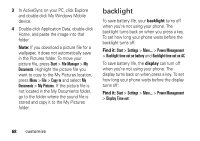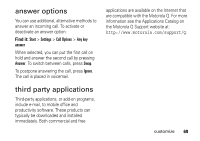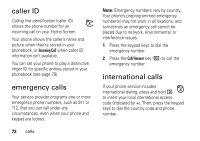Motorola QA Series User Guide - Page 69
home screen, change background image
 |
View all Motorola QA Series manuals
Add to My Manuals
Save this manual to your list of manuals |
Page 69 highlights
4 Press Done to save the clock and date settings. You can specify the date and time style by changing the regional settings. Press Start > Settings > More... > Regional Settings home screen Set a photo, picture, or animation as a wallpaper (background) image or change your layout and color scheme on your Home Screen. Find it: Start > Settings > Home Screen options Home Screen Layout Color Scheme Select a layout for the Home Screen. Select a color scheme for the display. options Background Image Time out Select a picture for your wallpaper image, or None for no wallpaper. Select the time interval before the display will go inactive or Never. change background image Want to copy an image from your PC to your phone to use as a background image? Note: You must have ActiveSync on your PC installed as described on page 21. 1 Connect the phone to your PC. 2 On your PC, copy the image file you want. The file format must be .gif, .jpg, or .bmp. customize 67