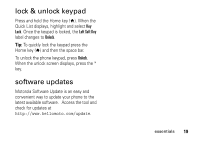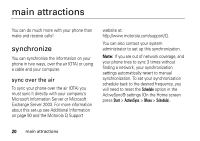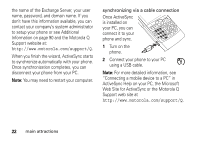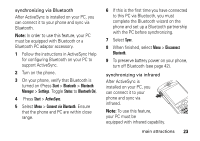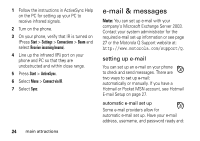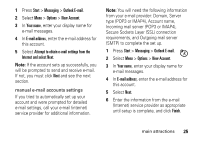Motorola QA Series User Guide - Page 24
Web Site for ActiveSync or the Motorola Q, ActiveSync Help on your PC, the Microsoft
 |
View all Motorola QA Series manuals
Add to My Manuals
Save this manual to your list of manuals |
Page 24 highlights
the name of the Exchange Server, your user name, password, and domain name. If you don't have this information available, you can contact your company's system administrator to setup your phone or see Additional Information on page 90 and the Motorola Q Support website at: http://www.motorola.com/support/Q. When you finish the wizard, ActiveSync starts to synchronize automatically with your phone. Once synchronization completes, you can disconnect your phone from your PC. Note: You may need to restart your computer. synchronizing via a cable connection Once ActiveSync is installed on your PC, you can connect it to your phone and sync. 1 Turn on the phone. 2 Connect your phone to your PC using a USB cable. Note: For more detailed information, see "Connecting a mobile device to a PC" in ActiveSync Help on your PC, the Microsoft Web Site for ActiveSync or the Motorola Q Support web site at http://www.motorola.com/support/Q. 22 main attractions