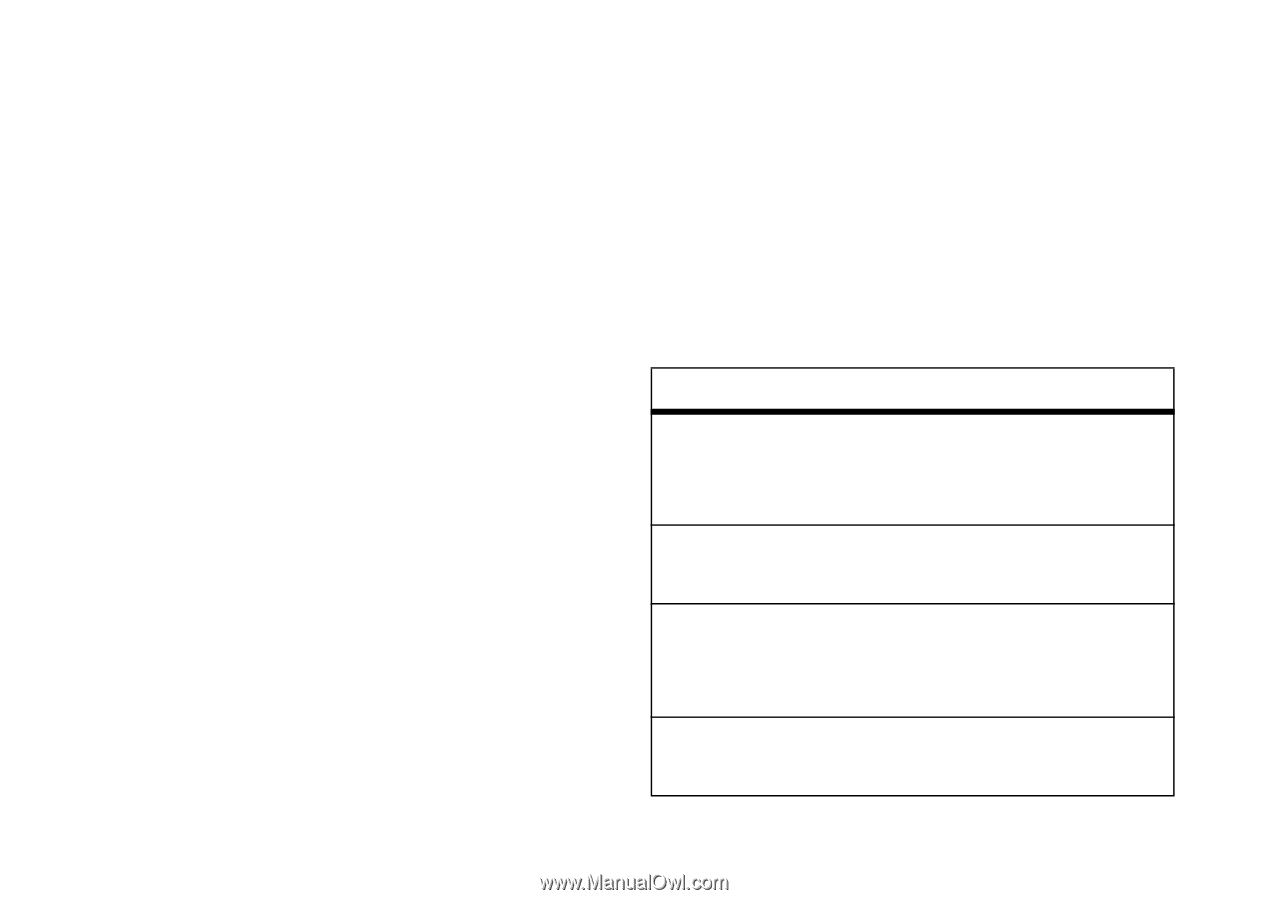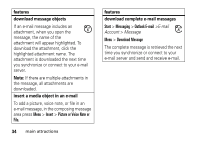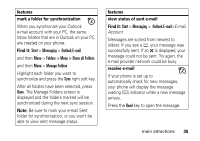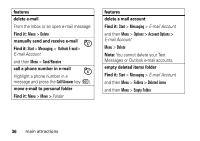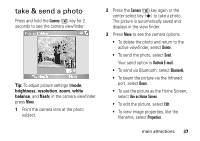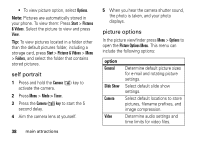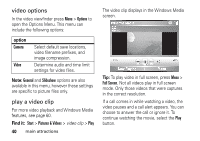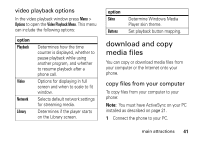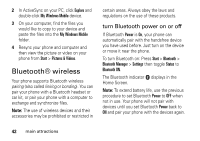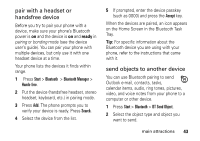Motorola QA Series User Guide - Page 40
self portrait, picture options, Options, Start, Pictures, & Videos, Pictures & Videos, Folders
 |
View all Motorola QA Series manuals
Add to My Manuals
Save this manual to your list of manuals |
Page 40 highlights
• To view picture option, select Options. Note: Pictures are automatically stored in your phone. To view them: Press Start > Pictures & Videos. Select the picture to view and press View. Tip: To view pictures located in a folder other than the default pictures folder, including a storage card, press Start > Pictures & Videos > Menu > Folders, and select the folder that contains stored pictures. self portrait 1 Press and hold the Camera (Í) key to activate the camera. 2 Press Menu > Mode > Timer. 3 Press the Camera (Í) key to start the 5 second delay. 4 Aim the camera lens at yourself. 38 main attractions 5 When you hear the camera shutter sound, the photo is taken, and your photo displays. picture options In the picture viewfinder press Menu > Options to open the Picture Options Menu. This menu can include the following options: option General Slide Show Camera Video Determine default picture sizes for e-mail and rotating picture settings. Select default slide show settings. Select default locations to store pictures, filename prefixes, and image compression. Determine audio settings and time limits for video files.