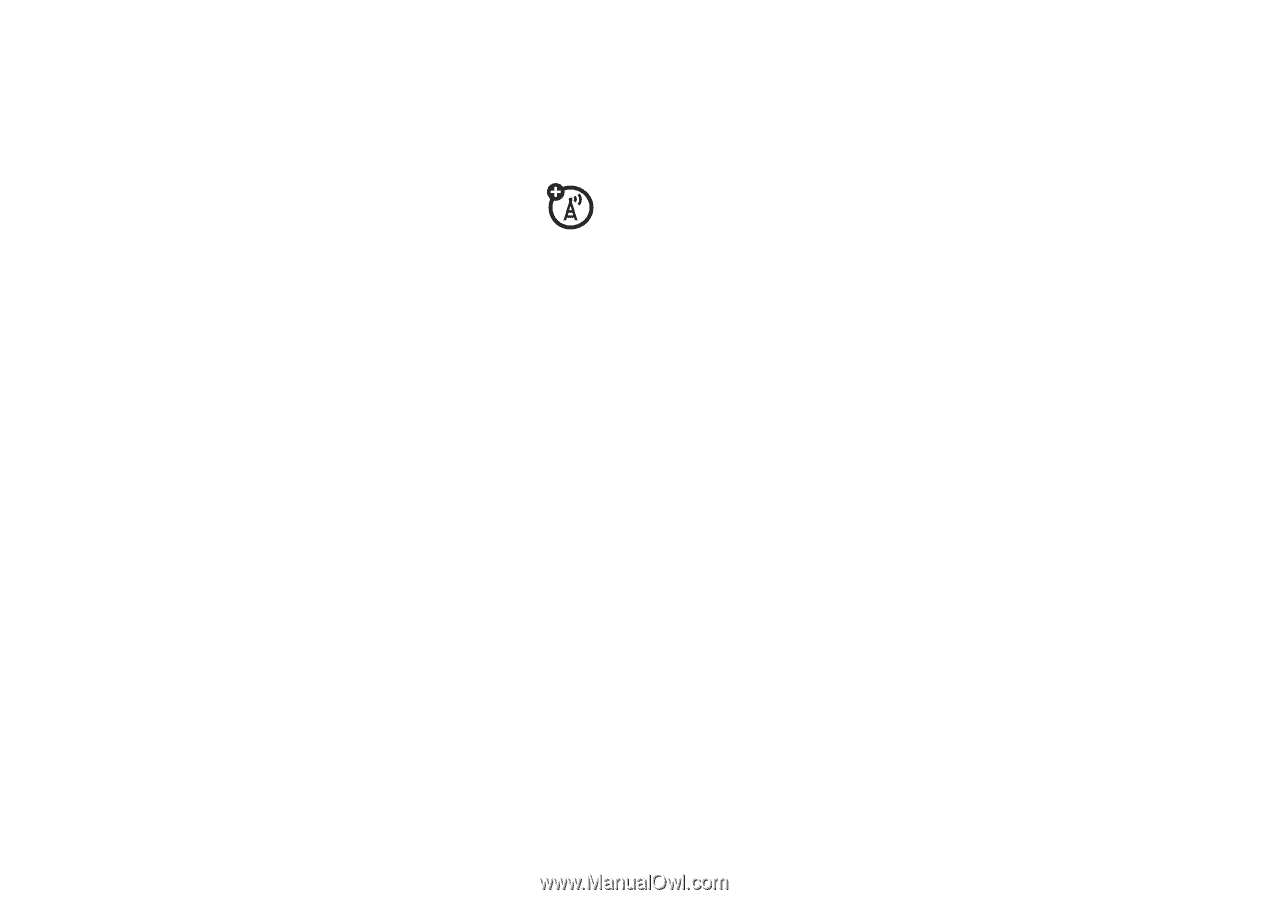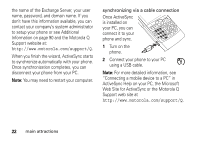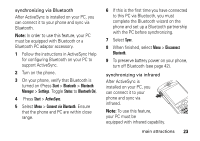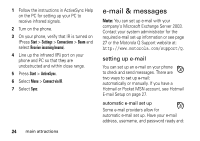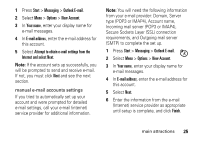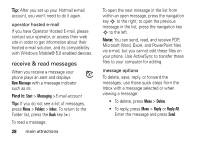Motorola QA Series User Guide - Page 28
Start, ActiveSync, Con Server, Server Address, User Name, Password, Save Password, Domain
 |
View all Motorola QA Series manuals
Add to My Manuals
Save this manual to your list of manuals |
Page 28 highlights
Caution: If you save your password and then lose your phone, someone finding your phone may gain access to your e-mail. Exchange server e-mail setup If you do not have specific Exchange Server information for your company's e-mail, contact your company's system administrator to setup your phone, otherwise, use these steps: 1 Press Start > ActiveSync. 2 Press Menu > Configure Server. 3 In Server Address, enter the exchange server address. Note: You might be required to check if this server requires an encrypted (SSL) connection. 4 Press Next. 5 In User Name, enter your user name for the e-mail account 6 In Password, enter the password for the account. Tip: If you want to save your password, so you don't have to enter it again, select the check box to Save Password. 7 Select Next. 8 In Domain, enter the server's domain name (if necessary). 9 Press Next. 10 Choose the data you want to synchronize. You can select Contacts, Calendar, E-mail, and Tasks. 11 Press Finish. 12 Press Sync to synchronize your phone with the Exchange server. 26 main attractions