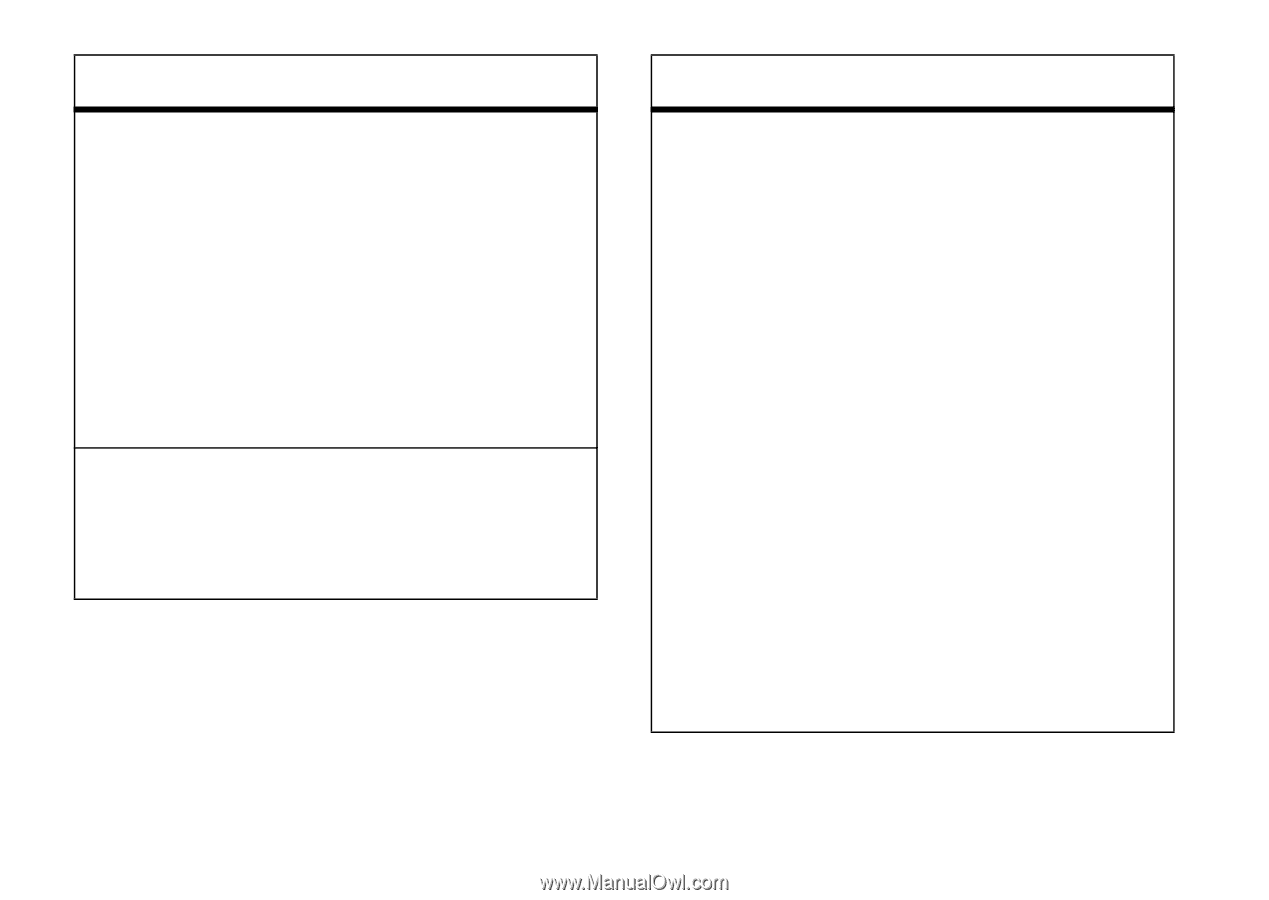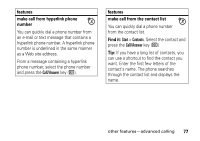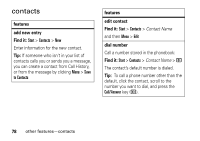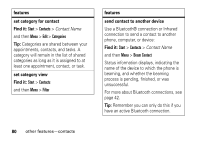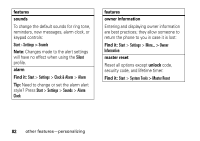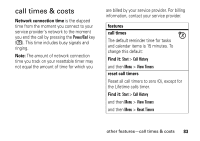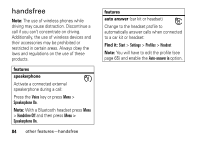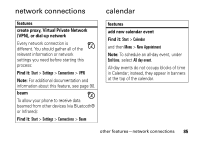Motorola QA Series User Guide - Page 82
set category for contact, Find it, set category view, features, send contact to another device, Start
 |
View all Motorola QA Series manuals
Add to My Manuals
Save this manual to your list of manuals |
Page 82 highlights
features set category for contact Find it: Start > Contacts > Contact Name and then Menu > Edit > Categories Tip: Categories are shared between your appointments, contacts, and tasks. A category will remain in the list of shared categories as long as it is assigned to at least one appointment, contact, or task. set category view Find it: Start > Contacts and then Menu > Filter features send contact to another device Use a Bluetooth® connection or Infrared connection to send a contact to another phone, computer, or device: Find it: Start > Contacts > Contact Name and then Menu > Beam Contact Status information displays, indicating the name of the device to which the phone is beaming, and whether the beaming process is pending, finished, or was unsuccessful. For more about Bluetooth connections, see page 42. Tip: Remember you can only do this if you have an active Bluetooth connection. 80 other features-contacts