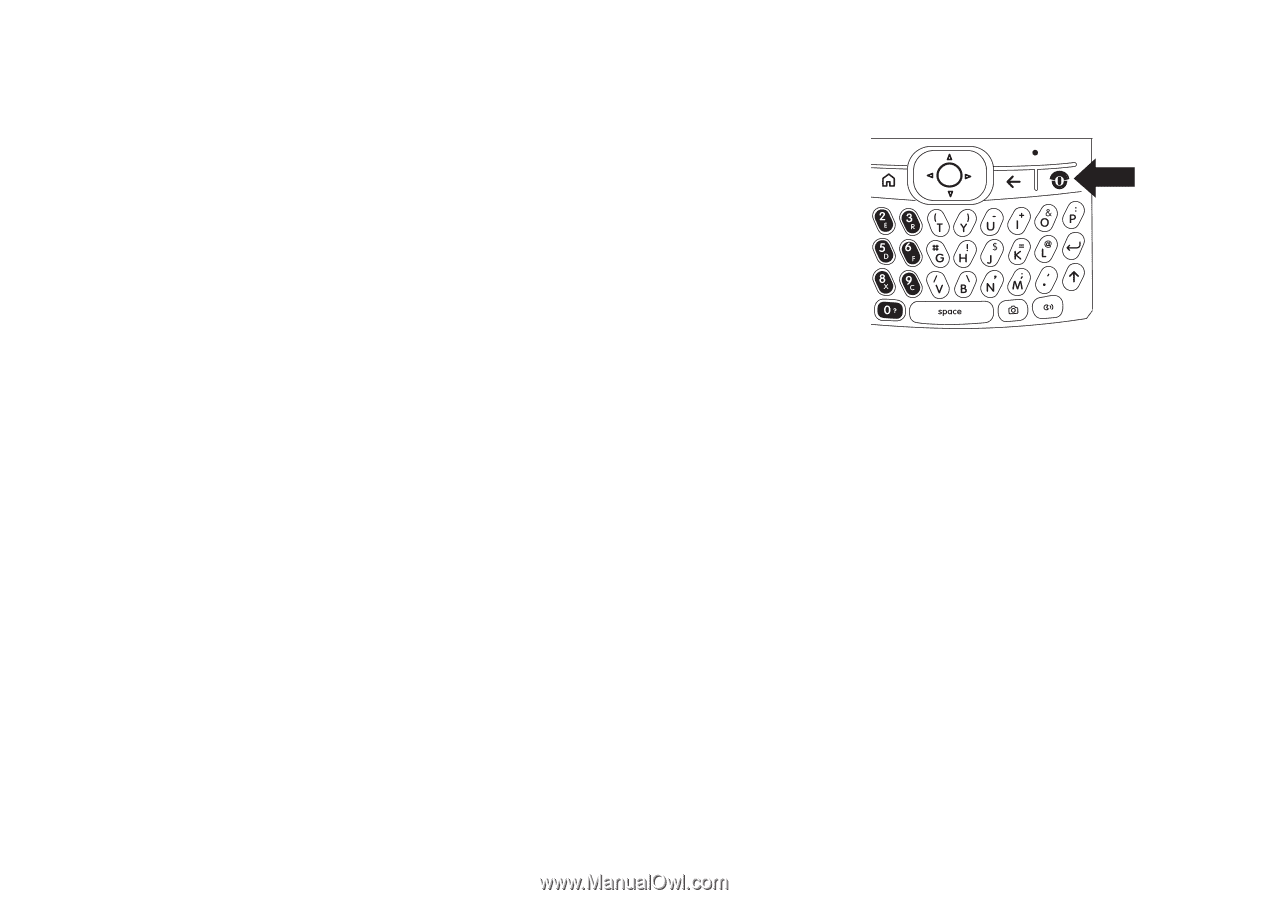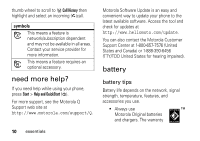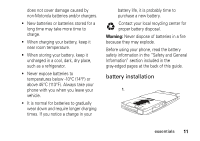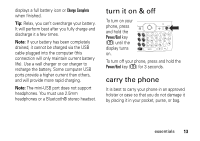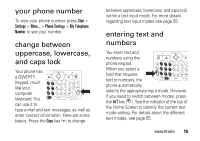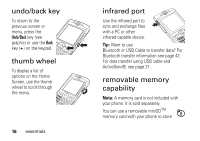Motorola QA Series User Guide - Page 15
turn it on & off, carry the phone
 |
View all Motorola QA Series manuals
Add to My Manuals
Save this manual to your list of manuals |
Page 15 highlights
displays a full battery icon or Charge Complete when finished. Tip: Relax, you can't overcharge your battery. It will perform best after you fully charge and discharge it a few times. Note: If your battery has been completely drained, it cannot be charged via the USB cable plugged into the computer (this connection will only maintain current battery life). Use a wall charger or car charger to recharge the battery. Some computer USB ports provide a higher current than others, and will provide more rapid charging. Note: The mini-USB port does not support headphones. You must use 2.5mm headphones or a Bluetooth® stereo headset. turn it on & off To turn on your phone, press and hold the Power/End key (O) until the display turns on. To turn off your phone, press and hold the Power/End key (O) for 3 seconds. carry the phone It is best to carry your phone in an approved holster or case so that you do not damage it by placing it in your pocket, purse, or bag. essentials 13