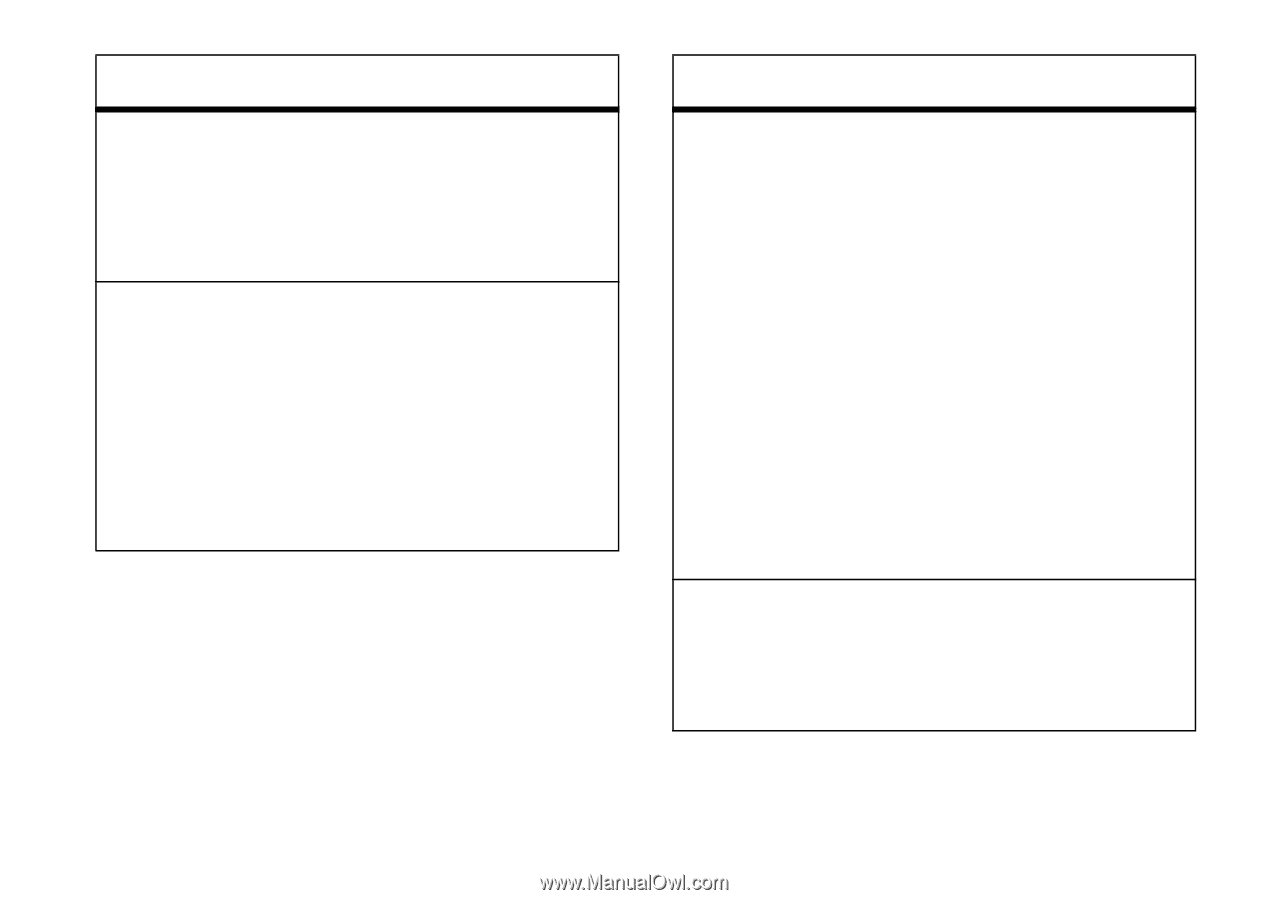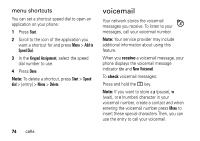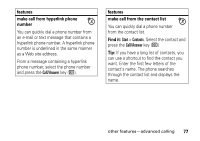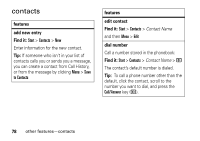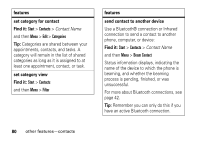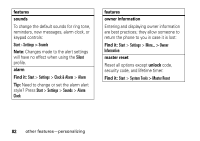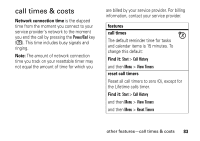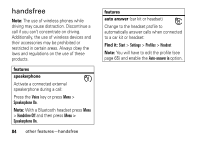Motorola QA Series User Guide - Page 81
search for contact, set ringer ID for a contact, Find it, features, voice dial, Start, Contacts
 |
View all Motorola QA Series manuals
Add to My Manuals
Save this manual to your list of manuals |
Page 81 highlights
features search for contact Enter the first few letters of the contact's name. The phone searches through the contact list and displays the name. set ringer ID for a contact To easily identify who is calling you by the ring tone, you can assign a custom ring tone to each contact. Find it: Start > Contacts > Contact Name and then Menu > Edit > Custom Ring Tone features set picture ID for contact Assign a photo or picture to display when you receive a call from an entry: Find it: Start > Contacts > Contact Name and then Menu > Edit > Picture Tip: If you want to instantly take a picture with the camera for this contact, press the Camera (Í) key and take a picture. Tip: Want to remove a picture ID? Press Start > Contacts > Contact Name > Menu > Edit > Remove Picture voice dial To use voice dialing: Find it: Start > Voice Recognition other features-contacts 79