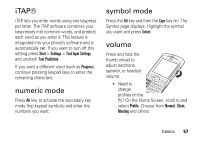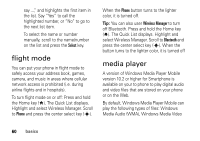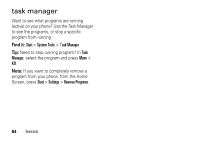Motorola QA Series User Guide - Page 64
audio enhancement, set video controls
 |
View all Motorola QA Series manuals
Add to My Manuals
Save this manual to your list of manuals |
Page 64 highlights
set video controls You can set up keys on your phone to control the media player. 1 From the media player screen, press the Menu Right Soft Key and select Options. 2 Select Buttons. 3 Scroll to the media player action you want to assign a button or key press. 4 Press the Menu Right Soft Key and choose, Assign, Reset, or None. 5 After you have assigned key presses to the medial player controls, press OK and Done to complete the set up. audio enhancement Your phone allows you to adjust surround sound, bass, and clarity levels for the phone speakers as well as your headset. Find it: From the Home Screen, press Start > Accessories > Audio Enhancement Note: If you are adjusting headset audio, make sure you wear your headset when adjusting audio levels. You can also set the speaker size for your particular headset. 62 basics