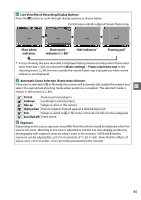Nikon D3200 User Manual - Page 104
Recording and Viewing Movies, Recording Movies
 |
View all Nikon D3200 manuals
Add to My Manuals
Save this manual to your list of manuals |
Page 104 highlights
yRecording and Viewing Movies Recording Movies Movies can be recorded in live view mode. 1 Press the a button. The mirror is raised and the view through the lens is displayed in the monitor instead of the viewfinder. D The 0 Icon A 0 icon (0 84) indicates that movies can not be recorded. A Before Recording Set aperture before recording in mode A or M. a button 2 Focus. y Frame the opening shot and focus as described in Steps 2 and 3 of "Framing Photographs in the Monitor" (0 80; see also "Focusing in Live View" on pages 0 81-83). Note that the number of subjects that can be detected in face- priority AF drops during movie recording. 3 Start recording. Press the movie-record button to start recording. A recording indicator and the time available are displayed in the monitor. Except in i and j modes, exposure can be locked by pressing the A (L) button (0 61) or (in modes P, S, and A) altered by up to ±3 EV in steps of 1/3 EV using exposure compensation (0 63; note that depending on the brightness of the subject, changes to exposure may have no visible effect). Movie-record button Recording indicator Time remaining 88