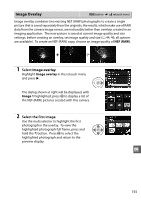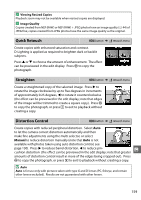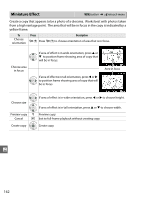Nikon D3200 User Manual - Page 173
NEF (RAW) Processing, Select, Select a photograph., Adjust NEF RAW processing settings.
 |
View all Nikon D3200 manuals
Add to My Manuals
Save this manual to your list of manuals |
Page 173 highlights
NEF (RAW) Processing G button ➜ N retouch menu Create JPEG copies of NEF (RAW) photographs. 1 Select NEF (RAW) processing. Highlight NEF (RAW) processing in the retouch menu and press 2 to display a picture selection dialog listing only NEF (RAW) images created with this camera. 2 Select a photograph. Use the multi selector to highlight a photograph (to view the highlighted photograph full frame, press and hold the X button). Press J to select the highlighted photograph and proceed to the next step. 3 Adjust NEF (RAW) processing settings. Adjust the settings listed below. Note that white balance is not available with pictures created with image overlay, and that exposure compensation can only be set to values between -2 and +2 EV. Image quality (0 44) Image size (0 46) White balance (0 69) Exposure compensation (0 63) Picture Control (0 76) High ISO NR (0 131) Color space (0 130) D-Lighting (0 151) 4 Copy the photograph. Highlight EXE and press J to create a JPEG copy of the selected photograph. The resulting image will be displayed full-frame in the monitor. To exit without copying the photograph, press the G button. u 157