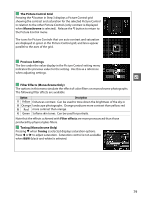Nikon D3200 User Manual - Page 95
The Picture Control Grid, Monochrome, Previous Settings, Filter Effects Monochrome Only, Filter
 |
View all Nikon D3200 manuals
Add to My Manuals
Save this manual to your list of manuals |
Page 95 highlights
A The Picture Control Grid Pressing the X button in Step 3 displays a Picture Control grid showing the contrast and saturation for the selected Picture Control in relation to the other Picture Controls (only contrast is displayed when Monochrome is selected). Release the X button to return to the Picture Control menu. The icons for Picture Controls that use auto contrast and saturation are displayed in green in the Picture Control grid, and lines appear parallel to the axes of the grid. A Previous Settings The line under the value display in the Picture Control setting menu indicates the previous value for the setting. Use this as a reference when adjusting settings. t A Filter Effects (Monochrome Only) The options in this menu simulate the effect of color filters on monochrome photographs. The following filter effects are available: Option Description Y Yellow Enhances contrast. Can be used to tone down the brightness of the sky in O Orange landscape photographs. Orange produces more contrast than yellow, red R Red more contrast than orange. G Green Softens skin tones. Can be used for portraits. Note that the effects achieved with Filter effects are more pronounced than those produced by physical glass filters. A Toning (Monochrome Only) Pressing 3 when Toning is selected displays saturation options. Press 4 or 2 to adjust saturation. Saturation control is not available when B&W (black-and-white) is selected. 79