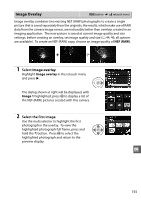Nikon D3200 User Manual - Page 167
D-Lighting, Red-Eye Correction, u
 |
View all Nikon D3200 manuals
Add to My Manuals
Save this manual to your list of manuals |
Page 167 highlights
D-Lighting G button ➜ N retouch menu D-Lighting brightens shadows, making it ideal for dark or backlit photographs. Before After Press 1 or 3 to choose the amount of correction performed. The effect can be previewed in the edit display. Press J to copy the photograph. Red-Eye Correction G button ➜ N retouch menu This option is used to correct "red-eye" caused by the flash, and is available only with photographs taken using the flash. The photograph selected for red-eye correction can be previewed in the edit display. Confirm the effects of red-eye correction and create a copy as described in the following table. Note that red-eye correction may not always produce the expected results and may in very rare circumstances be applied to portions of the image that are not affected by red-eye; check the preview thoroughly before proceeding. To Use Description Zoom in X Press X button to zoom in, W (Q) button to zoom out. While photo is zoomed in, use Zoom out W (Q) multi selector to view areas of image not visible in monitor. Keep multi selector View other areas of image pressed to scroll rapidly to other areas of frame. Navigation window is displayed when zoom buttons or multi selector is pressed; Cancel zoom u area currently visible in monitor is indicated by yellow border. Press J to cancel zoom. Create copy If the camera detects red-eye in the selected photograph, a copy will be created that has been processed to reduce its effects. No copy will be created if the camera is unable to detect red-eye. 151