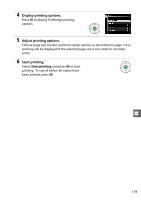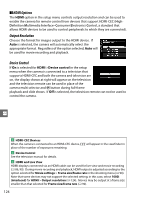Nikon D3200 User Manual - Page 140
HDMI Options, Output Resolution, Device Control
 |
View all Nikon D3200 manuals
Add to My Manuals
Save this manual to your list of manuals |
Page 140 highlights
❚❚ HDMI Options The HDMI option in the setup menu controls output resolution and can be used to enable the camera for remote control from devices that support HDMI-CEC (HighDefinition Multimedia Interface-Consumer Electronics Control, a standard that allows HDMI devices to be used to control peripherals to which they are connected). Output Resolution Choose the format for images output to the HDMI device. If Auto is selected, the camera will automatically select the appropriate format. Regardless of the option selected, Auto will be used for movie recording and playback. Device Control If On is selected for HDMI >Device control in the setup menu when the camera is connected to a television that supports HDMI-CEC and both the camera and television are on, the display shown at right will appear on the television and the television remote can be used in place of the camera multi selector and J button during full-frame playback and slide shows. If Off is selected, the television remote can not be used to control the camera. Q A HDMI-CEC Devices When the camera is connected to an HDMI-CEC device, ) will appear in the viewfinder in place of the number of exposures remaining. A Device Control See the television manual for details. A HDMI and Live View HDMI displays connected via an HDMI cable can be used for live view and movie recording (0 86, 90). During movie recording and playback, HDMI output is adjusted according to the option selected for Movie settings > Frame size/frame rate in the shooting menu (0 90). Note that some devices may not support the selected setting; in this case, select 1080i (interlaced) for HDMI > Output resolution (0 124). Movies may be output at a frame size smaller than that selected for Frame size/frame rate (0 90). 124